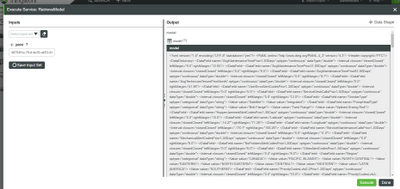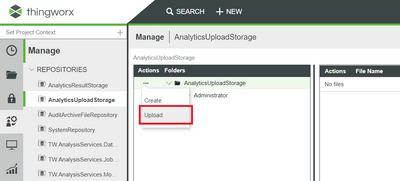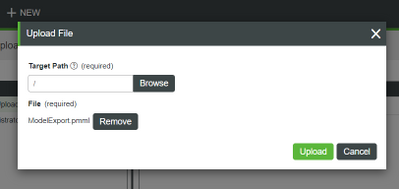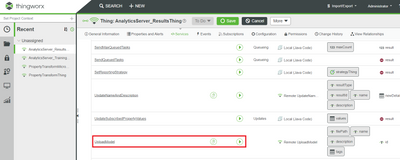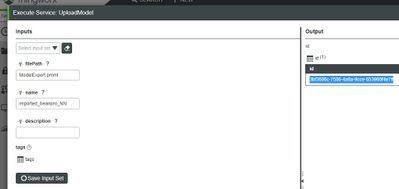- Community
- IoT & Connectivity
- IoT & Connectivity Tips
- Exporting and Importing PMML Models with ThingWorx...
- Subscribe to RSS Feed
- Mark as New
- Mark as Read
- Bookmark
- Subscribe
- Printer Friendly Page
- Notify Moderator
Exporting and Importing PMML Models with ThingWorx Analytics
Users of ThingWorx Analytics (TWA) may choose to create a predictive model using TWA or import a predictive model that was created using other software. When importing into or exporting out of TWA, this predictive model must be in a PMML (Predictive Model Markup Language) version 4.3+ format. This post describes how to complete the import and export processes.
Exporting:
The user may create a model in two main ways inside of TWA: using the Builder user interface, or by using ‘Create Job’ service that exists the Training Thing. Whichever method is used, a model Job Id is created automatically by TWA for that model. It is this model Job Id that is used to identify the model inside of TWA, regardless of what is being done with that model.
If a model is trained using Builder, the user may highlight that model, click ‘Job Details’, and then copy the Job ID. This is done as follows:
Next, the user will navigate to Browse --> Things --> …TrainingThing. This is the Training Microservice inside of TWA where all the functionality involved with training a model exists. Within the …TrainingThing, the user will execute the ‘RetrieveModel’ service under Services.
When executing the service, the user will paste the model Job ID (ex. 49704f1a-7fcd-4e38-ab53-84ef46517d0a) they copied earlier, and press ‘Execute’. The resulting text can then be highlighted and copied to Notepad or some other text editor, and saved as .pmml format (ex. ‘ModelExport.pmml’).
Importing Through Results Microservice:
To import a model that has been saved in PMML 4.3+ format into TWA using the Results Microservice, the user will navigate to Manage --> Repositories (ex. AnalyticsUploadStorage) --> Actions --> Upload, and choose the PMML file.
The user will then navigate to Browse --> Things --> …ResultsThing. This is the Results Microservice inside of TWA where all the functionality exists related to previously trained models. Within the …ResultsThing, the user will execute the ‘UploadModel’ service under Services. Alternatively, the user can upload the model from any repository using ‘UploadModelFromRepository” service.
To create a model from the uploaded PMML inside of TWA, the user will fill out the filePath and name then execute the service. Note: This model will not show up in Builder, as that would require model validation information that is not part of the imported PMML file.
The resulting Job Id can be used to make predictions, such as by using the …PredictionThing’s BatchScore or RealtimeScore services. At this point, the uploaded model acts the same way as if the model were created inside of that TWA environment.
Importing Through Analytics Manager:
To import a model that has been saved in PMML 4.3+ format into TWA using the Analytics Manager, the user will navigate to Analytics --> Analytics Manager --> Analysis Models, and click the green “New” button.
Next the user will choose the provider name (or create a new one by navigating to Analytics --> Analytics Manager --> Analysis Providers). The user will also check the box to “Upload Model”, and click the grey “Choose File” button to find the PMML file. Finally, the user will click the black “Upload” button, then the green “Save” button.
At this point, the model is uploaded into ThingWorx Analytics, and the user may progress through the subsequent steps to set up “Analysis Events” and “Analysis Jobs” that will be powered by the imported model.
- Mark as Read
- Mark as New
- Bookmark
- Permalink
- Notify Moderator
Thanks for this instructional post.
Just wanted to add that you can also export an existing model in Analytics Builder by clicking the "Export" button - it's shown in your first screenshot. So if a model is listed in Analytics Builder, that's the easiest way. If not, one has to go via TrainingThing.