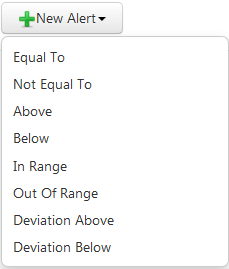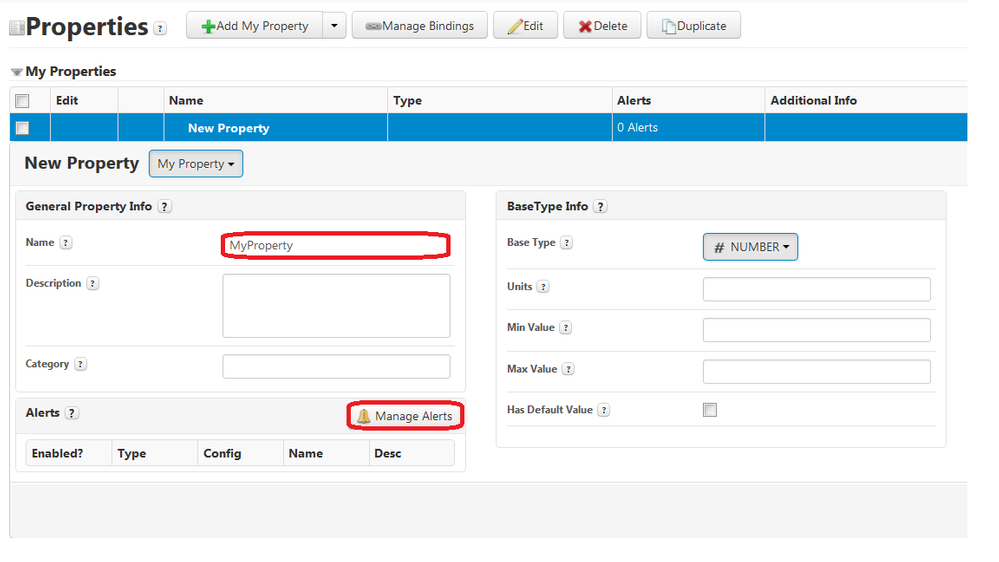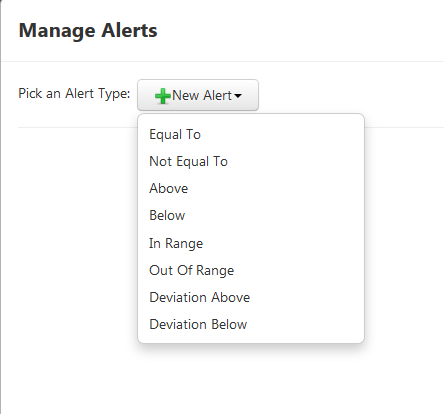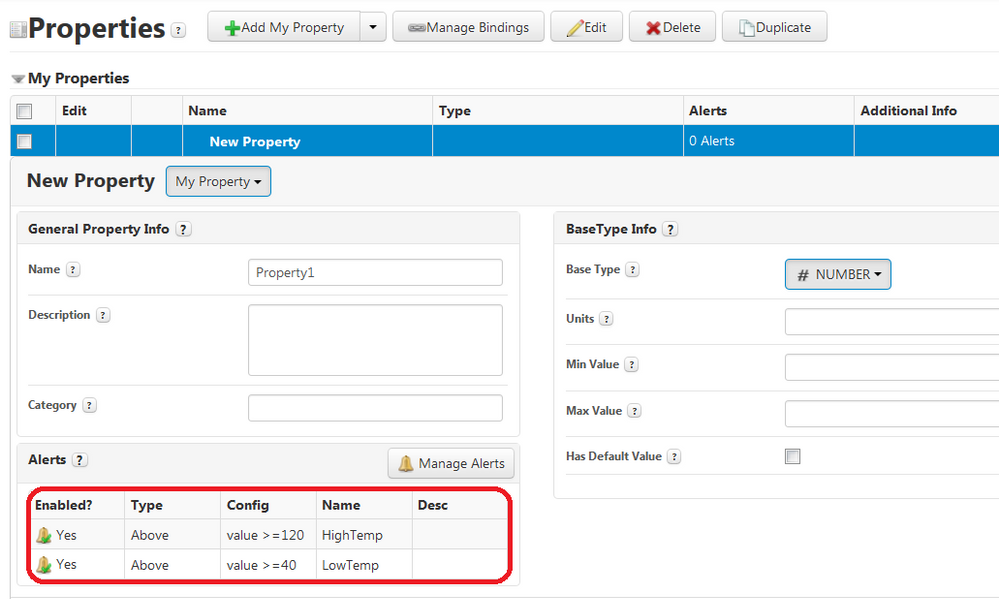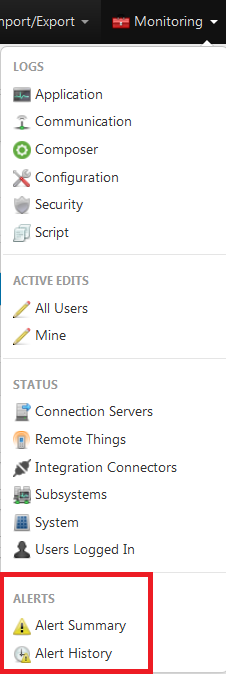- Community
- IoT & Connectivity
- IoT & Connectivity Tips
- ThingWorx Alerts
- Subscribe to RSS Feed
- Mark as New
- Mark as Read
- Bookmark
- Subscribe
- Printer Friendly Page
- Notify Moderator
ThingWorx Alerts
Alerts are a special type of event. Alerts allow you to define rules for firing events. Like events, you must define a subscription to handle a change in state. All properties in a Thing Shape, Thing Template, or Thing can have one or more alert conditions defined.
You can even define several of the same type of alert. When an alert condition is met, ThingWorx throws an event. You can subscribe to the event and define the response to the alert using JavaScript. Events also fire when a property alert is acknowledged and when it goes out of alert condition.
Alert Types
Alerts have conditions which describe when the alert is triggered. The types of conditions available depend upon the property type. For example, string alerts may be triggered when the string matches pre-set text. A number alert may be set to trigger when the value of the number is within a range.
- EqualTo: Alert is triggered when the defined Value is reached. Applies to Boolean, DateTime, Infotable (in regard to number of rows), Integer, Long, Location, Number, and String base types.
- NotEqualTo: Alert is triggered when the defined Value is not reached. Applies to Boolean, DateTime, Infotable (in regard to number of rows), Integer, Long, Location, Number, and String base types.
- Above: Alert is triggered when the defined Limit is exceeded or met (if the Limit is included). By default, the Limit is included. Applies to DateTime, Infotable, Integer, Long, and Number base types.
- Below: Alert is triggered when the alert value is below the defined Limit or meets it (if the Limit is included). By default, the Limit is included. Applies to DateTime, Infotable, Integer, Long, and Number base types.
- InRange: Alert is triggered when a value is between a defined range. By default, the minimum value is included, but the maximum can be included as well. Applies to DateTime, Integer, Long, and Number base types.
- OutofRange: Alert is triggered when a value is outside a defined range. By default, the minimum value is included, but the maximum can be included as well. Applies to DateTime, Integer, Long, and Number base types.
- DeviationAbove: Alert is triggered when the property value minus the alert Value is greater than the alert Limit ((property value - alert value) > alert Limit). If the Limit is included, the alert is triggered when the property value minus the alert Value is greater than or equal to the alert Limit ((property value - alert value) >= alert Limit). By default, the Limit is included. Applies to DateTime, Integer, Long, Location, and Number base types.
- DeviationBelow: Alert is triggered when the property value minus the alert Value is less than the alert Limit ((property value - alert value) < alert Limit). If the Limit is included, the alert is triggered when the property value minus the alert Value is less than or equal to the alert Limit ((property value - alert value) <= alert Limit). By default, the Limit is included. Applies to DateTime, Integer, Long, Location, and Number base types.
- Anomaly: Alert is triggered when the property value falls outside of an expected pattern as defined by a predictive model. Applies to Integer, Long, and Number base types.
Alert types are specific to the data type of the property. Properties configured as the following base types can be used for alerts:
- Boolean
- Datetime
- Infotable
- Integer
- Location
- Number
- String
Creating an Alert
When creating an alert:
- You can set it to be enabled or disabled
- Alerts must have a ThingWorx-compatible name and can optionally contain a description
- You must set the limit(s) to determine when the event fires
- If an Include Limit is included, the event fires when the Limit Condition is met
- Not including the Limit causes the event to fire when the Limit Condition is surpassed
- The priority is a metadata field that enables the addition of a priority. It does not impact the Event/Subscription handling or sequence because the system fires events off asynchronously.
Steps to create or modify an Alert:
- Select an existing Property or create a new Property for a Thing, Thing Shape, or Thing Template for which to create/update the Alert
- Click Manage Alerts
- Click the New Alert drop-down and select the appropriate Alert Type
Note: The available fields will be vary depending on data type of the Property
- Deselect Enabled if you do not wish to make the Alert enabled at the present time (Alert is enabled by default)
- Provide a Name and optional Description for the Alert
- Enter a Limit (numeric properties)
- Select Include Limit? if the value entered in the Limit field should trigger the Alert
- Select the appropriate Priority. (The Priority is a metadata field for searching and categorization only. It does not affect the order of processing, CPU or memory usage.)
- After defining an Alert, you can click New Alert to add additional alerts of either the same or different condition. You can also click Add New to add additional alerts of the same condition.
- When all Alerts have been created, click Update
- Click Done
- Once all Properties have been updated as needed, click Save
Once Alerts are defined, they appear on the Properties page (while in Edit mode).
After an Alert is defined, a Subscription to that Alert can be configured to launch the appropriate business logic, such as notifying a user of an Event through email or text message.
Monitoring Alerts
When an Alert condition is met, ThingWorx fires off an Alert. You can create a Subscription to the Alert so that you are automatically notified when an Alert is triggered. Alerts are written to the alert history file and can be viewed through the Alert Summary and Alert History Mashups. The system tracks acknowledged and unacknowledged alerts. Alerts do not fire redundant events. For example, if a numeric property has a rule defined that generates an alert when the value is greater than 50, and a value = 51, an alert is generated and an alert event will fire. If another value comes in at 53 before the original alert is acknowledged, another event will not be fired because the current state is still greater than 50.
The Alert History and Alert Summary streams provide functionality to monitor alerts in the system. Alert History is a comprehensive log that records all information recorded into the alert stream, where the data is stored until manually removed.
The Alert Summary provides the ability to filter by all alerts, unacknowledged alerts, or acknowledged alerts. You can also acknowledge alerts on a selected property or all alerts from a particular source (thing).
This information can be retrieved using Scripts as well, so you can create your own Alert Summary and History mashups.
- From the ThingWorx header, choose Monitoring > Alert History. All Alerts are listed here.
- Click the Alert Summary
- Click the Unacknowledged tab to view alerts that have not been acknowledged.
- Choose to acknowledge an alert on a property or on the source. Type a message in the corresponding field.
- Click Acknowledge.
For each alert, the following displays:
- Property name.
- Source thing – lists the thing that contains this property with the alert.
- Timestamp – indicates when the alert was triggered.
- Name and type of alert.
- Duration – details how long the alert has been active.
- AckBy – indicates if the alert has been acknowledged and, if so, by whom and when.
- Message – defaults to the condition but is overwritten with the acknowledge message if one exists.
- Alert description.
The Alert History screen displays all Alerts that were once in an alert condition, but have moved out of that alert condition. A Data Filter is provided at the top of the mashup to more easily find a particular Source, Property, or Alert.
The Alert History report is a Thingworx Mashup created using standard Thingworx functionality. This means that any developer has the ability to re-create this report or a modification of this report.
Acknowledging Alerts
An acknowledgement (ack) is an indication that someone has seen the alert and is dealing with it (for example, low helium in an MRI machine and someone is filling it). Alert History shows when alerts were acknowledged and any comments.
You can acknowledge an alert on a property or on the source. A source acknowledgment acknowledges all alerts on the source Thing for the selected alert in Monitoring > Alert Summary. A property acknowledgment (ack) only acknowledges the alerts on the property for the selected alert in Alert Summary.
For example, you create a Thing with two properties that have alerts set up. You put both properties in their alert states. View Alert Summary and select the Unacknowledged tab. You should see two alerts. Select one, and do a property acknowledgement. The alert you selected moves to the Acknowledged tab and is removed from the Unacknowledged tab. Put both properties in their alert states again, select one of the alerts on the Unacknowledged tab, and this time do a source acknowledgement. In this case, both alerts move to the Acknowledged tab, even though you only selected one of them.
For more information about Alerts, click here.
To view a tutorial video on alerts, click here.
Refer to this article for best practices affecting alerts.
- Mark as Read
- Mark as New
- Bookmark
- Permalink
- Notify Moderator
Hi, @slangley.
Why is an ID missing in the Alert History? I'm having the same issue myself within TWX 8.5.2
Regards!
- Mark as Read
- Mark as New
- Bookmark
- Permalink
- Notify Moderator
- Mark as Read
- Mark as New
- Bookmark
- Permalink
- Notify Moderator
Hi,
I'm storing new alerts into a DB, but I notice a duplicated alert. Example:
The alerts are configured to trigger when the value is less than 50 and less than 40. If the value starts at 60 but decreases to 0 in a single reading, it creates 2 alerts, first when is less than 50 and then when is less than 10. Is this an expected behavior in TWX 9.1.0?
Regards,
- Mark as Read
- Mark as New
- Bookmark
- Permalink
- Notify Moderator
Yes. The defined alerts do not have an order, therefore, they are all evaluated individually if the expression is true or not.
- Mark as Read
- Mark as New
- Bookmark
- Permalink
- Notify Moderator
"Open a Support Case": https://support.ptc.com/apps/case_logger_viewer/cs/auth/ssl/log