Community Tip - Did you get called away in the middle of writing a post? Don't worry you can find your unfinished post later in the Drafts section of your profile page. X
- Community
- Systems/Software Engineering
- Systems/Software Engineering
- MKSSI command for viewing Subproject config path.
- Subscribe to RSS Feed
- Mark Topic as New
- Mark Topic as Read
- Float this Topic for Current User
- Bookmark
- Subscribe
- Mute
- Printer Friendly Page
MKSSI command for viewing Subproject config path.
- Mark as New
- Bookmark
- Subscribe
- Mute
- Subscribe to RSS Feed
- Permalink
- Notify Moderator
MKSSI command for viewing Subproject config path.
I am aware that MKSSI_PROJECT_CONFIG_PATH command displays the project configuration path.
If i had to display the configuration path of a subproject then what would be the command?
I would like to know if the below understanding is correct:
MKSSI_SUBPROJECT" + cnt + "_CONFIG_PATH when a normal subproject is configured as Build.
Due to the above command MKSSI_BUILD environment variable value is not getting set.
- Mark as New
- Bookmark
- Subscribe
- Mute
- Subscribe to RSS Feed
- Permalink
- Notify Moderator
Hello Karthik Komarla,
Interesting! What kind of environment is this command available in? Could you provide some sample output?
Thanks,
Kael
Kind Regards,
Kael Lizak
Senior Technical Support Engineer
PTC Integrity Lifecycle Manager
- Mark as New
- Bookmark
- Subscribe
- Mute
- Subscribe to RSS Feed
- Permalink
- Notify Moderator
Hi Kael, you can see the environment variables the Integrity Client has available by creating a custom button which runs "cmd.exe". That will pop-up a CLI window and you can run the "set" command to view all the variables available.
Karthik, you can also get the config path of a project/subproject by running si projectinfo --project=/MyProject/project.pj
You could also get creative and cut out everything but the Config Path: si projectinfo --project=/MyProject/project.pj | findstr "Configuration Path:"
- Mark as New
- Bookmark
- Subscribe
- Mute
- Subscribe to RSS Feed
- Permalink
- Notify Moderator
Thanks Joe Bartlett,
I missed that this was from the context of a custom button.
-Kael
Kind Regards,
Kael Lizak
Senior Technical Support Engineer
PTC Integrity Lifecycle Manager
- Mark as New
- Bookmark
- Subscribe
- Mute
- Subscribe to RSS Feed
- Permalink
- Notify Moderator
Hello Joe and Kael,
Yes, as Joe mentioned its for custom button. I could find the commnad for sub-project in any of the guides.
I even tried the command mentioned by you and here is what happened:
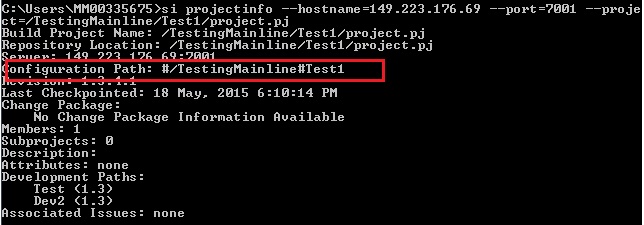
But the actual Config path is:
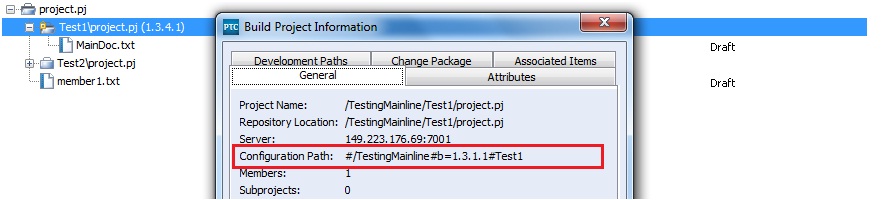
Thanks in advance.
Kind Regards,
Karthik Komarla
- Mark as New
- Bookmark
- Subscribe
- Mute
- Subscribe to RSS Feed
- Permalink
- Notify Moderator
Hi Karthik,
This looks to be working as expected.
/TestingMainline/Test1/project.pj is a valid project in the registry which is why #/TestingMainline#Test1 is returning as a valid config path.
However, this is not quite what you have in your project structure since Test1 is configured as a "build" subproject. That is why the config path is showing the project checkpoint in the config path #/TestingMainline#b=1.3.1.1#Test1.
- Mark as New
- Bookmark
- Subscribe
- Mute
- Subscribe to RSS Feed
- Permalink
- Notify Moderator
Hello Joe,
Yes, you have got that right. I shall create a case with Support, before I do so could you please confirm if there is any command to view "Build subproject info"?
Kind Regards,
Karthik Komarla
- Mark as New
- Bookmark
- Subscribe
- Mute
- Subscribe to RSS Feed
- Permalink
- Notify Moderator
Well you would need to do this through a couple steps, as far as I can see:
1) Run 'si viewproject' to show contents of a project which will include a build subproject being identified. Eg:
si viewproject --project=/OtherProject/project.pj --recurse --fields=name,type
SubB/project.pj subproject
SubA/project.pj (1.2) build-subproject
Member1.txt archived
Member2.txt archived
ThirdSub/project.pj shared-subproject
File1.txt archived
File2.txt archived
File3.txt archived
2) Knowing the name and the revision ID of the build subproject, it could be possible to build a command to view the project info. Eg:
si projectinfo --project=/OtherProject/SubA/project.pj --projectrevision=1.2
Does that help?
- Mark as New
- Bookmark
- Subscribe
- Mute
- Subscribe to RSS Feed
- Permalink
- Notify Moderator
The environment variable you want to use is MKSSI_SUBPROJECT#_CONFIG_PATH, where # is a number giving which subproject is selected. For example, if I only have one subproject selected, then the subproject environment variables will be:
MKSSI_NSUBPROJECT=1
MKSSI_SUBPROJECT1=/testing/one/project.pj
MKSSI_SUBPROJECT1_PROJECT=/testing/project.pj
MKSSI_SUBPROJECT1_CONFIG_PATH=#/testing#one
A useful trick I've found is to create a custom toolbar button that has the Environment File set, and simply opens this file in Notepad or another text editor. e.g:
Then launch this with different selections.
To explain further about configuration paths:
#/TestingMainline#Test1 means the subproject Test1/project.pj as currently configured in the project /TestingMainling/project.pj. In your case, the subproject is configured as build. The project information has the details on the build subproject - in your screenshot I can see:
Build Project Name: /TestingMainline/Test1/project.pj
Respoitory Location: /TestingMainline/Test1/project.pj
Configuration Path #/TestingMainline#Test1
Revision: 1.3.1.1
If the subproject was reconfigured to normal or variant, using "#/TestingMainline#Test1" to view the project information would show that.
You can also construct a configuration path to open the build subproject directly: #/TestingMainline#Test1#b=1.3.1.1
The GUI gives a different configuration path which still points to the same subproject. It's giving the top-level project build, and then navigating to the subproject, as follows:
#/TestingMainline#b=1.3.1.1#Test1
Here is how the product reads each of the configuration paths:
#/TestingMainline#Test1
- Navigate to the registered project /TestingMainline/project.pj, open as normal, then open the subproject Test1/project.pj as configured.
- #/TestingMainline#b=1.3.1.1#Test1
- Navigate to the registered project /TestingMainline/project.pj and open the build 1.3.1.1. Open the subproject Test1 that is in this build.
- #/TestingMainline#Test1#b=1.3.1.1
- Navigate to the registered project /TestingMainline/project.pj, open as normal, then open the subproject Test1/project.pj at build 1.3.1.1.
In your case, these all open the equivalent subproject. But they could be different paths. If your button is launching on the current selection, and the configuration of the subproject is not going to be changing, then using #1, which is given in the environment variables will work fine.





