- Community
- PLM
- Windchill Discussions
- How to export where used report in MS Excel format...
- Subscribe to RSS Feed
- Mark Topic as New
- Mark Topic as Read
- Float this Topic for Current User
- Bookmark
- Subscribe
- Mute
- Printer Friendly Page
How to export where used report in MS Excel format?
- Mark as New
- Bookmark
- Subscribe
- Mute
- Subscribe to RSS Feed
- Permalink
- Notify Moderator
How to export where used report in MS Excel format?
Hello folks,
Can anybody tell me how to export where used report in MS Excel format in windchill PDMlink?
I searched a lot for this option but couldn't find.
Thanks,
Kiran
- Labels:
-
BOM_Platform Mgmt
- Tags:
- where
- Mark as New
- Bookmark
- Subscribe
- Mute
- Subscribe to RSS Feed
- Permalink
- Notify Moderator
Kiran,
This is something we don't yet support on the Where Used table but we know this is a valuable and desired feature. This is something we have in our backlog, but I don't have a specific release target yet.
Regards,
Jeff
- Mark as New
- Bookmark
- Subscribe
- Mute
- Subscribe to RSS Feed
- Permalink
- Notify Moderator
As a work-around until they confirm whether it's added or not...you can highlight all the files in the table and copy it using Ctrl-C. Then paste it in Excel.
You can get the headers too. However, not from the top down. What I do is go to the bottom-right in the table and drag all the way THROUGH to the headers. Copy/paste to Excel.
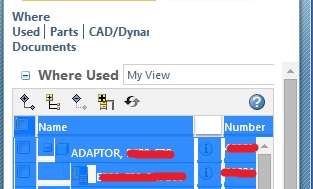
- Mark as New
- Bookmark
- Subscribe
- Mute
- Subscribe to RSS Feed
- Permalink
- Notify Moderator
Hi Kiran,
Since there is no supported export, was this solution from Steve able to work for you?
If so, could you please mark it as Correct?
Thanks,
Jarrett
- Mark as New
- Bookmark
- Subscribe
- Mute
- Subscribe to RSS Feed
- Permalink
- Notify Moderator
Hello Steve,
We can copy the list as you mentioned, but that way you can copy the list whichever is displayed in window only. Entire list cannot be copied at a time. You have to scroll down and copy-paste until list ends.
Recently, We upgraded from Creo element to Creo 2. This version also don't have export option.
Thanks,
Kiran
- Mark as New
- Bookmark
- Subscribe
- Mute
- Subscribe to RSS Feed
- Permalink
- Notify Moderator
If you don't mind to customize your system, you can add the export commands to the toolbar:
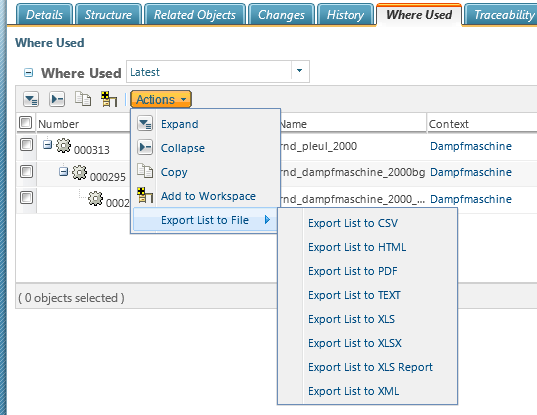
<!--Test Export List Where Used-->
<model name="whereUsedTablePart">
<action name="explode" type="folder" shortcut="true" />
<action name="implode" type="folder" shortcut="true" />
<action name="whereused_copy" type="object" shortcut="true" />
<action name="WFADDTOWORKSPACE" type="folder" shortcut="true" />
<submodel name="folderbrowser_toolbar_exportlisttofile_submenu"/>
</model>
Or add only the export to xlsx to your toolbar
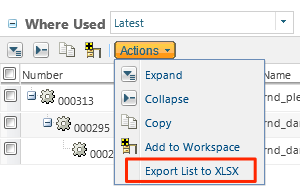
<!--Test Export List Where Used-->
<model name="whereUsedTablePart">
<action name="explode" type="folder" shortcut="true" />
<action name="implode" type="folder" shortcut="true" />
<action name="whereused_copy" type="object" shortcut="true" />
<action name="WFADDTOWORKSPACE" type="folder" shortcut="true" />
<action name="exportTableXLSX" type="object" />
<!--<submodel name="folderbrowser_toolbar_exportlisttofile_submenu"/>-->
</model>
But I agree with you. This table should be configurable and the common actions should be available!
Bjørn
- Mark as New
- Bookmark
- Subscribe
- Mute
- Subscribe to RSS Feed
- Permalink
- Notify Moderator
Has anyone implemented this?
How successful was it?
- Mark as New
- Bookmark
- Subscribe
- Mute
- Subscribe to RSS Feed
- Permalink
- Notify Moderator
Work around: in Where Used table select all Parts and add them to Workspace. In your Workspace you can create an export to xls.
- Mark as New
- Bookmark
- Subscribe
- Mute
- Subscribe to RSS Feed
- Permalink
- Notify Moderator
1. Consider a Student database and you have one report which lists all the students
2. In order to export this report -> Go to the Export tab in the Ribbon
3. Select XML File option from the list and you will get a Export wizard as shown in the image below:
Step 1: In the first step you need to select the file path and file name.
Step 2: In the second step you select the information that you want to export. There are three options here: 1. Data (XML) 2. Schema (XSD) 3. Style (XSL). You need to select the appropriate options here. If you want to use the XML file in Excel, I would recommend you to select both option 1 (data) and option 2 (schema).
5. If you don’t have the XSD schema exported with XML file , you will get following message as a informational dialog.





