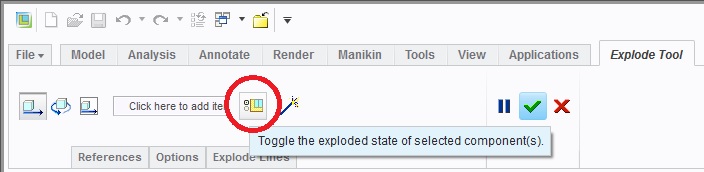Community Tip - Need to share some code when posting a question or reply? Make sure to use the "Insert code sample" menu option. Learn more! X
- Community
- Creo+ and Creo Parametric
- 3D Part & Assembly Design
- Assembly mode, un-exploding parts
- Subscribe to RSS Feed
- Mark Topic as New
- Mark Topic as Read
- Float this Topic for Current User
- Bookmark
- Subscribe
- Mute
- Printer Friendly Page
Assembly mode, un-exploding parts
- Mark as New
- Bookmark
- Subscribe
- Mute
- Subscribe to RSS Feed
- Permalink
- Notify Moderator
Assembly mode, un-exploding parts
Hi all,
OK, so I have a multi part assembly,a nd i'm pulling it apart for illustrative purposes, explode mode. And I've pulled this part that way, that part this way, etc... Oh, darn, i pulled a part a part that shoudl've remained attached.. Is there a way to undo an explode step? or is it the 'explode - options - copy position - (pick part)' (which I assume it is..)
This thread is inactive and closed by the PTC Community Management Team. If you would like to provide a reply and re-open this thread, please notify the moderator and reference the thread. You may also use "Start a topic" button to ask a new question. Please be sure to include what version of the PTC product you are using so another community member knowledgeable about your version may be able to assist.
Solved! Go to Solution.
- Labels:
-
Data Exchange
Accepted Solutions
- Mark as New
- Bookmark
- Subscribe
- Mute
- Subscribe to RSS Feed
- Permalink
- Notify Moderator
There's a couple of options, you can either copy position from an un-exploded part, or you can use the Properties part of the Explode tab in the View Manager, select the part in the list and click Remove. It is something of an annoyance that you can't do this from within the Edit Positions tool, but have to jump back to the VM to do so, but that seems to be the way it is.
Alternatively, when in the Edit Positions tool, you can right-click the part and pick Toggle Explode. However, that doesn't actually un-explode the part, it just displays it as un-exploded.
I'm sure Wildfire used to have an option when editing the positions of parts to un-explode, but I can't be certain. It's funny how quickly you forget the details of previous systems.
Hope this helps.
- Mark as New
- Bookmark
- Subscribe
- Mute
- Subscribe to RSS Feed
- Permalink
- Notify Moderator
There's a couple of options, you can either copy position from an un-exploded part, or you can use the Properties part of the Explode tab in the View Manager, select the part in the list and click Remove. It is something of an annoyance that you can't do this from within the Edit Positions tool, but have to jump back to the VM to do so, but that seems to be the way it is.
Alternatively, when in the Edit Positions tool, you can right-click the part and pick Toggle Explode. However, that doesn't actually un-explode the part, it just displays it as un-exploded.
I'm sure Wildfire used to have an option when editing the positions of parts to un-explode, but I can't be certain. It's funny how quickly you forget the details of previous systems.
Hope this helps.
- Mark as New
- Bookmark
- Subscribe
- Mute
- Subscribe to RSS Feed
- Permalink
- Notify Moderator
If you have a known part to copy the position from, it makes it easier if you are using relative motion.
You can toggle explode states in the model tree if you show that column but it lags on the status update.
If you start a new explode (default explodes tend to get cumulative at next levels... I found out the hard way!), all the parts should start at unexploded positions. It is always best to lock one main item to an "unexploded" state.
I also try to remember setting the increment to 1 or something just to make backtracking simpler if needed.
Creo has definitely improved the explode feature. Unfortunately, there are still some serious gotchas that need improving.
- Mark as New
- Bookmark
- Subscribe
- Mute
- Subscribe to RSS Feed
- Permalink
- Notify Moderator
I mostly like what they've done with explode in Creo, though the one thing I can't come to terms with, and that is the layout of the tool itself. On my monitor the explode tools take up only 1/4 to 1/3 of the ribbon space, with most of the tools you use when manipulating the explode hidden under drop-down tabs.
It seems like blind adherence to the ribbon regime; when we moved from WF to Creo there was a lot of hype about the percentage reduction of mouse clicking that we would experiece, and then they go and do stuff like this... There's plenty of space, get the tools out into the open!
I know it's minor thing, but that one has always annoyed me.

- Mark as New
- Bookmark
- Subscribe
- Mute
- Subscribe to RSS Feed
- Permalink
- Notify Moderator
As David mentioned you can un-explode the part using Toggle.
Select component in Explode state > Toggle Status
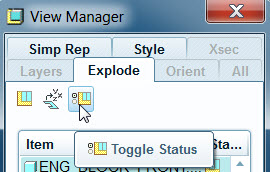
- Mark as New
- Bookmark
- Subscribe
- Mute
- Subscribe to RSS Feed
- Permalink
- Notify Moderator
In Creo 2.0, you can also select the part/sub-assy, then click this icon. It should look like this. Just make sure you also save the Exploded view in the View Manager (sigh) and also the file.