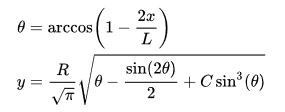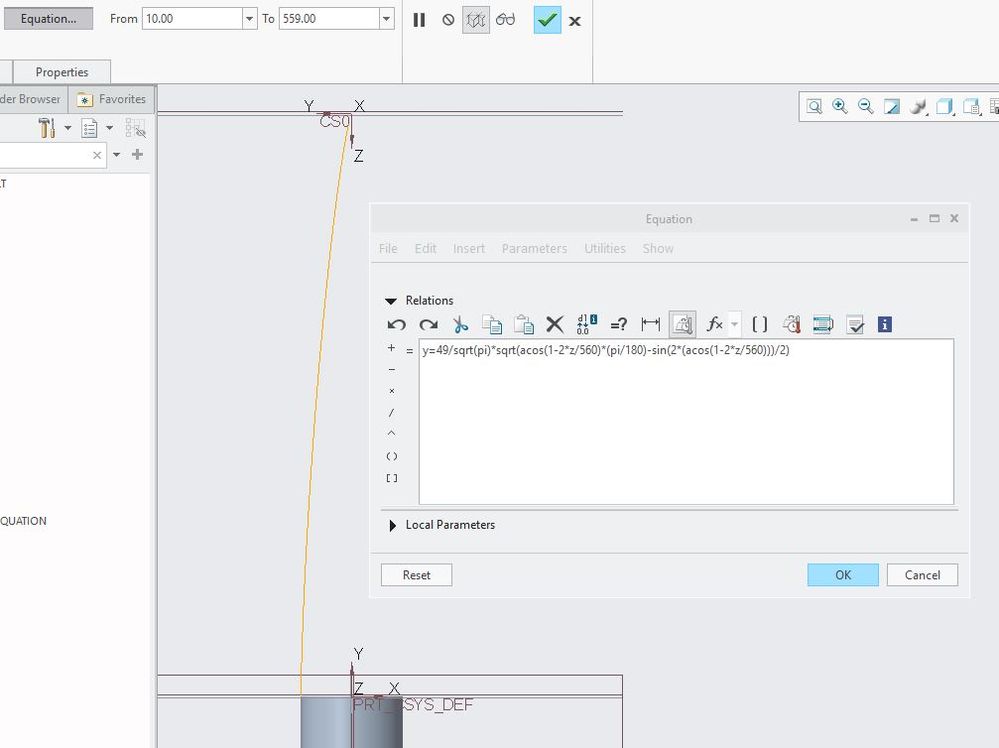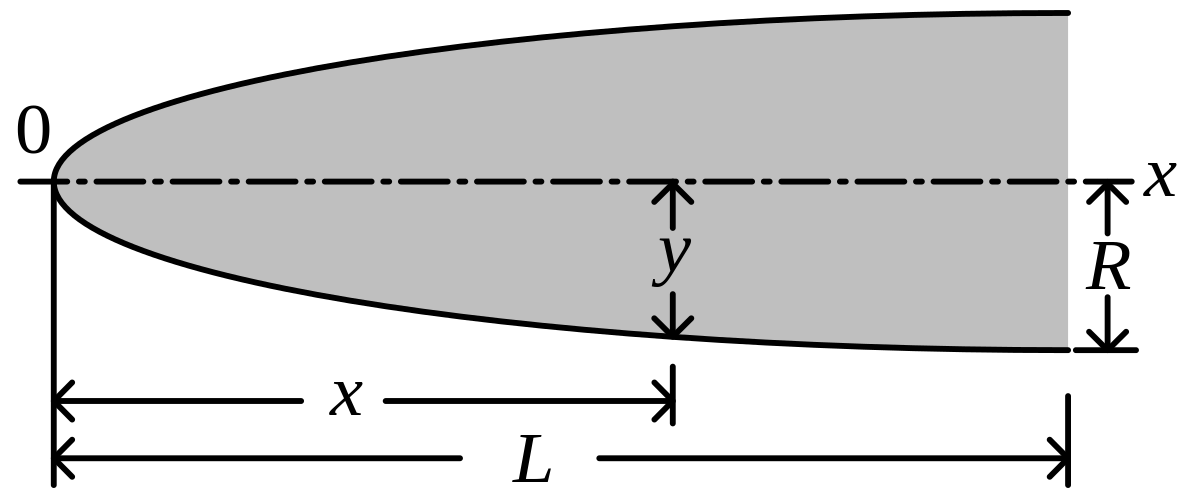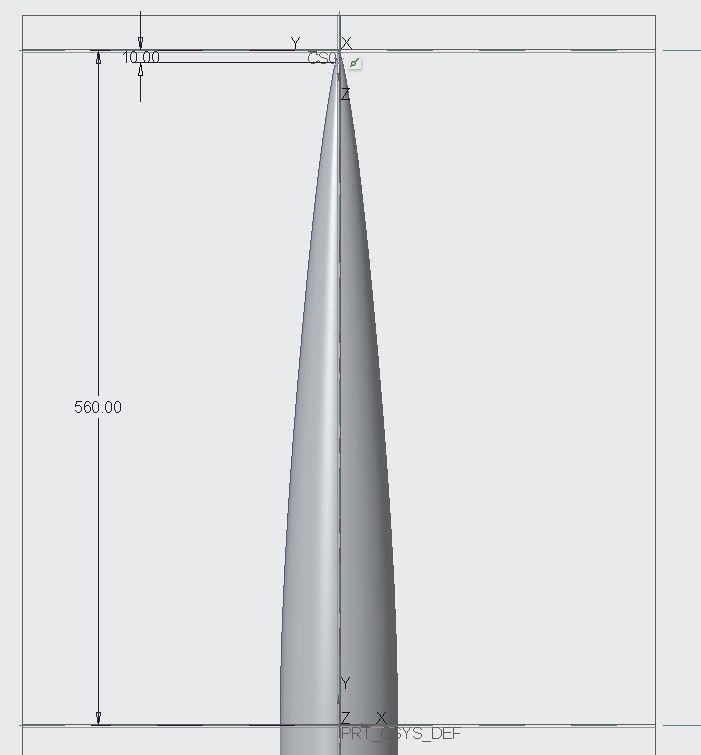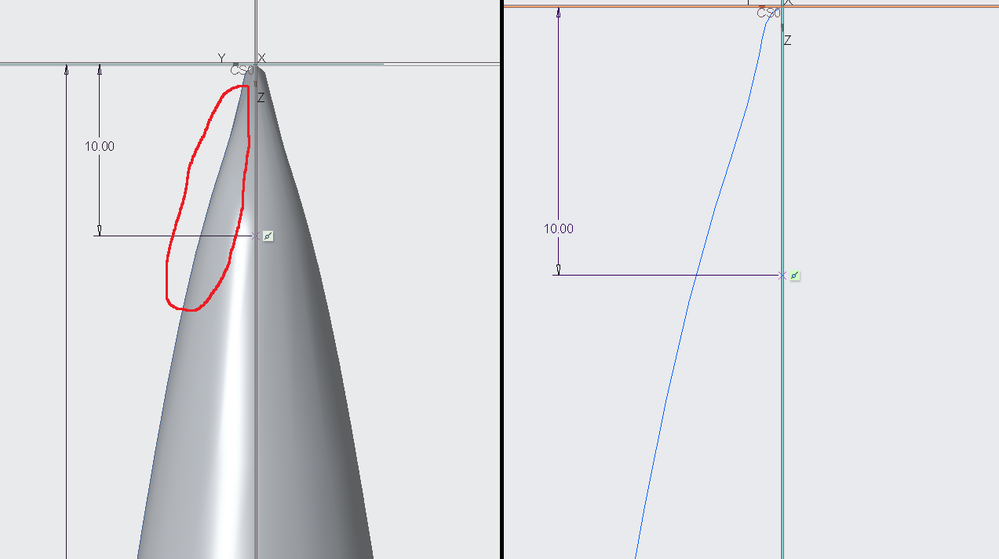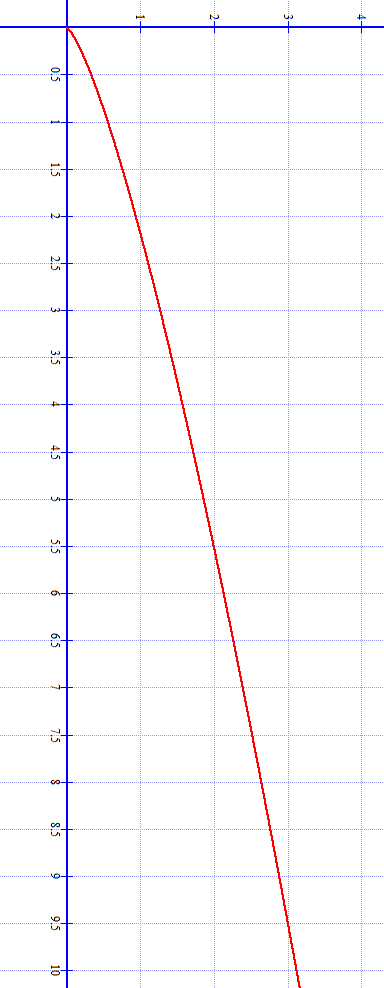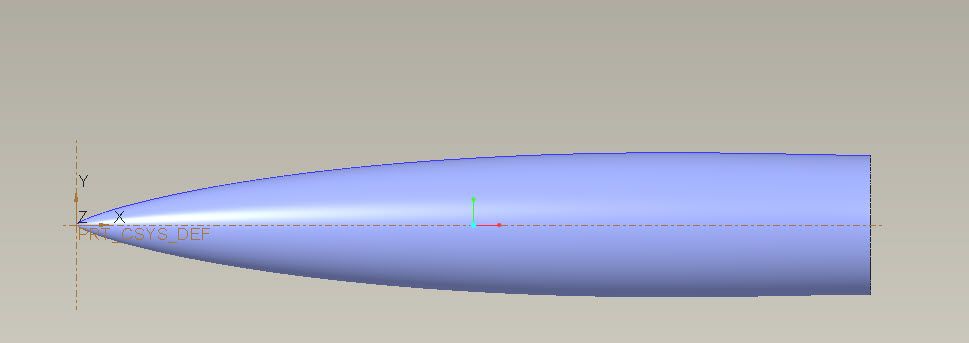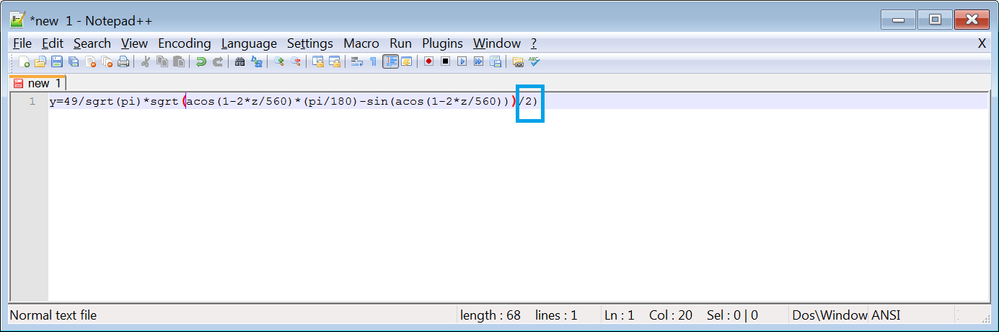Community Tip - Need to share some code when posting a question or reply? Make sure to use the "Insert code sample" menu option. Learn more! X
- Community
- Creo+ and Creo Parametric
- 3D Part & Assembly Design
- Datum curve will not draw at real bounds of arccos...
- Subscribe to RSS Feed
- Mark Topic as New
- Mark Topic as Read
- Float this Topic for Current User
- Bookmark
- Subscribe
- Mute
- Printer Friendly Page
Datum curve will not draw at real bounds of arccos(x)
- Mark as New
- Bookmark
- Subscribe
- Mute
- Subscribe to RSS Feed
- Permalink
- Notify Moderator
Datum curve will not draw at real bounds of arccos(x)
I am modelling the nose cone of a rocket (Haack series) whose shape is described by the following equations:
Where:
- C = 0
- R = 49 (R is the radius of the cone)
- L = 560 (L is the full length of the cone)
I've used a datum curve defined by the equation in order to do a revolved extrusion. The problem is that the curve will fail to generate if I set the domain of x to draw over the full length of the cone 0 ≤ x ≤ 560 .
Creo will only generate the curve over 10 ≤ x ≤ 559 .
Seems like the first equation is the source of the problem because you cannot have arccos(x) for x > 1 or x < -1.0 without getting complex numbers and even just getting x close to those numbers seems to make Creo cry.
What can I do to get the curve to draw over the entire length?
I tried bashing my face against the keyboard but, that didn't work.
Solved! Go to Solution.
- Labels:
-
General
Accepted Solutions
- Mark as New
- Bookmark
- Subscribe
- Mute
- Subscribe to RSS Feed
- Permalink
- Notify Moderator
Usually when I'm having troubles with this kind of thing I find it easier to debug if I just make a quick relation, so I can see the actual value that's being generated. I made a quick spreadsheet to show the values for x and y using the equations you defined, and they look nice. Then, I made the following relations to plug in values for "xValue" to see what "yValue" is calculated.
L = 560 R = 49 xvalue = 1 theta = acos ( 1 - ( 2 * xvalue / L ) ) yvalue = ( R / sqrt ( PI ) ) * sqrt ( ( acos ( 1 - ( 2 * xvalue / L ) ) ) * pi / 180 - sin ( 2 * acos ( 1 - ( 2 * xvalue / L ) ) ) / 2 )
The values agree, no problems calculating y(x=0) = 0, y(x=1) = 0.554451, etc.
When I define a curve using the exact same equation, setting the "t" value to a range of 0.0 to 560.0
x = t
y = ( R / sqrt ( PI ) ) * sqrt ( ( acos ( 1 - ( 2 * t / L ) ) ) * pi / 180 - sin ( 2 * acos ( 1 - ( 2 * t / L ) ) ) / 2 )
z = 0.0
I get a nice nosecone shape, agreeing with the excel results. Perhaps you are missing a parenthesis or some such? I tend to be overly cautious with them in Creo.
<EDIT>
Looking at it again, I notice your equation has "z" where I have the "t"? Could that be what is causing your troubles? The "t" value is the parameter whose range you are setting along the curve...
- Mark as New
- Bookmark
- Subscribe
- Mute
- Subscribe to RSS Feed
- Permalink
- Notify Moderator
Usually when I'm having troubles with this kind of thing I find it easier to debug if I just make a quick relation, so I can see the actual value that's being generated. I made a quick spreadsheet to show the values for x and y using the equations you defined, and they look nice. Then, I made the following relations to plug in values for "xValue" to see what "yValue" is calculated.
L = 560 R = 49 xvalue = 1 theta = acos ( 1 - ( 2 * xvalue / L ) ) yvalue = ( R / sqrt ( PI ) ) * sqrt ( ( acos ( 1 - ( 2 * xvalue / L ) ) ) * pi / 180 - sin ( 2 * acos ( 1 - ( 2 * xvalue / L ) ) ) / 2 )
The values agree, no problems calculating y(x=0) = 0, y(x=1) = 0.554451, etc.
When I define a curve using the exact same equation, setting the "t" value to a range of 0.0 to 560.0
x = t
y = ( R / sqrt ( PI ) ) * sqrt ( ( acos ( 1 - ( 2 * t / L ) ) ) * pi / 180 - sin ( 2 * acos ( 1 - ( 2 * t / L ) ) ) / 2 )
z = 0.0
I get a nice nosecone shape, agreeing with the excel results. Perhaps you are missing a parenthesis or some such? I tend to be overly cautious with them in Creo.
<EDIT>
Looking at it again, I notice your equation has "z" where I have the "t"? Could that be what is causing your troubles? The "t" value is the parameter whose range you are setting along the curve...
- Mark as New
- Bookmark
- Subscribe
- Mute
- Subscribe to RSS Feed
- Permalink
- Notify Moderator
Double post. Sorry. See below.
- Mark as New
- Bookmark
- Subscribe
- Mute
- Subscribe to RSS Feed
- Permalink
- Notify Moderator
Thanks so much. The equation works fine over the entire length of 560.
However, there is a minor issue. Zoomed out, the shape looks more or less correct.
However, zooming in the curve has a concave shape towards the tip (not to mention the tip very abruptly increasing its rate of curvature at the end):
Graphing the equation shows how the true shape should look like:
So is this just a visual artifact in how rough Creo shows the user the curve is or is it actually making it wonky with that concavity and the excessively blunted tip?
- Mark as New
- Bookmark
- Subscribe
- Mute
- Subscribe to RSS Feed
- Permalink
- Notify Moderator
Hi,
use analysis tool to display curvature of the curve ... you will see if it is convex or not.
Martin Hanák
- Mark as New
- Bookmark
- Subscribe
- Mute
- Subscribe to RSS Feed
- Permalink
- Notify Moderator
I would agree that having an interactive plot (e.g. Excel graph) of the function to refer to while creating the curve can be helpful for debugging. If you know what it should be yielding in Creo then perhaps you can follow this approach to aid in writing what become lengthy equations in text format which can get difficult to track order of operations.
This definition of the curve relations gives a shape that looks like a nosecone. I just broke down some of the terms for y(x) and defined them as stand alone variables (q1, q2, q3) which are then used to write y(x) more readily.
Note this is the general form of the equation you referred to (includes evaluation of non zero values for C).
Curve relations to follow:
R=49
L=560
C=0
x=t
/*convert to rad in y(x)
theta=acos(1-(2*x/L))
/* define terms used in Y equation
q1=R/sqrt(pi)
q2=sin(2*theta)/2
q3=(sin(theta))^3
y=q1*(sqrt(theta*pi/180-q2+C*q3))
/* Define planar curve
z=0
Involute Development, LLC
Consulting Engineers
Specialists in Creo Parametric
- Mark as New
- Bookmark
- Subscribe
- Mute
- Subscribe to RSS Feed
- Permalink
- Notify Moderator
Hi,
just a couple of notes ...
y=49/sgrt(pi)*sgrt(acos(1-2*z/560)*(pi/180)-sin(acos(1-2*z/560)))/2)
- instead of z variable use t variable
- y definition is wrong ... /2) at the end is incorrect ... see picture below
Martin Hanák
- Mark as New
- Bookmark
- Subscribe
- Mute
- Subscribe to RSS Feed
- Permalink
- Notify Moderator
A Von Karman, Tangent Ogive, or Secant Ogive isn't good enough for you? Sheesh... 🙂