Community Tip - Need to share some code when posting a question or reply? Make sure to use the "Insert code sample" menu option. Learn more! X
- Community
- Creo+ and Creo Parametric
- 3D Part & Assembly Design
- Re: Drawing in Creo Schematics
- Subscribe to RSS Feed
- Mark Topic as New
- Mark Topic as Read
- Float this Topic for Current User
- Bookmark
- Subscribe
- Mute
- Printer Friendly Page
Drawing in Creo Schematics
- Mark as New
- Bookmark
- Subscribe
- Mute
- Subscribe to RSS Feed
- Permalink
- Notify Moderator
Drawing in Creo Schematics
I am new to Creo Schematics. I went through the LMS tutorials and got 94% on the assessment.
Now, I'm trying to generate my first live schematic. I have the library of IEEE symbols from Virtual Interconnect. Many interesting components, unfortunately, I need to do diagrams for wiring harnesses and 90% of what's in that library doesn't work for me.
So, I want to draw my own circuit symbols. We won't be using wiring diagrams as such.
My first attempt was to make a symbol for a double fuse holder as a group so I could place the two sections anywhere. TO do this, I need to place two arcs to make the fuse shape.
Neither of the two arc selections in the geometry tab seem to work. I get an error "Operation only valid in EDIT mode" when I try to draw. I can draw lines and boxes all day without errors.
Does anyone have a link to a true tutorial on how to draw in Creo Schematics? THe on-line tutorials are sorely lacking in details of how to do things from scratch. Making sheet templates with a company logo should be easy - once you are shown the secret.
Also - I have looked and looked for a book - actual paper pages in a binding - on Creo Schematics. I have found a few on Creo 2.0, concerning 3D model creation, but nothing for Schematics. Any suggestions? In particular, I want something that explains which parameters are critical in Schematic to link with Creo 2.0 cabling.
Solved! Go to Solution.
- Labels:
-
Routed Syst. Design
- Tags:
- schematic
- schematics
Accepted Solutions
- Mark as New
- Bookmark
- Subscribe
- Mute
- Subscribe to RSS Feed
- Permalink
- Notify Moderator
*.she file are design database files and should never be moved, deleted or accessed via windows explorer
I am assuming the design you can access the library in is called IEEE_315_1975 V1_1_2.
You have two options
Option one is submit the catalog to a central location and then point all new designs to the central location. For now i do NOT recommend you do this until you have completely setup your template design.
- Option two and the one i recommend for now is to
- Open design IEEE_315_1975 V1_1_2
- Click file export Design properties - this will export your design properties and all the catalog to an itermediate file
- Open your new design
- Click file import Design properties
- Choose the exported file from step 3
- Follow the prompts
Your catalog should now be available in your new design
Let me know if that does not work, thanks, Jim
- Mark as New
- Bookmark
- Subscribe
- Mute
- Subscribe to RSS Feed
- Permalink
- Notify Moderator
Hello Chuck.
I know nothing about Creo Schematic but I can welcome you to the forum...
Welcome to the forum!
![]()
- Mark as New
- Bookmark
- Subscribe
- Mute
- Subscribe to RSS Feed
- Permalink
- Notify Moderator
Thanks, Antonius. I hope someone has the answers I need - time's a wastin!
While I'm asking for help, regarding that Virtual Interconnect library. I opened my current design via "Create New Design", and it did not link to the Virtual Interconnect library - it gave me a blank workspace. I can't figure out how to include that library in this workspace. If I could get into it, I could recover some fiber definitions I did while I was learning, and perhaps find symbols that i could use. Unless I open a new project with "Autogenerate new Design", I can't see the original library selection.
- Mark as New
- Bookmark
- Subscribe
- Mute
- Subscribe to RSS Feed
- Permalink
- Notify Moderator
Chuck; since I am assuming you are a maintenance customer with a relatively new software purchase, you also have access to technical support. If you have not yet signed up for your support features, please take the time to do so. We often have challenges between the forum and customer support to see who can answer first and who is actually right.
There are no dumb questions as to getting PTC support. Just log the case and they will get back to you. That is why we pay the big bucks ![]()
- Mark as New
- Bookmark
- Subscribe
- Mute
- Subscribe to RSS Feed
- Permalink
- Notify Moderator
Welcome Chuck, I use schematic for piping (P & ID) application. However you also find many person for eletrical application in this forum. I guess you need to proceed for creation of block there only the geometry tool will work. Apart from tutorial if you ask any specific question, I guess I can help you with my limited knowledge in RSD.
- Mark as New
- Bookmark
- Subscribe
- Mute
- Subscribe to RSS Feed
- Permalink
- Notify Moderator
Hello Chuck,
Regarding your first issue (drawing arc)
- If you didn't done it yet, i recommend you to practice Creo Schematics tutorial (in Get started tab->Training->Tutorial)
- Creo Schematics include very helpful help center, just search for arc and the first topic will be 'To Create Arcs'. when you need help on some issue - I recommend you to start in the Help Center, there is high probability you will find answer/example there. (File menu->Help->Help Center)
- In general - all edit line tools require to be in edit line mode which can be done by :
- during draw of line :Click Line and select a line tool->Click a start point on the sheet -> use the edit line tools
- double left-click on the line will enter into edit line mode -> use the edit line tools
Regarding the 2nd issue (Virtual Interconnect library):
- since i don't know how this library is provided, you need to do one of the following :
- use the template (*.rsd file) provided by Virtual Interconnect while creating new design
- link your design to central catalog (if exist) provided by Virtual Interconnect - in the help center, review the topics :
- 'To Create a New Design'
- 'About Central Catalogs'
Gaby.
- Mark as New
- Bookmark
- Subscribe
- Mute
- Subscribe to RSS Feed
- Permalink
- Notify Moderator
Hi, Gaby,
I've gone through the tutorials - they show how to recreate things that already exist, but no details on how to make them from scratch. I got 94% on the online training, but again, little information on the details of how things work.
For instance - 'edit mode' - how do I get into it? I could not draw an arc, as I related before, but lines are easy.
Yesterday, I was poking around in the admin tab, trying to find how to access the purchased library. I must have done something, because now I can see the blocks I drew in the catalog explorer, but when I try to edit them I get the error 'Cannot edit shape for central catalog item'. How do I re-enable editing?
I can use the template from the library - but it brings up a sheet with the Virtual Connect logo, and I can't figure out how to edit that. We have Pro/E and a full set of templates with our company logo - but how do I access them?
So many small details that aren't in the tutorials, but should be in a reference book. I have good reference books for Autocad and my PADS and Altium PCB layout software, but nothing is available from PTC.
- Mark as New
- Bookmark
- Subscribe
- Mute
- Subscribe to RSS Feed
- Permalink
- Notify Moderator
Chuck
On page 42 of the tutorial that is available from the get started tab  there is all the steps on how to create a new port shape from scratch.
there is all the steps on how to create a new port shape from scratch.
From page 47 a block from scratch - on page 49 step 28 it will tell you how to edit a line.
From Page 51 a variable group from scratch.
After completing these exercises you should have all the basic information on how to create to catalog items, so I am afraid I do not understand you comment about how to recreate everything that already exists and no details on how to make them from scratch.
Re the central catalog have you read the help topic Working with Central Catalog. In this topic it states After an item has been incorporated into the Central Catalog it is locked automatically and only an editor can edit it. The administrator sets a password for the design that the editor uses to unlock for editing. So what this is saying is the design needs to have a password, which will allow you to unlock the catalog and make changes.
On page 32 of the tutorial there is step by step instructions on how to create a drawing template and how to import existing design sheet templates / logos.
I have also created a video which shows different methods of creating arcs.
I hope all the information helps
cheers, Jim
- Mark as New
- Bookmark
- Subscribe
- Mute
- Subscribe to RSS Feed
- Permalink
- Notify Moderator
Hi, Jim,
Thank you for your quick reply.
I am looking at the pdf tutorial now. On page 47, step 11 has me select 'def_internal-len'. I can't find this parameter in the list on the block properties window, nor can I find 'obj_type'. 'model_name' does appear. Thgis is the kind of issue I am referring to. Is there a hidden switch option that hides and enables parameters?
What I really would like is a one-stop reference for all the little details, like, what does the '#' in the name_format parameter represent? - are there other formatting characters I should know about? - the kind of things that make working with a new CAD program easy. Having to bother people for links to things like this gets old rather quickly.
Chuck
- Mark as New
- Bookmark
- Subscribe
- Mute
- Subscribe to RSS Feed
- Permalink
- Notify Moderator
Chuck
If you took a couple of hours out and went through the pdf from page one Iam sure you would save hours of frustration.
however to answer your questions
If any parameter does not exist in the design then choose Admin > Edit Global Parameters. In here you can create all the parameters you want. Once they exist in the global parameters you can then use them on design sheets, block, ports, fibers etc etc.
The # indicate the auto name eg 1, 2, 3 ## would be 01, 02, 03
Your one stop shop is the help center but i can only but emphasize, take some time and go through the basic tutorial, and at the end of each exercise reflect on what you have done and think how it can be applied to your every day work. The tutorial should give you all the tools you need to create your own designs.
With respect to what parameters you require for cabling design under the loadpoint of creo schematics there are CSV files that you can import which will automatically add all the parameters you require for cabling design, e.g. model_name, Def_internal_len etc.- Refer to the image below
hope the info helps
cheers
Jim
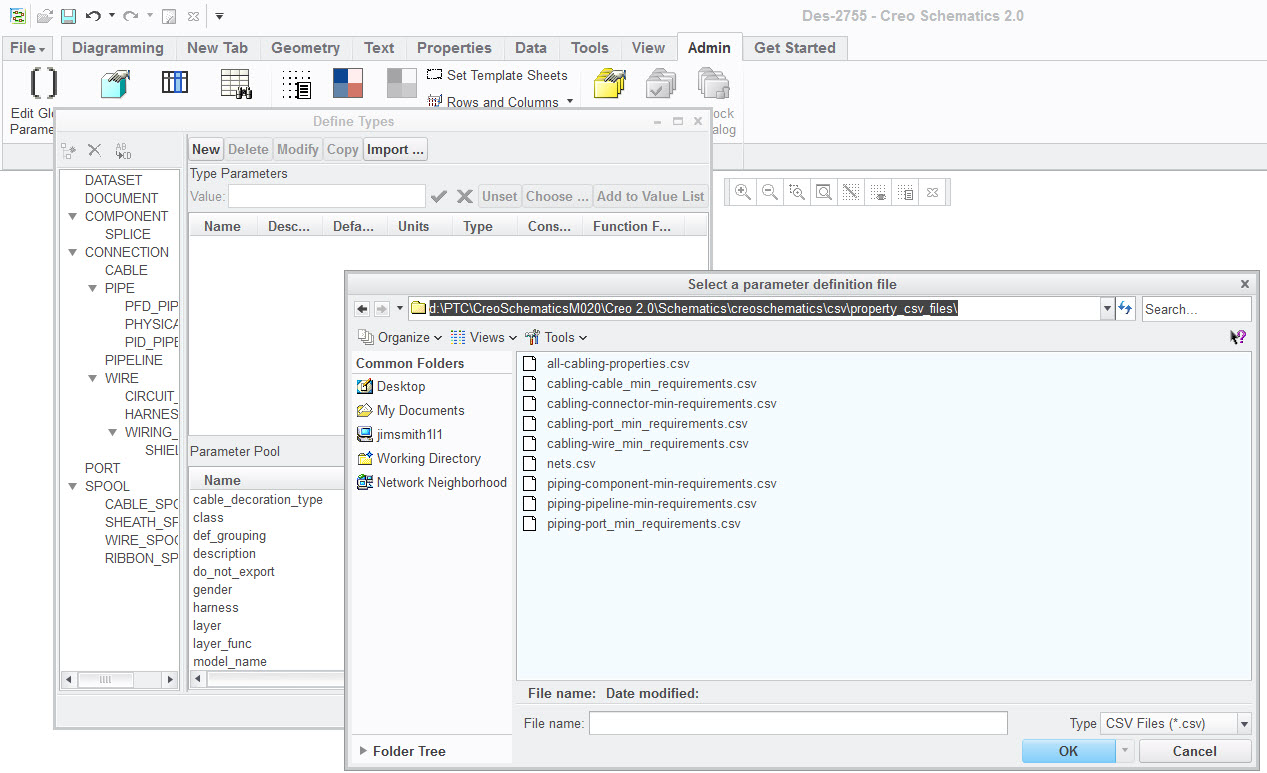
- Mark as New
- Bookmark
- Subscribe
- Mute
- Subscribe to RSS Feed
- Permalink
- Notify Moderator
Hi, Jim,
I don't understand why my version of Schematics does not come up automatically with those parameters, especially since I am the only person using it right now, and I did nothing to delete or disable any parameters. That is something I would never do anyway, seeing as I don't know what is critical and what is not at this stage.
About the CSV files - I would dearly love to be able to create data tables in Excel and load them into Creo Schematics. Small problems - I am a working engineer and really cannot justify spending much more time than I already have searching for needed data. If I could click on "help" in the main toolbar and get a link to some real documentation, with a serchable index and table of contents, I could look up "CSV" and get a manual page telling me all there is to know about formatting, names, etc. - and where this file should exist if I create one from Creo. None of that information is easily found - there isn't even a "help" tab to click on - just that PDF tutorial which raises more question than it answers. Not to say the tutorial is worthless - I did glean some useful things there - but having to read through the whole thing hoping to trip over the one fact you need is not my idea of efficiency.
I just re-opened Creo Schematics to check on that image you posted. All the selections in Admin are greyed out. I did find the CSV files. Why are the minmum needed parameters in the CSV file not in the default parameter list to begin with? No one should have to load the internal length parameter every time they make a new connector block, or even have to load a parameter file unless they already have modified the default values.
I am very disappointed with Creo Schematics so far. It has such promise, and Creo Parametric 2.0 is a program I would dearly love to own a copy of for my personal use. I have looked at Creo 2.0 Cabling and can't wait to get my hands on that package. At home I have Autocad 2000, so I know what old and crude 3D CAD systems look like.
If PTC would put the Sketcher tools from Creo 2.0 (or even Wildfire) into Schematics, I would have a whole lot less to complain about. Having to use a crude drawing tool like what is in there now after using the 2.0 drafting tools is like going from a late version of a good word processor to a DOS 40-column text editor on a monochrome CRT.
Yes, I am that old... ![]()
Chuck
- Mark as New
- Bookmark
- Subscribe
- Mute
- Subscribe to RSS Feed
- Permalink
- Notify Moderator
Chuck
If you have created a new empty design then it will only have the base parameters. The idea is that a customer decides wether they are doing piping, hydraulic or electrical design. If the customer are only designing electronics there is little point in having the user wade through piping parameters. Thus the required parameters for cabling and piping are available under the load point and the librarian simply loads what they need and creates a template design which can then be used for all new designs.
To launch the help center click on the help icon in the top right hand corner

Then search for datatable
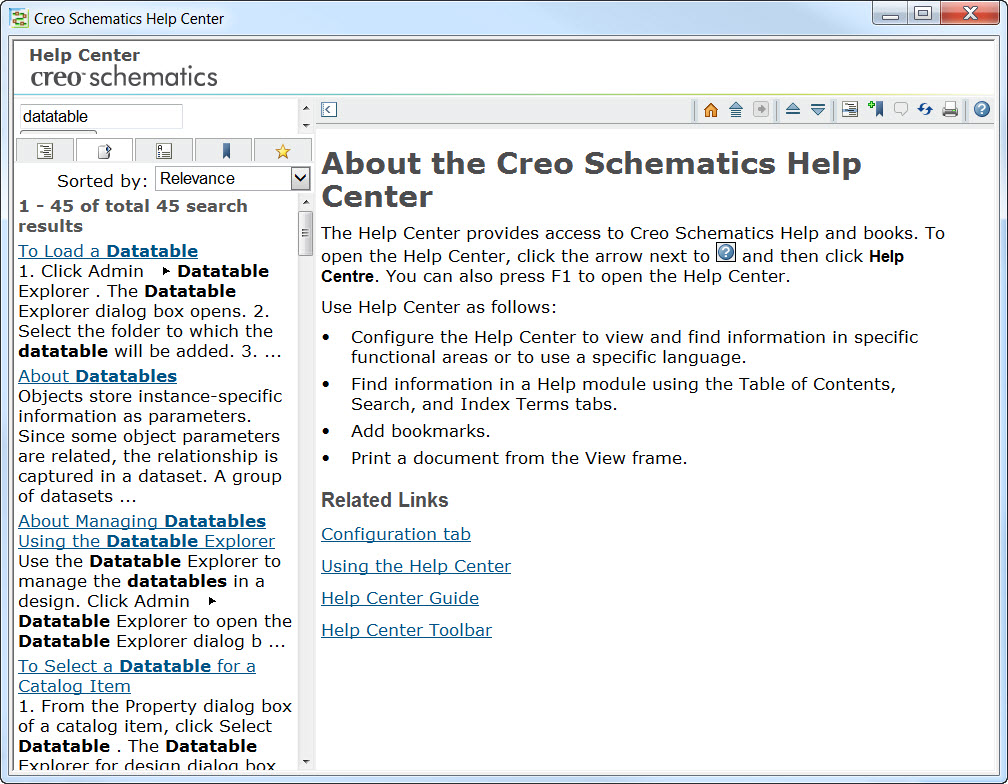
The reason all the admin selections are grayed out is because you either have a password on the design or the design has been submitted to a central catalog.
I am sorry that you are disappointed with Creo Schematics, when setup correctly and with some training it really is a very powerful solution. It really does sound like you are struggling and i would suggest that your company employs the services of a consultant to set up your catalog, your template designs so that you can concentrate on your design work.
re the drafting tools, again they are very powerful but the workflow is very different to Creo Parametric.
Which company do you work for?
thanks
Jim
- Mark as New
- Bookmark
- Subscribe
- Mute
- Subscribe to RSS Feed
- Permalink
- Notify Moderator
OK. After digging through the PTC directory in Program Files, I found an executable for installing the Help Center. I also finally noted the little '?' in the upper right corner of the Schematics window. So, now I can access the Help Center.
Someone needs to proofread these help files. An example:
To Create a New Design or Catalog Template Sheet
| 1. | Click Diagramming ▶  Design Explorer. The Catalog Explorer opens. Design Explorer. The Catalog Explorer opens. |
No, it doesn't. The Design Explorer opens.
Once you figure out to actually open the Catalog Explorer. you are faced with a choice of whatever is preloaded into that catalog, but no option to open a different directory or browse for same. I am guessing that Schematics design templates are different than Creo drawing sheet templates, and I won't simply be able to copy our existing Wildfire title blocks and such into Schematics. I hope I am wrong in this thought.
I found the directory of Schematics design templates on my C: drive. I'm going to try to load our existing Wildfire .dwg templates and see if I can open them in Schematics.
If I can find them in Windchill...
- Mark as New
- Bookmark
- Subscribe
- Mute
- Subscribe to RSS Feed
- Permalink
- Notify Moderator
Chuck
Thank you for highlighting the error with the help documentation. Based on your valuable feedback I have asked documentation to fix the issue ASAP.
DO NOT monkey about with the installation files or the design files as you will only cause program errors and design errors.
Please refer to my earlier post where I guided you to page 32 of the PDF - Creating a design template sheet
thanks, Jim
- Mark as New
- Bookmark
- Subscribe
- Mute
- Subscribe to RSS Feed
- Permalink
- Notify Moderator
Jim,
Great answer. You're the best.
- Mark as New
- Bookmark
- Subscribe
- Mute
- Subscribe to RSS Feed
- Permalink
- Notify Moderator
Interesting. This post changed in the last few minutes. I tried to respond to the original, kept getting error messages and "try again". Let's see if this one posts.
- Mark as New
- Bookmark
- Subscribe
- Mute
- Subscribe to RSS Feed
- Permalink
- Notify Moderator
OK. So I can post again - here's my original reply to David's original post:
Hi, David,
That's my problem, precisely.I am hampered by the fact that I am the only person here that will be working with Schematic.No one else to brainstorm with.
Right now I need to figure out how to access the libraries installed in my C: drive that don't show up in the Catalog Explorer. If I can do that, I can get some real work done. I have many components and fibers already made up, but so far I can't get them to appear in the catalog unless I open the previous design.
Does anyone have the secret to accessing other catalogs in other designs?
- Mark as New
- Bookmark
- Subscribe
- Mute
- Subscribe to RSS Feed
- Permalink
- Notify Moderator
the files on your c drive - what is the extension of the files - *.art or *.she?
- Mark as New
- Bookmark
- Subscribe
- Mute
- Subscribe to RSS Feed
- Permalink
- Notify Moderator
In my c:\ptc\schematics_libraries\IEEE 3151975 Symbol Library Metric\IEEE_315_1975 V1_1_2 directory, I have the Virtual Interconnect files, mostly .she, some housekeeping files that look to be PTC or Schematics generated.
I need to get access to these in my new Schematics designs - I used "autogenerate" and got a blank catalog in the latest attempt. I generated many components in the Virtual Interconnect library's folder that should be in the master catalog - the one I was working with yesterday is evidently bound to that design and is invisible to me now.
How do I get the catalogs to merge? That would fix many things.
- Mark as New
- Bookmark
- Subscribe
- Mute
- Subscribe to RSS Feed
- Permalink
- Notify Moderator
*.she file are design database files and should never be moved, deleted or accessed via windows explorer
I am assuming the design you can access the library in is called IEEE_315_1975 V1_1_2.
You have two options
Option one is submit the catalog to a central location and then point all new designs to the central location. For now i do NOT recommend you do this until you have completely setup your template design.
- Option two and the one i recommend for now is to
- Open design IEEE_315_1975 V1_1_2
- Click file export Design properties - this will export your design properties and all the catalog to an itermediate file
- Open your new design
- Click file import Design properties
- Choose the exported file from step 3
- Follow the prompts
Your catalog should now be available in your new design
Let me know if that does not work, thanks, Jim
- Mark as New
- Bookmark
- Subscribe
- Mute
- Subscribe to RSS Feed
- Permalink
- Notify Moderator
It worked. Now, I have the original Virtual Connect catalog. available in my design.
I also need to import the catalog data from other designs. My first attempt brought an error - "you cannot import design properties when there are protected layers"
Where do I find these layers and un-protect them? The design is an empty template and a catalog now.
- Mark as New
- Bookmark
- Subscribe
- Mute
- Subscribe to RSS Feed
- Permalink
- Notify Moderator
If you cannot find a command use the search which in the top right corner
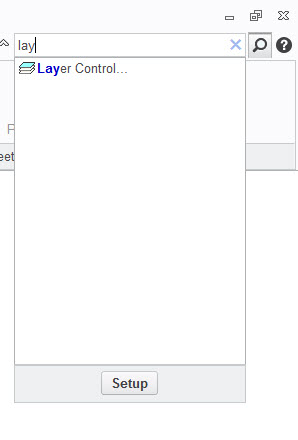
- Mark as New
- Bookmark
- Subscribe
- Mute
- Subscribe to RSS Feed
- Permalink
- Notify Moderator
Chuck, I guess by now you have a better picture of how Schematics work.
but still, it is complicate to create the drawings of your artifacts.it is a time onsuption if you want to draw something close to real life artifact shape.
I have a post where I am asking why it is not possible to import a 2D drawing created in CREO PARAMETRIC direct to Schematics?
I work on CREO PARAMETRIC and I can easily draw or download the 3D of my terminal block, sofstarter, braker, deustch connector, amphenol connector, SSR and so on, then I can create a 2D of it but if I want to use it in Schematics I have to convert it to DXF then import it in Schemtics.
it is like Hello guys you work for the same company your product is an extension of their product why not make them more compatible?
of course there is a way, but you need to buy another module to interface Parametric with Schematics which makes the total investment more expensive just to be able to share simplethings.
I understand bussines is bussines but still does not make sense.
So if someone in your company works with CREO PARAMETRIC just ask to Download the 3D of the part, generate the 2D and export in DXF so that you can import it in Schematics.
I hope this gives you another viewpoint
Regards
- Mark as New
- Bookmark
- Subscribe
- Mute
- Subscribe to RSS Feed
- Permalink
- Notify Moderator
Antonio: Creo Schematic is not in any way related to Creo Parametric other than being owned by PTC. It was written by another company (Quintic) and based on a mechanical CAD program (the line types are from it) called Medusa.
http://en.wikipedia.org/wiki/MEDUSA
We just found out that we cannot link the live data for the diagrams and tables into our flattened harness drawings done in Creo Parametric like we could with Pro/Diagram.
I have found some real issues with bringing in DXFs.
- It appears that the DXFs made by our old schematic drawing software generated items that Schematics doesn't know how to handle. They become invisible items at intersections of lines or off in blank areas. You have to find them by selecting areas and seeing if handles appear so you can delete them.
- The DXFs also came in as individual line segments rather than complete lines.
We decided to just use the drawing tools (it takes some discovery to find out how they work since there are no instructions anywhere) to redraw our symbols. I built up a sheet in my librarian drawing with some of the common items like contacts, coils, resistors, lights, diodes, labels, etc so that I can build up symbols faster by putting the parts together on a drawing page then copying them to the groupshape.
Since we are doing schematic symbols and not pictorials of the parts, drawing them in the Schematics editor is about as good as any other sketching program.
Way back when IBM PCs came with cassette tape interfaces for data, I was part of a local user group where I learned a lot about how pc's worked and how to make Lotus 1-2-3 really do good stuff.
Schematics doesn't have a large installed base like Parametric and it would be really useful to get together with other local people to swap knowledge.
- Mark as New
- Bookmark
- Subscribe
- Mute
- Subscribe to RSS Feed
- Permalink
- Notify Moderator
Hi Jim,
I just found this posting, but quickly discovered that your references to the page numbers in the Basic_Tutorial.pdf are no longer applicable for v3.0, and actually some of the useful content (that I think you wrote) in the v2.0 Basic_Tutorial.pdf is now completely missing... ![]() .
.
Anyway, I've downloaded and unpacked the ZIP file (ptc19.cab) from the media for v2.0_M020 to extract the previous version of the Basic_Tutorial.pdf, and that does indeed show how to load the example "format.dxf" file provided in the <loadpoint>\Creo 3.0\M020\Schematics\creoschematics\basic_tutorial\DXF folder - so the same files still appear to be there in v3.0, but without any instructions on how to use them ![]() . I see the v2.0 Tutorial also explains how to add Parameters to the Title block as well.
. I see the v2.0 Tutorial also explains how to add Parameters to the Title block as well.
I understand that some of the terminology may be different between v2.0 and v3.0, but it is a shame that the newer documentation is less complete than the old copy.
Nick
- Mark as New
- Bookmark
- Subscribe
- Mute
- Subscribe to RSS Feed
- Permalink
- Notify Moderator
That video was key to understanding how to make fillets. Thanks!
- Mark as New
- Bookmark
- Subscribe
- Mute
- Subscribe to RSS Feed
- Permalink
- Notify Moderator
I agree that it would be great to have a book that covers some of the basic areas in Schematics, like drawing items. The program is massively complex and allows a lot of different types of uses, so no book can be anywhere near complete except in particular areas.
Even with a consultant helping us, she really only had time for the critical major items like design philosophy and teaching me (the administrator/editor) how to work with the data tables and minimal teaching on how to draw components. I am doing a lot of learning on my own and hitting her with questions I cannot discover the answer to. She also spent about 16 hours doing training classes for the users which covered most of their work and how to attach to different libraries.
The items in the Edit Line section of the Geometry tab only work after you have started a line. Click on Line, then the start point, then on Arc. It will prompt you to click on the end of the arc and will then rubberband the arc while you choose the centerpoint of the arc.
-To draw your fuse:
click on line
draw the straight segment (if you are using one)
click on Arc
click on the end of the first arc
if it is not creating the arc in the direction you want, right click and select flip
click on the center of the arc
repeat that group of instructions for the other half of the fuse and the remaining straight line.
There is a lot of experimentation needed and I still need to do a lot of it myself.
I am just getting things ready for the guys that are about to do their first schematics.
----------
We were ready to buy one or more of the libraries from Virtual Interconnect but determined that none of them gave us much created that we could use. They obviously must work for some groups, just not us.
I worked with the harness designers to develop some basic standards for how our new symbols would look and am drawing our own symbols so that they are consistent for spacing, size, and other style items.
We are using a hybrid design model for Schematic instead of a true schematic and a plain wire connection diagram. The one drawing will do the work of the schematic and the wiring diagram with each harness layer being used for export for routing them.
We are creating symbols for every part that we use in our circuits as groups with the mating connectors already attached. The resulting drawing looks like a schematic but there are individual wires that go to splices instead of networks that could be connected anywhere.
- Mark as New
- Bookmark
- Subscribe
- Mute
- Subscribe to RSS Feed
- Permalink
- Notify Moderator
Arcs for fuses
Late reply - hopefully you already found out how the arc works. Not well documented.
The items in the "Edit Line" section of geometry only work once you have started a line.
I tend to try to make my symbol graphics in one line if possible so that I can move them easier when I want to reuse things like switch or relay parts.
To draw your fuse: (what I do)
Start a line. If you want a straight section connected to the arcs, place it but do not end the line.
Click on the center point arc command.
Select the far end of the arc and the center point.
Click on the center point arc command, right click and select flip.
Select the far end of the arc and the center point.
Continue with more line segments as needed for the symbol.
The other command in that group that I use regularly is Segment Visibility. Very useful if you have a symbol that cannot be drawn with a connected line (like the ground symbol).
Draw a segment to move to the beginning of the next line and click on Segment Visibility. The segment you just drew disappears but the disconnected visible segments remain part of the same line.


