Community Tip - Have a PTC product question you need answered fast? Chances are someone has asked it before. Learn about the community search. X
- Community
- Creo+ and Creo Parametric
- 3D Part & Assembly Design
- Fast Facts! Quick Tips for Using PTC Creo - Assemb...
- Subscribe to RSS Feed
- Mark Topic as New
- Mark Topic as Read
- Float this Topic for Current User
- Bookmark
- Subscribe
- Mute
- Printer Friendly Page
Fast Facts! Quick Tips for Using PTC Creo - Assembly Mode
- Mark as New
- Bookmark
- Subscribe
- Mute
- Subscribe to RSS Feed
- Permalink
- Notify Moderator
Fast Facts! Quick Tips for Using PTC Creo - Assembly Mode
Today’s “Fast Facts!” explores Assembly Mode in PTC Creo. This post explains how to enhance the visible status of incomplete assembly constraints and how to change the Assembly Feature (Cut) Considerations to reduce memory usage, as well a few tips to help with large assembly management. This content is intended to provide users with easy-to-use, actionable tips and tricks for how to use PTC Creo more effectively. These tips come from Steve Meyers and Evan Winter, two PTC Creo experts in our training group.
|
1. Previewing Assembly Constraint Status Incomplete assembly constraints can be difficult to identify when previewing the assembly constraint status. In the example shown to the right, the part of the model that is partially constrained is clearly highlighted in red. You can enhance the visible status of incomplete assembly constraints within your model by following these steps:
1. Open the System Colors dialogue box by opening the File menu, selecting Options, and then selecting System Colors.
2. Open the Graphics dropdown menu.
3. Change the color selection for Secondary Previewed Geometry. |
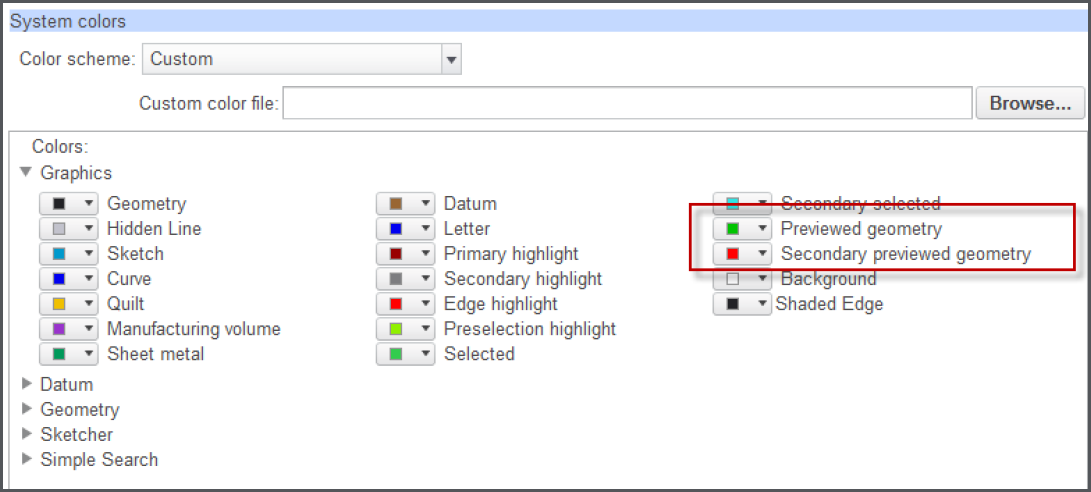 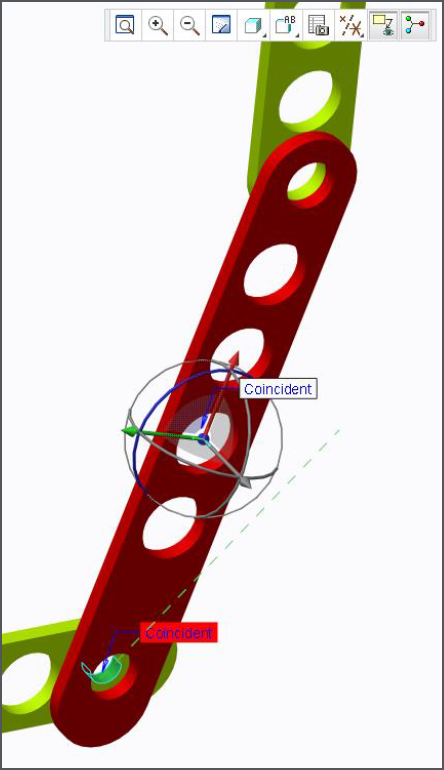 |
|
2. Assembly Feature (Cut) Considerations When creating assembly level features (cuts), the system must identify what models are affected by the cut. This is based on whether the cut intersects the bounding box of a component. If Automatic Update is left enabled while creating these features, models may be unnecessarily added to the intersect list. Additional models may also be automatically added to Intersected list when assembled in the future. Left enabled, the Automatic Update increases memory usage and assembly cut warnings. To prevent these issues, disable the Automatic Update function:
1. Open the Intersect tab.
2. Disable the Automatic Update
3. Remove any non-cut models
4. Manually update the intersection list as needed |
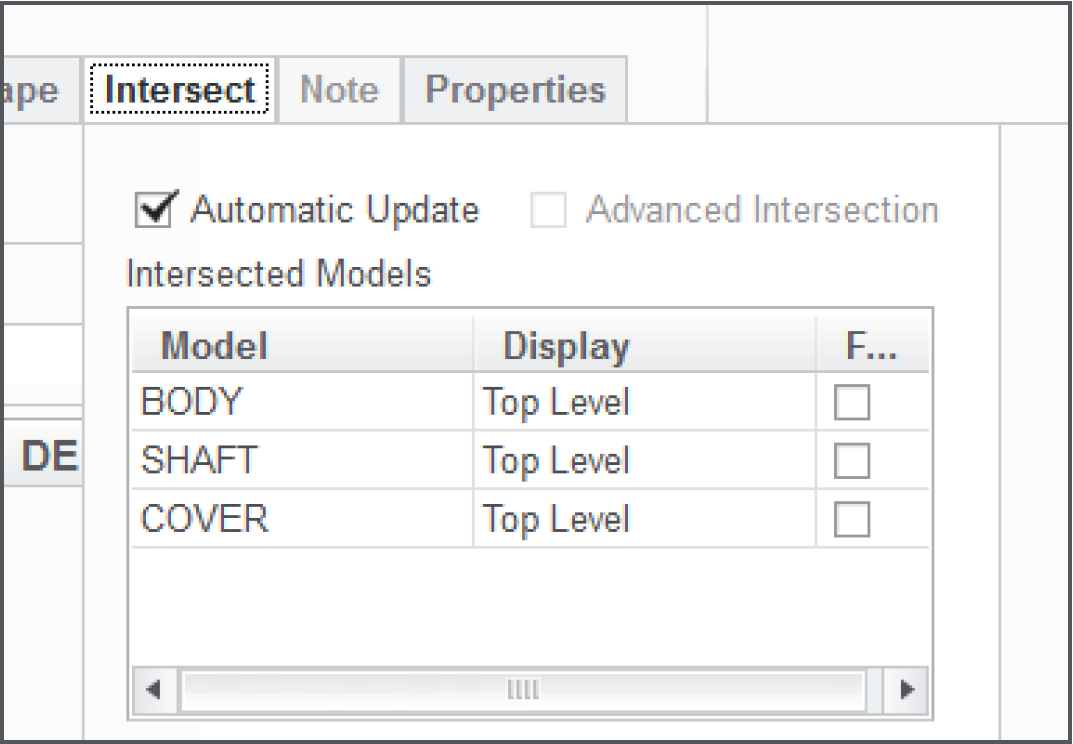 |
|
3. Large Assembly Management Below are a few tips to help you manage your large assembly’s representations.
1. On-Demand Simplified Representation – Allows for quick retrieval of required representations when they are needed for assembly operations.
2. Open Subset – Allows the retrieval of an ad-hoc simplification without creating a new Simplified Representation that is saved in the assembly. This can be thought of as a temporary Simplified Representation.
3. Auto_backup_new_placemnt_refs – Automatically backs up assembly references to the assembly context, allowing component placement to be updated/modified when using Graphics Representations and lightweight Graphics Representations.
4. Copy as External – Creates a separate assembly with only the models included in that representations. Allows you to share subsets of a top assembly to other users, and their changes filter back to the upper level. Note: Must use “dependent” option for upward filtering. |
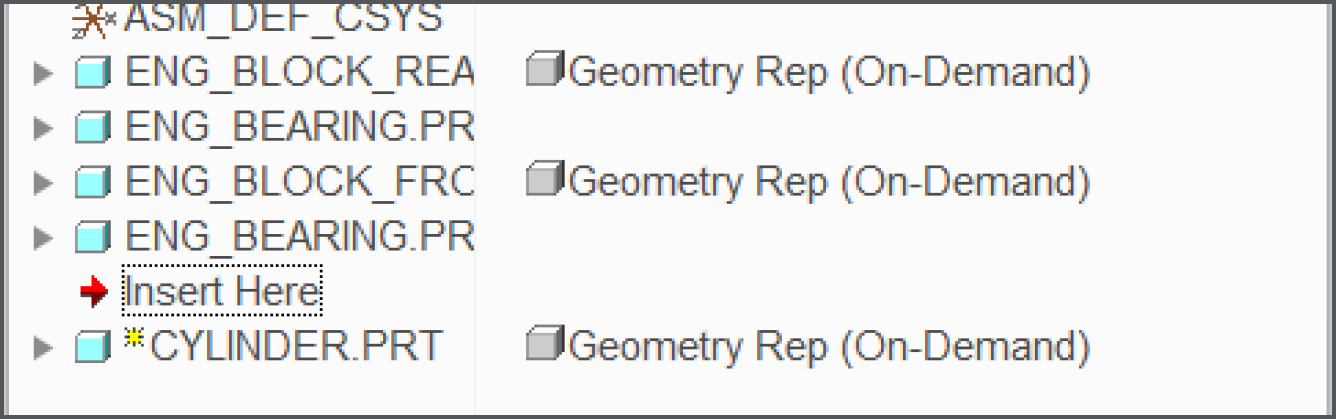 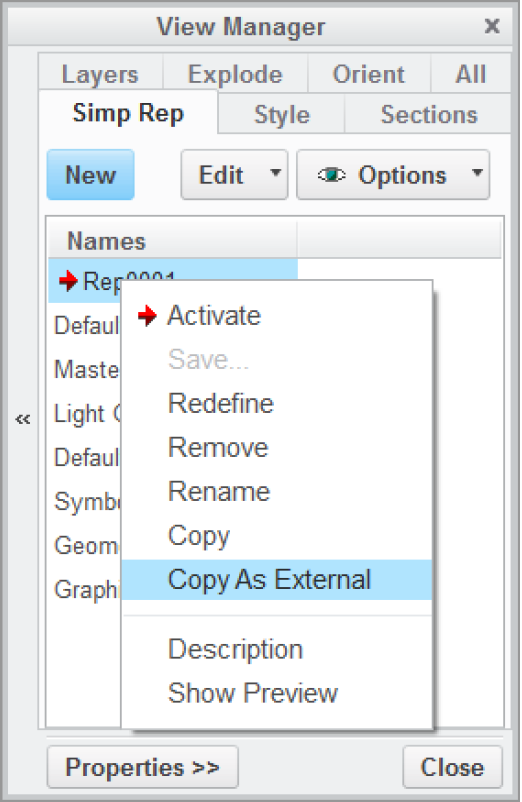 |
Stayed tuned as we cover more PTC Creo commands, features, and shortcuts designed to help you use the product faster!
For more in-depth product feature explanations, visit our Tech Tips area.
Have some ideas about what you’d like to learn more about? Send me a message or leave a comment below and we’ll write up the best ideas from the community. Thanks for reading, looking forward to all of your feedback!
This thread is inactive and closed by the PTC Community Management Team. If you would like to provide a reply and re-open this thread, please notify the moderator and reference the thread. You may also use "Start a topic" button to ask a new question. Please be sure to include what version of the PTC product you are using so another community member knowledgeable about your version may be able to assist.
- Labels:
-
General





