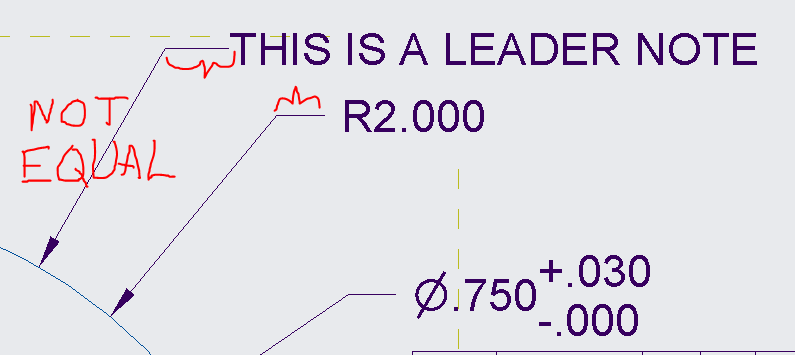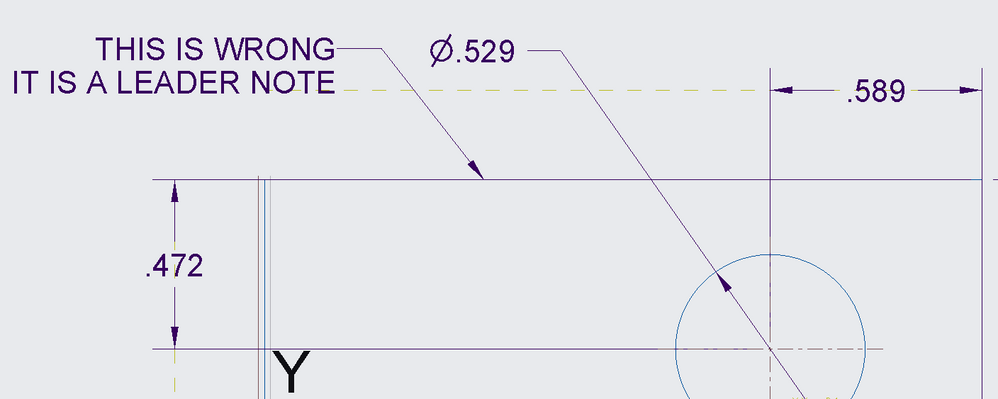- Community
- Creo+ and Creo Parametric
- 3D Part & Assembly Design
- Re: How to increase Gap between elbow end and the ...
- Subscribe to RSS Feed
- Mark Topic as New
- Mark Topic as Read
- Float this Topic for Current User
- Bookmark
- Subscribe
- Mute
- Printer Friendly Page
How to increase Gap between elbow end and the text in Annotation Note?
- Mark as New
- Bookmark
- Subscribe
- Mute
- Subscribe to RSS Feed
- Permalink
- Notify Moderator
How to increase Gap between elbow end and the text in Annotation Note?
any drawing properties to change in .dtl file?
- Labels:
-
2D Drawing
- Mark as New
- Bookmark
- Subscribe
- Mute
- Subscribe to RSS Feed
- Permalink
- Notify Moderator
I have the same issue here in June of 2023. Are there any answers for this yet? It appears as though the elbow of the note extends into the textbox of the note. It probably would look perfect if the note textbox was not transparent. Said another way, if the note textbox covered what was behind it, the elbow would be shorter and look right. Is there a setting for this?
My silly fix is to just press the space bar before I enter my note, but now all the notes have longer leaders than the regular dimensions.
- Mark as New
- Bookmark
- Subscribe
- Mute
- Subscribe to RSS Feed
- Permalink
- Notify Moderator
Hi,
For the gap mentioned you can refer to my answer above, for the elbow length you can hold shift, click the dimension and then drag to increase or decrease the elbow length (see images below).
I found this solution in this thread: https://community.ptc.com/t5/3D-Part-Assembly-Design/elbow-length-drag-handles/m-p/214368/highlight/true#M43195
Conversely you can also set a default dimension for the elbow length by changing leader_elbow_length (see image below), for instructions on how to access the menu to change the value kindly refer to my answer above.
I have answered to the best of my understanding, my apologies if I have overlooked something or made a mistake
- Mark as New
- Bookmark
- Subscribe
- Mute
- Subscribe to RSS Feed
- Permalink
- Notify Moderator
Those ideas work on dimensions. I have issues with Leader Notes on drawings. The leader_elbow_length does change the length of the leader elbow, but it is still "attached" to the note instead of producing a gap. The option dim_text_gap changes the gap between a dimension value and a dimension line or a dimension value and the elbow of a dimension, but it doesn't affect a Leader Note. Perhaps there is a setting that synchronizes notes and dimensions?
- Mark as New
- Bookmark
- Subscribe
- Mute
- Subscribe to RSS Feed
- Permalink
- Notify Moderator
You are correct, I mistook what you were referencing. It seems there is no way to change that distance as far as I am aware. https://community.ptc.com/t5/3D-Part-Assembly-Design/Creo-parametric-4-0-Drawing-Note-leader-line-text-spacing/td-p/578944
- Mark as New
- Bookmark
- Subscribe
- Mute
- Subscribe to RSS Feed
- Permalink
- Notify Moderator
Open the drawing file, go to File->Prepare->Drawing Properties
In the Drawing Properties menu, click Change next to Detail Options.
In the pop-menu click Find in the bottom left, the option you are looking for is dim_text_gap (image attached below)
Changing this value will increase or decrease the gap you are mentioning according to my understanding.
- Mark as New
- Bookmark
- Subscribe
- Mute
- Subscribe to RSS Feed
- Permalink
- Notify Moderator
Tried that setting and it modifies dimensions like radius, diameter, and linear dimensions, but it doesn't change Leader Notes. What's frustrating here is I have seen this working properly at another company. Seems like there is a special "hidden option" that if you know the magic word, you can edit a .dtl file with a text editor and put in the hidden option and a value to make this work. Alternatively, this could be controlled by an option that already exists but has an obscure name that isn't referenced anywhere. Something like "when the default view text height is non-zero, the gap between the text and elbows in leaders is no longer calculated." This is still a problem for me in Creo Parametric 10.0.5.0 on January 11, 2025, so it seems like no one else has this problem, or PTC is planning on fixing this problem right after they fix the Hole Table functionality. 😉 
- Mark as New
- Bookmark
- Subscribe
- Mute
- Subscribe to RSS Feed
- Permalink
- Notify Moderator
When something is working on one drawing and not on another drawing and I can't figure out what detail config option is controlling the issue I will save the drawing configuration for both drawings to separate to files. File>Prepare>Detail Options>Change>Save a copy of currently displayed configuration file. Then use a file compare tool to highlight the differences of the two .dtl files created.
If the company where this was working the way you want was willing to share their active drawing config with you then you would be able to compare it to your own. Obviously, if they are not willing to share then this would not work.