Community Tip - Did you know you can set a signature that will be added to all your posts? Set it here! X
- Community
- Creo+ and Creo Parametric
- 3D Part & Assembly Design
- Setting a layer rule for all components that are "...
- Subscribe to RSS Feed
- Mark Topic as New
- Mark Topic as Read
- Float this Topic for Current User
- Bookmark
- Subscribe
- Mute
- Printer Friendly Page
Setting a layer rule for all components that are "hidden"
- Mark as New
- Bookmark
- Subscribe
- Mute
- Subscribe to RSS Feed
- Permalink
- Notify Moderator
Setting a layer rule for all components that are "hidden"
I looked at the layer rules and didn't see for what I was looking.
I want to set up a layer where all hidden components, be it a part or an assembly, reside. The reason I want to do this, is at the end of creating an assembly, I want to "unhide" everything I've hidden in order to get everything assembled. I don't want to have to seartch through the tree and drill through sub-assys to find the hidden culprits.
Is there a way to do this? Please advise and thanks for your help!
This thread is inactive and closed by the PTC Community Management Team. If you would like to provide a reply and re-open this thread, please notify the moderator and reference the thread. You may also use "Start a topic" button to ask a new question. Please be sure to include what version of the PTC product you are using so another community member knowledgeable about your version may be able to assist.
Solved! Go to Solution.
- Labels:
-
Assembly Design
- Tags:
- layers
Accepted Solutions
- Mark as New
- Bookmark
- Subscribe
- Mute
- Subscribe to RSS Feed
- Permalink
- Notify Moderator
Hi Kris...
Do you mean something simple like View->Visibility->Unhide All? Or are you after something more complex?
Your top level assembly model should automatically have a layer called Hidden Items which contains all objects that have ever been hidden.
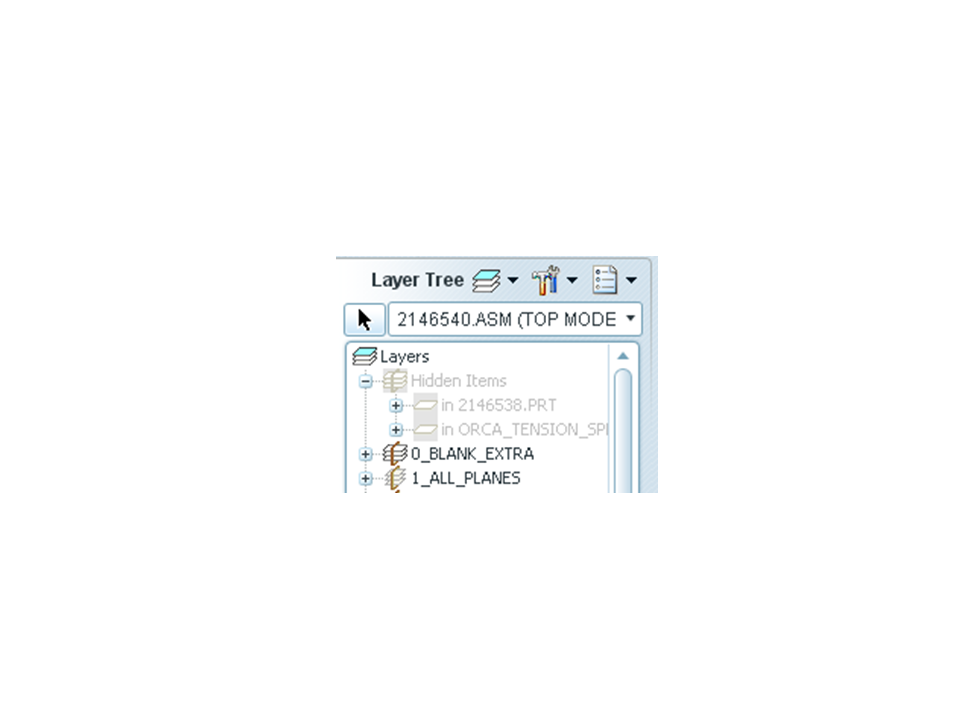
Then again maybe I'm just not understanding what you're after. Can you explain a bit more... I'll try not to be so dense!
Thanks!
-Brian
- Mark as New
- Bookmark
- Subscribe
- Mute
- Subscribe to RSS Feed
- Permalink
- Notify Moderator
Hi Kris...
Do you mean something simple like View->Visibility->Unhide All? Or are you after something more complex?
Your top level assembly model should automatically have a layer called Hidden Items which contains all objects that have ever been hidden.
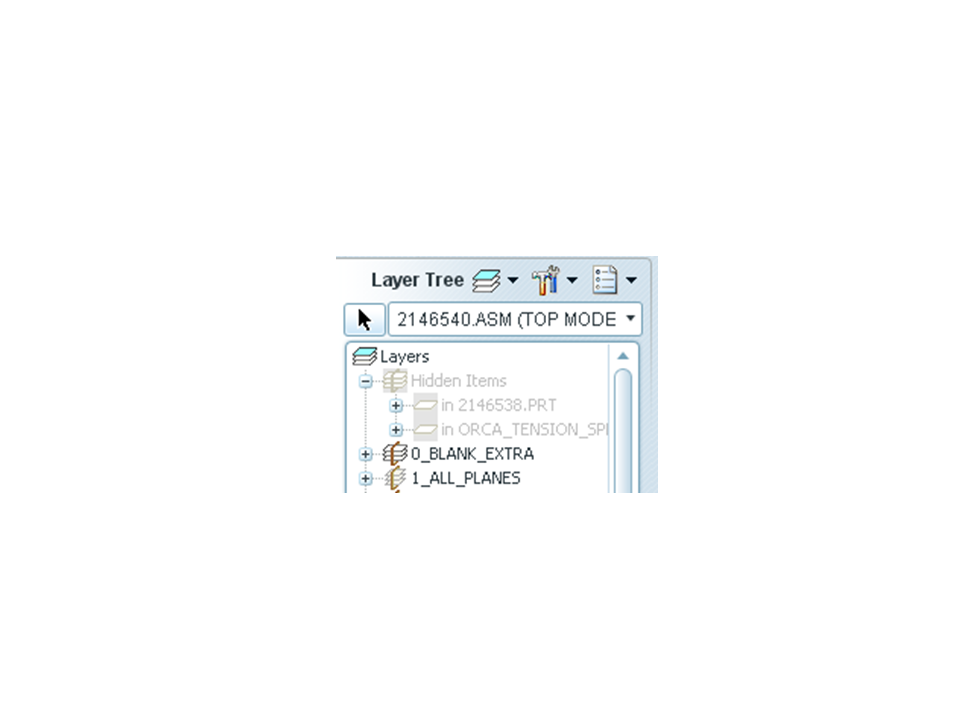
Then again maybe I'm just not understanding what you're after. Can you explain a bit more... I'll try not to be so dense!
Thanks!
-Brian
- Mark as New
- Bookmark
- Subscribe
- Mute
- Subscribe to RSS Feed
- Permalink
- Notify Moderator
i did not know about View->Visibility->Unhide All. That's a goodie!
I did now see that there is a hidden items rule, but I notice that you cannot right click->unhide with it.
But View->Visibility->Unhide All should do the trick!
- Mark as New
- Bookmark
- Subscribe
- Mute
- Subscribe to RSS Feed
- Permalink
- Notify Moderator
You can right-click and Unhide from the Hidden items section of the layer menu provided you have the access rights to modify the object you're working on. If you have Pro/INTRALINK or Windchill, you have to have the model checked out or at least set to "continue" to be able to right-click and Unhide.
That may or may not be the issue... it gave me a hard time for a moment but then it started working. Maybe there's a glitch in there somewhere.
Anyway... good luck!
-Brian
- Mark as New
- Bookmark
- Subscribe
- Mute
- Subscribe to RSS Feed
- Permalink
- Notify Moderator
You can even do a "Save Status" to save the visibilities.
- Mark as New
- Bookmark
- Subscribe
- Mute
- Subscribe to RSS Feed
- Permalink
- Notify Moderator
Create a Layer and right Click and hide what ever you want. You can do this in Dwg mode and hide Surfaces also.


