Community Tip - Did you get called away in the middle of writing a post? Don't worry you can find your unfinished post later in the Drafts section of your profile page. X
- Community
- Creo (Previous to May 2018)
- Creo Modeling Questions
- Re: Default Values for table.pnt?
- Subscribe to RSS Feed
- Mark Topic as New
- Mark Topic as Read
- Float this Topic for Current User
- Bookmark
- Subscribe
- Mute
- Printer Friendly Page
Default Values for table.pnt?
- Mark as New
- Bookmark
- Subscribe
- Mute
- Subscribe to RSS Feed
- Permalink
- Notify Moderator
Default Values for table.pnt?
I was asked by an engineer to set up different line thickness for hidden lines. My understanding is that these line weights are set in the table.pnt file for each of the different pens. There does not appear to be a default table.pnt file provided, which I could work from. Where can I get the default values for each of the pens, which would give me a point to start working from?
- Mark as New
- Bookmark
- Subscribe
- Mute
- Subscribe to RSS Feed
- Permalink
- Notify Moderator
Heres the default settings in CREO for eight pens (use_8_plotter_pens=yes) - they are set in config.pro.
pen1_line_weight 4 - outline geometry, section text/arrows
pen2_line_weight 1 - dimension lines and leaders, text (line_style_standard=std_ansi)
pen3_line_weight 2 - hidden lines
pen4_line_weight 3 - drawing frame
pen5_line_weight 2 - sheet metal
pen6_line_weight 3 - sketch lines
pen7_line_weight 1 - tangent edges
pen8_line_weight 4 - text (line_style_standard=std_iso)
Note that the text pen is reassigned according to line_style_standard set in drawing config file.
PNT files (pen tables) allow the creation of a pen 'set' - they give finer control of color, weight and the reassignment of pens. PCF files allow different PNT files (pen sets) for different print formats ie A0 and A5 would use different pen weights. For PDF prints you only get one choice of pens unless you go the PCF way.
Best of luck - this part of proE is very arcane but does allow fine pen control.
- Mark as New
- Bookmark
- Subscribe
- Mute
- Subscribe to RSS Feed
- Permalink
- Notify Moderator
The only information that I was able to find about the config.pro pen#_line_weight options stated that the line weight is equal to 0.005 inch line thickness:
The weight of a printed line is governed by its pen number. Correspondingly, the pen number of a line is governed by its color. As an example, the Hidden color (blue) is assigned to pen one. The line weight produced from a pen number can be modified with the configuration file option pen#_line_weight (where # is equal to the pen number). Each option can be set equal to a value ranging from 1 to 16. Each increment value equals a value of 0.005 inches. As an example, if pen1_line_weight is set to 2, the line weight will be equal to 0.010 inches (2 × .005 = .010).
Source: Kelley, David S. "Chapter 8 Creating a Pro/Engineer Drawing." ProENGINEER 2001 Instructor. 1st. McGraw-Hill, 2001. pp 306. ISBN 0072510072
Assuming the conversion is correct, then a default table.pnt that you could use with all black lines would be:
pen 1 thickness 0.020 in; color 0.0 0.0 0.0
pen 2 thickness 0.005 in; color 0.0 0.0 0.0
pen 3 thickness 0.010 in; color 0.0 0.0 0.0
pen 4 thickness 0.015 in; color 0.0 0.0 0.0
pen 5 thickness 0.010 in; color 0.0 0.0 0.0
pen 6 thickness 0.015 in; color 0.0 0.0 0.0
pen 7 thickness 0.005 in; color 0.0 0.0 0.0
pen 8 thickness 0.020 in; color 0.0 0.0 0.0
If you want more information with other options like colors, see PTC Suggested Technique for Creating Plotter Configuration Files http://support.ptc.com/cs/cs_27/howto/plt737/plt737.htm
I put together the following information just for reference, hope that it might help someone else:
! =========================
! Pen Table Mapping
! =========================
!
! Pen 1 Mapping:
! * Outline Geometry, Section Text / Arrows, Object Lines
! * White Entities
! * Plot with solid lines: Visible geometry, Cross-section cutting plane arrows and text, Drawing format and
! boundary, Tag text, Centerline line font with white color, Brown portion of datum planes;
! * Plot with phantom lines: Cross-section cutting plane lines
!
! Pen 2 Mapping:
! * Dimension Lines and Leaders, Cross Hatching, Text**
! * Yellow Entities
! * Plot with solid lines: Dimension lines, Geometric tolerance lines, All text (except cross-section text),
! Balloon notes, Cross-hatching, Centerline line font with yellow color, Leaders;
! * Plot with centerlines: Axes and centerlines
! (line_style_standard = std_ansi**)
!
! Pen 3 Mapping:
! * Hidden Lines
! * Gray Entities
! * Plot with dashed lines with phantom font: Hidden lines
!
! Pen 4 Mapping:
! * Drawing Frame
! * Red Entities (Primary Highlight (Dark Red), Selected (Red), Secondary Selected (Orange))
! * Plot with solid lines: Spline surface grid (does not plot in drawings)
!
! Pen 5 Mapping:
! * Sheet Metal
! * Green Entities
! * Plot with solid lines: Sheet metal color entities
!
! Pen 6 Mapping:
! * Sketch Lines, Section
! * Cyan Entities
! * Plot with solid lines: Sketcher section entities
!
! Pen 7 Mapping:
! * Tangent Edges (Dimmed e.g. Tangent Edges)
! * Dark Gray Entities
! * Plot with solid lines: Toggled sections, Grayed dimensions and text, Dimmed tangent edges, Dark gray
! portion of datum planes
!
! Pen 8 Mapping:
! * Text** (Spline Surface Grid) [use for drawing perimeter border in format]
! * Blue Entities
! * Plot with solid lines: Spline surface grid
! (line_style_standard = std_iso**)
!
! **Note that the text pen is reassigned according to line_style_standard set in drawing config file.
!
!
! PTC Suggested Technique for Creating Plotter Configuration Files
! http://support.ptc.com/cs/cs_27/howto/plt737/plt737.htm
!
!
!
! =========================
! Pen Table System Colors
! =========================
!
! Pen No ==> System Color ==> Visible Color ==> System Color Name
!
! Pen 1 ==> Geometry ==> White ==> drawing_color
! Pen 1 ==> Curve ==> Dark Blue ==> presel_highlight_color*
! Pen 1 ==> Manufacturing Volume ==> Purple ==> magenta_color
! Pen 1 ==> Quilt ==> Magenta ==> quilt_color
! Pen 1 ==> Datum ==> Brown ==> datum_color
! Pen 1 ==> Preselection Highlight ==> Cyan ==> presel_highlight_color*
! Pen 1 ==> Preview Geometry ==> Yellow ==> preview_geom_color*
! Pen 1 ==> Secondary Preview Geom ==> Pale Yellow ==> secondary_preview_color*
!
! Pen 2 ==> Letter ==> Yellow ==> preview_geom_color*
!
! Pen 3 ==> Hidden Line ==> Gray ==> half_tone_color
!
! Pen 4 ==> Highlight-Primary ==> Dark Red ==> highlight_color
! Pen 4 ==> Selected ==> Red ==> selected_color*
! Pen 4 ==> Secondary Selected ==> Orange ==> secondary_selected_color*
!
! Pen 5 ==> Sheet Metal ==> Dark Green ==> attention_color
!
! Pen 6 ==> Sketched Curve ==> Blue ==> section_color
!
! Pen 7 ==> Highlight-Secondary ==> Dark Gray ==> dimmed_color
!
! Pen 8 ==> Highlight-Edge ==> Green ==> edge_highlite_color
!
! *These colors are reserved for specific purposes and may not be assigned to other entities/uses.
!
! =========================
! Default line patterns:
! =========================
! pattern (1st segment length) (1st space length) (2nd segment length) (2nd space length) (units)
!
! pen 3 pattern 0.1 0.05 0.025 0.05 in
!
! =========================
! Default line thickness:
! =========================
! thickness (value) (units)
!
! pen 1 thickness 0.05 in
! pen 2 thickness 0.5 cm
!
! =========================
! Default pen colors:
! =========================
! color (proportion of red) (proportion of green) (proportion of blue)
!
! pen 7 color 0.0 0.5 1.0
!
! =========================
! Mapping entities to other pens:
! =========================
! pen number (system_color_name)
!
! pen 1 dimmed_color
! pen 1 letter_color background_color
! pen 1 section_color; dimmed_color
!
! =========================
! Pen Table Examples
! =========================
!
! pen 1 color 0.0 0.0 0.7; highlite_color
! pen 2 thickness 0.5 cm; letter_color; dimmed_color
! pen 5 pattern 1.0 0.1 0.5 0.01 in; color 1.0 0.0 1.0; drawing color
!
!
! *Note: If a pen table file file called table.pnt is in the working directory,
! Pro/ENGINEER will automatically use it when creating plot files even though
! it is not explicitly selected by the user.
!
!
! =========================
! Pen Table Default Weight
! =========================
! Set in config.pro
!
! pen1_line_weight 4
! pen2_line_weight 1
! pen3_line_weight 2
! pen4_line_weight 3
! pen5_line_weight 2
! pen6_line_weight 3
! pen7_line_weight 1
! pen8_line_weight 4
!
! Each increment value equals a value of 0.005 inches.
!
! pen 1 thickness 0.020 in; color 0.0 0.0 0.0
! pen 2 thickness 0.005 in; color 0.0 0.0 0.0
! pen 3 thickness 0.010 in; color 0.0 0.0 0.0
! pen 4 thickness 0.015 in; color 0.0 0.0 0.0
! pen 5 thickness 0.010 in; color 0.0 0.0 0.0
! pen 6 thickness 0.015 in; color 0.0 0.0 0.0
! pen 7 thickness 0.005 in; color 0.0 0.0 0.0
! pen 8 thickness 0.020 in; color 0.0 0.0 0.0
!
! Source: page 306. Kelley, David S. "Chapter 8 Creating a Pro/Engineer Drawing."
! ProENGINEER 2001 Instructor. 1st. McGraw-Hill, 2001. ISBN 0072510072
- Mark as New
- Bookmark
- Subscribe
- Mute
- Subscribe to RSS Feed
- Permalink
- Notify Moderator
Matthew,
I'm not sure why the help center search doesn't find it, but the information is right there:
Fundamentals > Fundamentals > PTC Creo Parametric User Interface > The File Menu > Printing and Plotting Files
To Change Plotting Pen Attributes
Assigning Colors to Another Pen
Specifying the Location of a Pen Table File (includes pen mapping)
- Mark as New
- Bookmark
- Subscribe
- Mute
- Subscribe to RSS Feed
- Permalink
- Notify Moderator
Hi Dru,
If one of the responses helped resolve your issue, would you please mark it as the Correct Answer? That way other users visiting the discussion will know; as the correct answer gets copied right below the question.
Thanks,
Amit
- Mark as New
- Bookmark
- Subscribe
- Mute
- Subscribe to RSS Feed
- Permalink
- Notify Moderator
Always a surprise at trying to get a 'Correct Answer' on a 4 year old question asked by a guy who hasn't logged in for a year.
- Mark as New
- Bookmark
- Subscribe
- Mute
- Subscribe to RSS Feed
- Permalink
- Notify Moderator
- Mark as New
- Bookmark
- Subscribe
- Mute
- Subscribe to RSS Feed
- Permalink
- Notify Moderator
I posted a product improvement where maybe they could archive old thread that don't have answers versus fishing many years later.
Archive Product Ideas that are either current functionality or no plans to impliment
This could also go for inactive too.
- Mark as New
- Bookmark
- Subscribe
- Mute
- Subscribe to RSS Feed
- Permalink
- Notify Moderator
Anyone knows whether it is possible to add a .pnt file line that allows to show the lines with the color they have in the Parametric .drw? when I publish a drawing with pen tables in pdf it shows up all in black and white. Beyond color for the lines of the views and notes (that can be set according to the line type), how could I tell the software to print the company logo in its actual color it has on the .drw?
thanks
bye
- Mark as New
- Bookmark
- Subscribe
- Mute
- Subscribe to RSS Feed
- Permalink
- Notify Moderator
first I would check to see if the default output for the pdf generation is set to black and white
ron
- Mark as New
- Bookmark
- Subscribe
- Mute
- Subscribe to RSS Feed
- Permalink
- Notify Moderator
Hi Ron,
thanks for your reply. How do I check this? I don't find it in any option line in the recipe editor, nor in the detail options nor in the config.pro...here is a screenshot of my recipe for you to see:
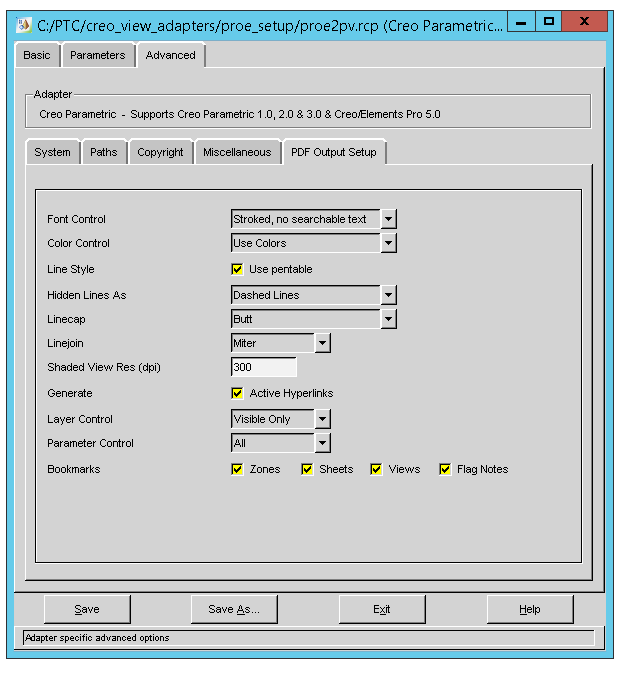
bye
Tommaso
- Mark as New
- Bookmark
- Subscribe
- Mute
- Subscribe to RSS Feed
- Permalink
- Notify Moderator
File > Save As > Export - the dashboard opens
select the option PDF
Click the Settings Icon. The PDF Export Settings dialog box opens
** here is where you can save your settings file***
Specify a name for the profile
set the PDF creation options for the profile
click save to save the profile
click cancel to close the pdf export settings dialog box or click ok to save the export settings
click export to create a pdf file using the saved pdf export settings.
The new pdf profile is saved in your default folder.
Edit:
I took a closer look at your image and it doesn't look like what I have, so with that being said, the instruction I provided is for CP2
- Mark as New
- Bookmark
- Subscribe
- Mute
- Subscribe to RSS Feed
- Permalink
- Notify Moderator
Looks like it is part of CreoView, not Creo Parametric. The text at the bottom refers to 'adapter,' which is something a database person would do.
Off topic: I really, really hate the term 'recipe' applied to things that aren't food/cooking related. Like with a passion.
Recipe Editor Lesson #1 – Understanding the Interface | VizPundit
- Mark as New
- Bookmark
- Subscribe
- Mute
- Subscribe to RSS Feed
- Permalink
- Notify Moderator
![]() I agree with you, especially when you deal with it long before lunch time
I agree with you, especially when you deal with it long before lunch time ![]() . thanks for the tip, I take a look!
. thanks for the tip, I take a look!
bye bye
- Mark as New
- Bookmark
- Subscribe
- Mute
- Subscribe to RSS Feed
- Permalink
- Notify Moderator
Hi Ron.
yes in fact I found that option in the "save a copy" function too, but it is already in "color" in my machine (but now I know how to save the settings the way you wrote me about). And yes, I have Creo Parametric 2.0 too, the image above is opened from Windchill worker agent folder for convenience when I posted the reply, in the Parametric the recipe editor is similar (indeed the WC worker agent uses Parametric), and in that editor too I have Use Colors in Color Control option (here below)
bye bye
- Mark as New
- Bookmark
- Subscribe
- Mute
- Subscribe to RSS Feed
- Permalink
- Notify Moderator
Tomasso,
you can try to add the following options to config.pro file on visualization machine:
PDF_USE_PENTABLE yes
USE_8_PLOTTER_PENS yes
PEN_TABLE_FILE absolute_path_to_file_with_pnt_extension
You can search community.ptc.com web for pen table* string to get some tips, for example Please Refer:Suggested Technique for Creating Table.pnt files and Setting Default Pens
MH
Martin Hanák
- Mark as New
- Bookmark
- Subscribe
- Mute
- Subscribe to RSS Feed
- Permalink
- Notify Moderator
Hi Martin,
thanks for the suggestions, I inserted those lines in the config.pro but unfortunately all the drawing gets black & white in PDF..indeed I understand it, by using pentables, the software hasn't any indication on which goes coloured and which not, that's the reason of it. Maybe with some trick it is possible to isolate the title block with the logo from the rest and make it go out coloured...(just a wondering maybe)...or, maybe there is a way by not using pentables and make the conversion to pdf precise like pentables..
I am going to take a look at your link!
bye bye
- Mark as New
- Bookmark
- Subscribe
- Mute
- Subscribe to RSS Feed
- Permalink
- Notify Moderator
Tomasso,
if pen definitions inside pentable file contain color 0.0 0.0 0.0 item, then all lines are printed as black. If you upload your pentable, I can check and explain its contents.
MH
Martin Hanák
- Mark as New
- Bookmark
- Subscribe
- Mute
- Subscribe to RSS Feed
- Permalink
- Notify Moderator
For sure, here attached is my pentable file. I was also looking whether there may be a way to deactivate pentable colors in order to make them correspond to those on original .drw.
bye
- Mark as New
- Bookmark
- Subscribe
- Mute
- Subscribe to RSS Feed
- Permalink
- Notify Moderator
Tomasso,
pen 1-2, 4-8 definitions contain color 0.0 0.0 0.0; item. Therefore entities mapped to these pens are printed in black.
If you remove color 0.0 0.0 0.0; from pen definitions then Creo will use colors displayed on the screen. The result depends on system color file mentioned in config.pro option named system_colors_file
MH
Martin Hanák
- Mark as New
- Bookmark
- Subscribe
- Mute
- Subscribe to RSS Feed
- Permalink
- Notify Moderator
Perfect !!! it's just what I was looking for ![]() !!
!!
thanks a lot!
Bye bye
- Mark as New
- Bookmark
- Subscribe
- Mute
- Subscribe to RSS Feed
- Permalink
- Notify Moderator
Martin is giving you good information. Items that are assigned to a pen table will only print in color if that pen does not have a color assigned to it.
Also keep in mind that system colors will go to their assigned pen but custom colors will always print to pen 1.
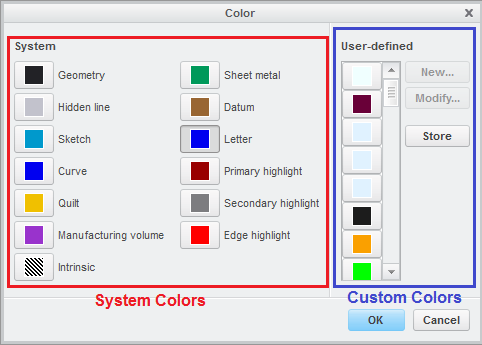
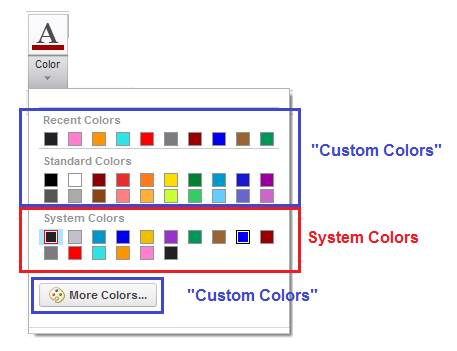
- Mark as New
- Bookmark
- Subscribe
- Mute
- Subscribe to RSS Feed
- Permalink
- Notify Moderator
yes in fact I was wondering whether it was kind of that way. Concerning your second note, are you meaning that one can use custom colors just for pen 1, aren't you?
thanks
bye
- Mark as New
- Bookmark
- Subscribe
- Mute
- Subscribe to RSS Feed
- Permalink
- Notify Moderator
I'm saying if you pick any color other than a "system color", it will always print to Pen 1. The pen number for custom colors (non system colors) cannot be changed.
- Mark as New
- Bookmark
- Subscribe
- Mute
- Subscribe to RSS Feed
- Permalink
- Notify Moderator
I don't understand the logic behind pentables assignments to be honest, for example why if the default pen 1 is "drawing_color white", in PTC document I find in the default pen mapping table with all those colors in the pen 1?
I understand what they mean in themselves, but the assignments seem to be a bit tagled. (a genuine PTC Kafkaesque dilemma ![]() )
)
- Mark as New
- Bookmark
- Subscribe
- Mute
- Subscribe to RSS Feed
- Permalink
- Notify Moderator
Tomasso,
problematic nature of the document lies in the fact that color names closed in parentheses are incorrect. As you can see on Tom Ummins picture, his Geometry color is black. So ignore these color names and work with category names, for example Geometry, Hidden line, Sketch, and so on.
MH
Martin Hanák
- Mark as New
- Bookmark
- Subscribe
- Mute
- Subscribe to RSS Feed
- Permalink
- Notify Moderator
Ok thank you. Indeed they seem to be the colours of them but in the 3D model.
bye bye

