Community Tip - You can Bookmark boards, posts or articles that you'd like to access again easily! X
- Community
- Creo (Previous to May 2018)
- Creo Modeling Questions
- How do I know my sketch is definitive ?
- Subscribe to RSS Feed
- Mark Topic as New
- Mark Topic as Read
- Float this Topic for Current User
- Bookmark
- Subscribe
- Mute
- Printer Friendly Page
How do I know my sketch is definitive ?
- Mark as New
- Bookmark
- Subscribe
- Mute
- Subscribe to RSS Feed
- Permalink
- Notify Moderator
How do I know my sketch is definitive ?
Hi All
I use Creo 2
since choosing which dimensions could be strong and which ones weak is completely manual in Creo, untill it goes to conflict. I would like to know, if there is anyway to understand that my sketch is definitive ( like in solidworks) , cause I am used to that, and I complete the sketch to the point that all the lines are black and can not be modified by dragging them around
Solved! Go to Solution.
- Tags:
- edit sketch
Accepted Solutions
- Mark as New
- Bookmark
- Subscribe
- Mute
- Subscribe to RSS Feed
- Permalink
- Notify Moderator
Let's instead use Ron's image from below:
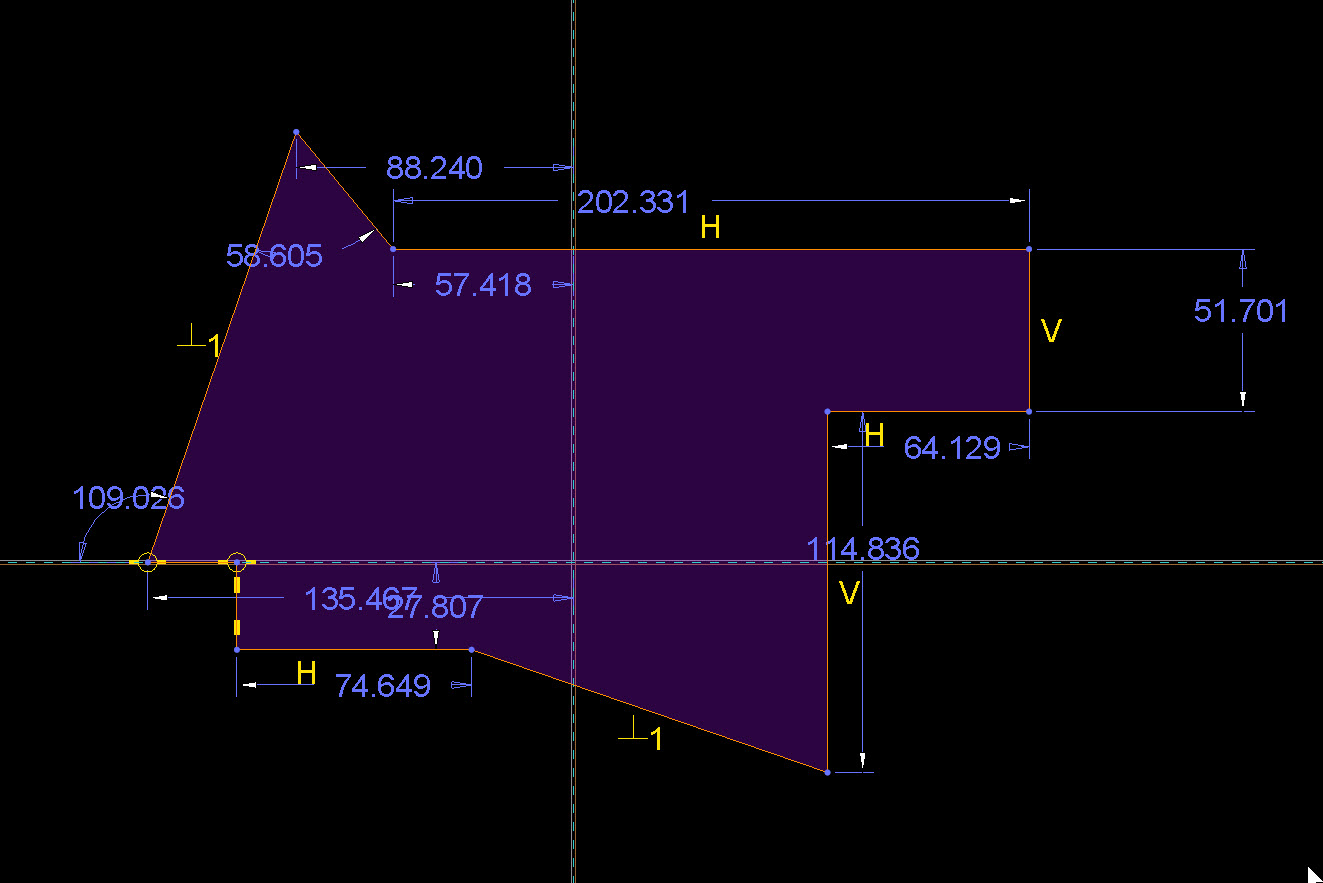
All weak dims.
Let's say I change the 202.331 dim to be 300.000. This is what will happen:
- The left end is constrained to the reference and therefore won't move. So, the right hand vertical line will move to the right.
- The vertical line below it is tied to it so it will move right too.
- The length of that second vertical line is fixed (114.836) so it will not change.
- That will drag the bottom angled line to the right as well. It will not change angles because it is constrained as normal to the leftmost angled line.
- Because the bottom most horizontal line has a fixed length (74.649), it and the short vertical line at the left will move right as well.
- The far left bottom point is constrained to the reference and will not move.
I also know that if that vertical reference moves right or left, this entire sketch will move with it because there are no other vertical references.
Now, if I grab a line and drag it, Creo will allow the values of the weak dims to change. It also allows the values of string, non-locked dims to change, I believe, so no difference there.
All predictable because Creo tells me what till happen. Now the default scheme here creates a lot of cascading effects, but it's fully constrained and predictable.
If we sketched the same thing in SW all the lines would be lue and there would be no dims or constraints. I could grab and drag any line pretty freely and usually, only that line moves. What isn't clear, however, is what happens to the sketch if the rest of the part moves.
You mentioned below that Creo's weak dims and SW's blue sketches are the same. The above is why I say they are not. My point was not to critique SW (which I guess I did), but to answer the original question. The two sketchers do not behave the same, there are differences in methods that are important to understand if you are coming from one and want to bake robust designs in the other. There isn't really an equivalent of the "blue sketches" of SW, but I guess the image above is as close as it gets. It still provides a lot of info on how this sketch will behave, the default SW sketch provides almost nothing. Different ways of doing it and I strongly prefer Creo's.
In either tool you need to master it and put in the right inputs to get good results. Each tool, however, requires different inputs to get there.
- Mark as New
- Bookmark
- Subscribe
- Mute
- Subscribe to RSS Feed
- Permalink
- Notify Moderator
One rule that helps most user is to never leave weak dimensions. Those are "arbitrary" dimensions that creo adds to keep the sketch fully constrained. The rarely correspond to design intent.
There is one more dimension option in sketcher, LOCK. If you lock a dimension, it can not be changed by dragging.
- Mark as New
- Bookmark
- Subscribe
- Mute
- Subscribe to RSS Feed
- Permalink
- Notify Moderator
Steven,
Can you explain the difference in "strong" and "lock" as it pertains to dimensions? I've never fully understood the difference.
Thanks
Don
- Mark as New
- Bookmark
- Subscribe
- Mute
- Subscribe to RSS Feed
- Permalink
- Notify Moderator
Weak - Dimensions automatically created by intent manager. They will automatically be deleted if another dimension conflicts with them (without prompting the user.)
Strong - A dimension explicitly created by the user, or a weak dimension made strong by the user. They will not automatically be deleted if another dimension conflicts. (The conflict manager will open instead.) A strong dimension's value can still be changed by dragging the sketch entities.
Lock - A dimension this is both strong and will not change value by dragging. New values can still be manually entered.
- Mark as New
- Bookmark
- Subscribe
- Mute
- Subscribe to RSS Feed
- Permalink
- Notify Moderator
I suggest you set the color scheme such that weak dimensions and constraints are shown in bright red. Your goal is to eliminate the red!
I use this config.pro setting:
sketcher_dimension_autolock yes
This means that whenever I type in a value for a dimension, it will become locked (so it can't be changed by dragging the geometry around).
If I am in the concept phase, I unlock some dimensions so that geometry can be dragged around in the 3d model, but my ultimate goal is to have all dimensions locked.
- Mark as New
- Bookmark
- Subscribe
- Mute
- Subscribe to RSS Feed
- Permalink
- Notify Moderator
Thank you very much
- Mark as New
- Bookmark
- Subscribe
- Mute
- Subscribe to RSS Feed
- Permalink
- Notify Moderator
In SW, a sketch can be made and not constrained at all. All the sketch entities will be blue and there will be no dimensions, yet you can complete the sketch. (How SW updates those sketches, I have no idea.)
In Creo, all sketches are fully constrained (what I believe that you mean by "definitive") at all times. There's no such thing as an under-defined sketch (what would be a "blue" sketch in SW) in Creo.
Initially, however, all the dimensions and constraints (equal length, horizontal, vertical, tangent, etc) are placed by the software. Those will be gray in color so you know that they aren't your contraints & dims, they are Creo's. So, although the sketch is automatically fully constrained, as has been said, it isn't likely constrained as you want it.
- Mark as New
- Bookmark
- Subscribe
- Mute
- Subscribe to RSS Feed
- Permalink
- Notify Moderator
I've an angle about this: SW company took the time to implement ideas that enhance the user experience.
In its sketcher, SW doesn't bother the user with what weak dimensions and constraints it imposed on the geometry behind the scenes in order to "solve the sketch".
It instead gives the user the pertinent information by color coding the geometry that the user has "locked down" (black) and what can still be manipulated (blue).
Creo already has all the building blocks to make its sketcher behave in the same manner - but they don't do it, maybe because of IP issues.
- Mark as New
- Bookmark
- Subscribe
- Mute
- Subscribe to RSS Feed
- Permalink
- Notify Moderator
Or because it's a terrible idea. ![]()
I agree on the SW philosophy of making things simple and not giving the user info they don't think they need. But, I need to know how you are constraining my geometry. I hope Creo never implements anything like this. One of Creo's strength is the amount of info it gives you on the status and structure of your model.
Best I can tell, SW simply leaves the unconstrained sketch entities at the same location relative to the part origin as the model changes. But there's no real way to know, because SW doesn't tell you, and therefore no way to predict how your model will act.
- Mark as New
- Bookmark
- Subscribe
- Mute
- Subscribe to RSS Feed
- Permalink
- Notify Moderator
??? I don't think it's a terrible idea. I maintain that Creo could steal a lot of good ideas from the Solidworks sketcher.
You can predict exactly how a model will behave in SW if you make sketches that are fully constrained.
Or you can leave the sketches blue (these are basically full of weak dimensions - you just don't see them)
In fact, in SW there is an option to prohibit the creation of "blue" sketches.
If I remember correctly (it's been few years), there is a ton of useful tools that will guide you about what in your sketch is constrained, unconstrained, external reference, overdefined, etc... So it's quite easy to make a fully constrained and well behaved sketch. Then there patterns, ease of making and editing splines and polylines, and useful constraints such as "pierce" - all things that are missing from the Creo sketcher.
Anyway, I digress; this was about constrained vs. unconstrained sketches.
And I think it's a complete illusion that Creo is better because it does not permit unconstrained sketches and Solidworks does.
Suppose that a user made a Creo model based on a sketch comprised entirely of weak dimensions and constraints.
Can you really predict how such a model will behave if you change one of the dimensions?
- Mark as New
- Bookmark
- Subscribe
- Mute
- Subscribe to RSS Feed
- Permalink
- Notify Moderator
My comments were on unconstrained sketches. You have no information on how SW handles those. I find no value in an unconstrained sketch in a parametric modeler, only uncertainty. That's what I was calling a terrible idea (somewhat, but not entirely, tongue-in-cheek ![]() ) and one that I hope never finds a home in Creo.
) and one that I hope never finds a home in Creo.
As far as being able to predict how a Creo sketch made only with weak dims & constraints will behave, I can absolutely do that because I know that it's going to maintain this distance, these things horisontal, these things equal, etc. all relative to the references selected.
I didn't intend to open a SW vs. Creo debate, there are way too many of those already. I merely wanted to point out that all Creo sketches are fully defined by default, there's no such thing as an unconstrained sketch, like there is in SW.
- Mark as New
- Bookmark
- Subscribe
- Mute
- Subscribe to RSS Feed
- Permalink
- Notify Moderator
Ok, we can agree to disagree about that terrible idea.
And as far as being able to predict how a weakly-constrained creo sketch will behave - this is what I had in mind when I asked the question:
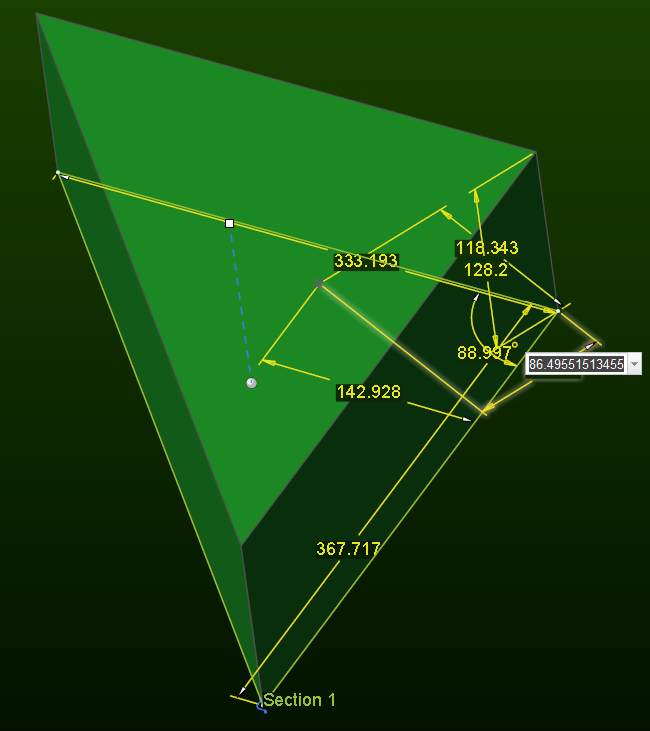
Fully parametric; but can you really predict what will happen if this dimension is changed to be 40?
- Mark as New
- Bookmark
- Subscribe
- Mute
- Subscribe to RSS Feed
- Permalink
- Notify Moderator
Seeing it in edit mode doesn't reveal the constraints, so it's difficult to predict based on this view. I also cannot see what the references are.
My point is weak dims act just like strong ones and tell you what is going on. With no dims at all, there's no way to know.
- Mark as New
- Bookmark
- Subscribe
- Mute
- Subscribe to RSS Feed
- Permalink
- Notify Moderator
Let's instead use Ron's image from below:
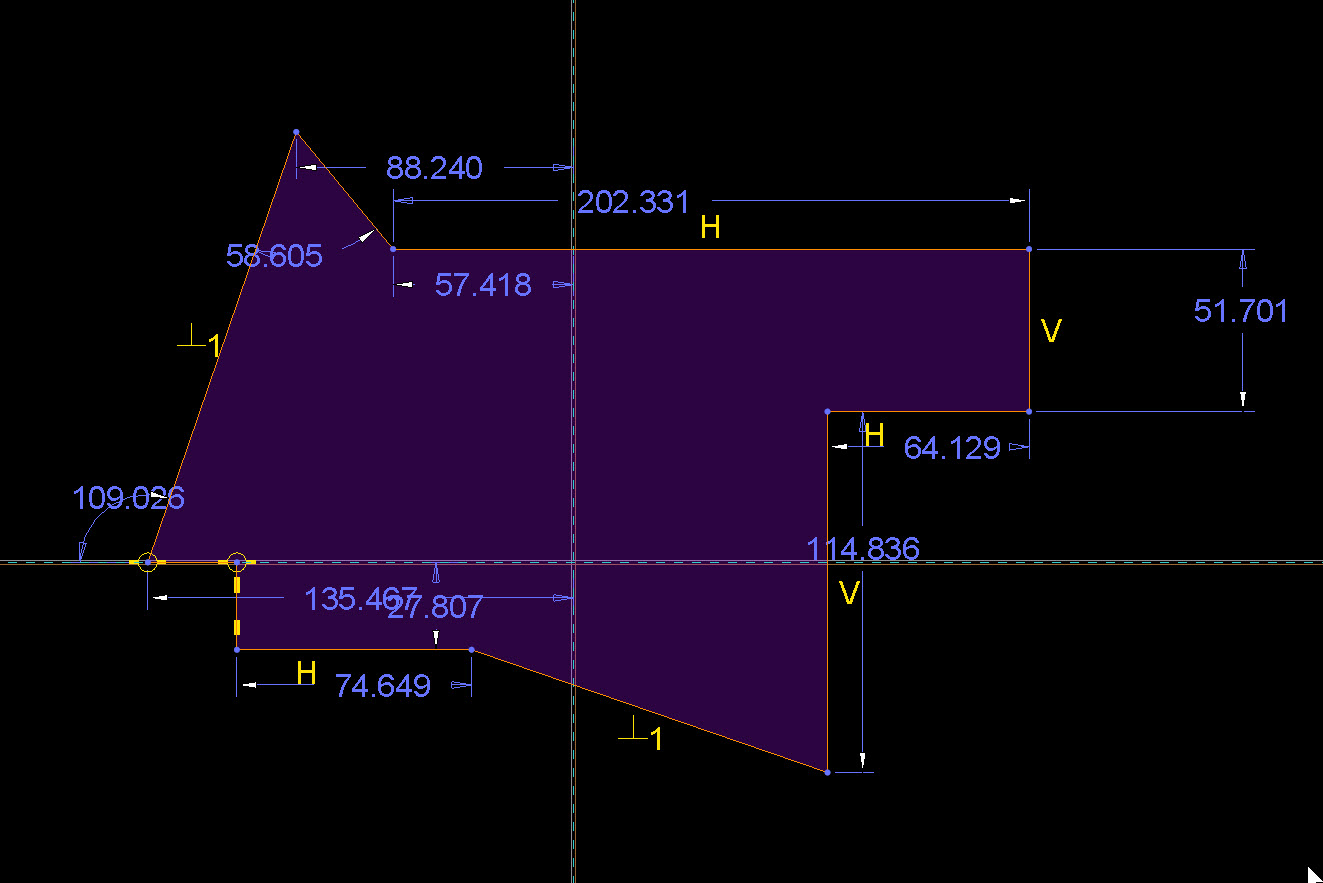
All weak dims.
Let's say I change the 202.331 dim to be 300.000. This is what will happen:
- The left end is constrained to the reference and therefore won't move. So, the right hand vertical line will move to the right.
- The vertical line below it is tied to it so it will move right too.
- The length of that second vertical line is fixed (114.836) so it will not change.
- That will drag the bottom angled line to the right as well. It will not change angles because it is constrained as normal to the leftmost angled line.
- Because the bottom most horizontal line has a fixed length (74.649), it and the short vertical line at the left will move right as well.
- The far left bottom point is constrained to the reference and will not move.
I also know that if that vertical reference moves right or left, this entire sketch will move with it because there are no other vertical references.
Now, if I grab a line and drag it, Creo will allow the values of the weak dims to change. It also allows the values of string, non-locked dims to change, I believe, so no difference there.
All predictable because Creo tells me what till happen. Now the default scheme here creates a lot of cascading effects, but it's fully constrained and predictable.
If we sketched the same thing in SW all the lines would be lue and there would be no dims or constraints. I could grab and drag any line pretty freely and usually, only that line moves. What isn't clear, however, is what happens to the sketch if the rest of the part moves.
You mentioned below that Creo's weak dims and SW's blue sketches are the same. The above is why I say they are not. My point was not to critique SW (which I guess I did), but to answer the original question. The two sketchers do not behave the same, there are differences in methods that are important to understand if you are coming from one and want to bake robust designs in the other. There isn't really an equivalent of the "blue sketches" of SW, but I guess the image above is as close as it gets. It still provides a lot of info on how this sketch will behave, the default SW sketch provides almost nothing. Different ways of doing it and I strongly prefer Creo's.
In either tool you need to master it and put in the right inputs to get good results. Each tool, however, requires different inputs to get there.
- Mark as New
- Bookmark
- Subscribe
- Mute
- Subscribe to RSS Feed
- Permalink
- Notify Moderator
I don't have access to Solidworks anymore, but signed up for free trial of Onshape; I'm pretty sure it uses similar technology (it's the same team, after all).
So far as sketcher is concerned so I can at least say that these are the rules you need to know about: if it's blue, it will stay in place*, and you can drag it around. If it's black it is constrained (and you can't drag it - this is actually where Creo sketcher is superior because of the extra control you have with the dimension lock/unlock)

* blue sketch will remain fixed relative to the part origin; for example, if the underlying solid is changed,:

Probably not what you want to happen, but it is not really unpredictable.
And so I agree with you about these tools being different and the requirements of understanding the principles of robust design.
However, for me, having auto-created dimensions does not provide much benefit - I still end up dimensioning the sketch according to my intent.
So for Creo, strategy is to "eliminate the red", and for Solidworks, it is to "eliminate the blue".
- Mark as New
- Bookmark
- Subscribe
- Mute
- Subscribe to RSS Feed
- Permalink
- Notify Moderator
Thank you for your answer. Yes there might be a blue condition until I put those same geometrical constrainst as well.
But there's one point that the sketch is totally definitive, that Creo doesn't tell me, and I have to apply one more constraint, get the error ,and understand that the sketch WAS ALREADY definitive.
My aim is to understand : is there any other way to avoid that one more move ?
not all the sketches are possible to judge and reason by looking at. after they become too complex
- Mark as New
- Bookmark
- Subscribe
- Mute
- Subscribe to RSS Feed
- Permalink
- Notify Moderator
Keep your sketches simple is the best advice. It's okay to use multiple features.
If your sketch is too complex to judge and reason by looking at it, it's way to complicated!!
- Mark as New
- Bookmark
- Subscribe
- Mute
- Subscribe to RSS Feed
- Permalink
- Notify Moderator
Thank you very much
I got the clear Idea
Perfect
- Mark as New
- Bookmark
- Subscribe
- Mute
- Subscribe to RSS Feed
- Permalink
- Notify Moderator
If you are wanting to understand how many constraints and/or dimensions you need to fully define a sketch you'll need to know what your your geometry is, what the intent is, the constraint you are using to control the geometry, and what the constraint is controlling. The one constraint that will allow you to do what I think you are asking is the coincident constraint as it can control more than one constraint at a time which will allow you to completely define the sketch geometry but not have to specify all constraints, so you could still specify more constraints but the conflict dialog would not show. You could see this in the sketch Doug discusses above. On the left-hand side of the sketch where the 109 degree dimension is you could remove the two coincident constraints at the line end points and change it so the line is coincident to the horizontal reference line. You have one less constraint shown, the sketch is fully defined, and you could add a horizontal, parallel, or perpendicular constraint to the line and you wouldn't get the conflict dialog.
- Mark as New
- Bookmark
- Subscribe
- Mute
- Subscribe to RSS Feed
- Permalink
- Notify Moderator
You can turn the display of weak dimensions off so only strong dimensions (ones you define show) in the sketch. There are also entity locks that you can place and show. Entity locks can be place by selecting the entity, RMB, and select Lock. RMB in the graphics area of the sketch and you should see Show Entity Locks or Hide Entity Locks depending on current settings. You can also set it by selecting an entity and Toggle Lock under the Operations section of the Sketch tab. If Show Entity Locks is turned off when your cursor hovers over a locked entity a pad lock looking icon displays.
- Mark as New
- Bookmark
- Subscribe
- Mute
- Subscribe to RSS Feed
- Permalink
- Notify Moderator
Ok, my rant continues ![]()
In essence, I was objecting to the point of view that SW is inferior because it allows you to leave sketch geometry "unconstrained". Creo does the same thing by creating the "weak" dimensions and constraints.
So, I want to be on the record and state that I like the Creo sketcher. If you learn it, you can create robust designs.
But if you don't, then the poor soul that needs to change your design in the future is in a world of hurt.
Creo allows new users to create models that will be very hard to maintain.
(I know that you can implement modelcheck to refuse models with sketches that contain "weak" dimensions).
So I like the Solidworks sketcher more than the Creo sketcher.
Solidworks gives you the blue/black coloring method that I think is just plain better. It is more intuitive to grasp.
User training is easier: you tell your users that if they see anything blue, then they should re-examine their sketch, and impose dimensions and constraints that remove the blue entities.
Suppose a brand new user adds a dimension to their sketch and a line turns from blue to black.
This is feedback that automatically leads the user on the path to the correct conclusion that "black = constrained" and "blue = free".
In the end, it still requires proper training and experience to appreciate that black is better.
PS:
Does anyone actually use the "entity lock" feature? To me, this is an example of resources taken away from fixing what is really broken in the software.
PPS:
The config.pro option sketcher_disp_weak_dimensions no is a major mistake that can lead to a company having their CAD database full of confusing designs. What on earth is the point of this option - it certainly does nothing to ensure design intent?
- Mark as New
- Bookmark
- Subscribe
- Mute
- Subscribe to RSS Feed
- Permalink
- Notify Moderator
One of the best I've seen is for each degree of freedom to be displayed - this was in Mechanical Advantage by Cognition. It showed arrows aligned to available directions, or X-Y in the absence of any constraint. It gave an exact indication of the missing constraint.
It looks like it may have been bought by Enventive - the interface looks very similar. Enventive Software - Four-Bar Linkage Demo - YouTube You can see the 4-way arrows pop up.
http://www.cadhistory.net/21%20Miscellaneous.pdf see page 23 for Cognition.
It looks like Cognition Corp has moved to supporting medical compliance information.
- Mark as New
- Bookmark
- Subscribe
- Mute
- Subscribe to RSS Feed
- Permalink
- Notify Moderator
I'm wasn't taking issue with anything you were saying I was just referring to to some options you might find useful, if you didn't already know about them.
I can't write on the SW features as my exposure to it has only been trial versions. You commented that SW doesn't bother the user with the weak dimensions and constraints that are created behind the scenes. This can be done by turning the weak dimensions off so you only see the geometry and strong dimensions and the constraints if that's all you want to see. It's use is about cleaning up the display while defining constraints and dimensions, like turning the display of datums or annotations off, not design intent. I can't say whether or not I'd like, not like, or be indifferent to color coding since I haven't used a CAD program that uses it in the manner you describe. I probably wouldn't pay much attention to it as I've gotten use to ProE and Creo removing weak dimensions as strong ones are created and leaving weak ones on entities that require further constraint using constraints or dimensions.
Since missing constraints or undesirable dimensions can cause a sketch to behave in a manner you don't want you can use an entity lock to temporarily lock an entity and see how the sketch behaves as you drag sketch geometry. It may help in determining how you may want to dimension something.
- Mark as New
- Bookmark
- Subscribe
- Mute
- Subscribe to RSS Feed
- Permalink
- Notify Moderator
Understood. I was aware of the entity-lock function, but I forgot about the option about showing weak dimensions in the sketcher.
I feel like this one should only be a toggle button - like the "highlight overlapping segments" in the Inspect group of the sketcher ribbon.
At least it's a good thing that it is on by default.
- Mark as New
- Bookmark
- Subscribe
- Mute
- Subscribe to RSS Feed
- Permalink
- Notify Moderator
Thank you very much everybody
I had the same idea, it had to be a toggle botton, anyway, could someone kindly tell me how I hide the weak dimensions?
- Mark as New
- Bookmark
- Subscribe
- Mute
- Subscribe to RSS Feed
- Permalink
- Notify Moderator
You shouldn't ![]()
But if you insist, it is:
File->Options->Configuration Editor->Add->Type in "sketcher_disp_weak_dimensions" for option name; change value to "no"->OK
- Mark as New
- Bookmark
- Subscribe
- Mute
- Subscribe to RSS Feed
- Permalink
- Notify Moderator
You can also toggle it under the Sketcher options of the options dialog. It might be easier to toggle it on and off there rather than trying to remember the config option. Selecting it there changes the config option. If you hover the cursor over the selection it will show the config option it is controlling. It's actually setup to be a toggle they just never created a toggle icon for it, the other options have them.
- Mark as New
- Bookmark
- Subscribe
- Mute
- Subscribe to RSS Feed
- Permalink
- Notify Moderator
Definitely easier. Good to know.
- Mark as New
- Bookmark
- Subscribe
- Mute
- Subscribe to RSS Feed
- Permalink
- Notify Moderator
Paul, I seems as you have something set up differently than me. I get info just like you do in SW. When I first sketch everything comes up with blue dimensions like this.

I then can modify any dimension when I do they turn yellow like this. Or if I put in other dimensions it would get rid of some blue ones that are no longer needed.
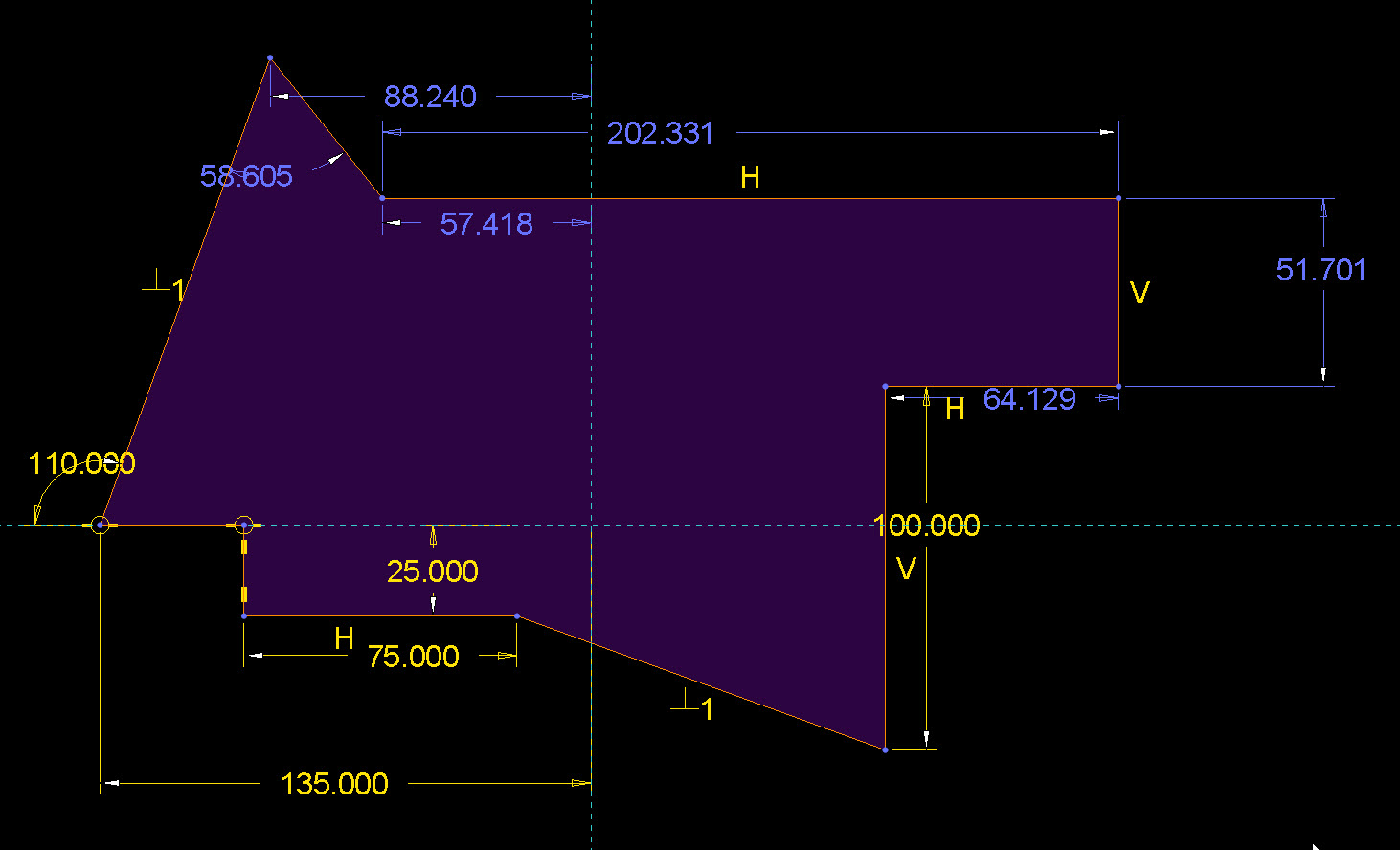
I rarely use LOCK. 2-3 times per year. That would only be for some dimension I could never change for any reason. Some of my coworkers use at least one or two locks per sketch they use it as an aide in sketcher because they were taught to click and drag. Which can cause other dimensions to change also. So in short this is identical to the SW sketcher only using Blue and yellow instead of blue and black.
On a side note. Back in the day every Pro/E user had to become experts at dimensioning sketches. Your dimensions and constraints back in the day had to all be inserted manually and they had to mathematically work or you could not exit sketcher. So you learned how to exaggerate a sketch just so you could put the dimensions in how you wanted then tweak everything so it was the size you desired. I still instinctively use this same exaggerated sketch method today only now sometimes I can leave some blue dimension if it does not mess with my design intent.
- Mark as New
- Bookmark
- Subscribe
- Mute
- Subscribe to RSS Feed
- Permalink
- Notify Moderator
I have this option in my config.pro:
sketcher_lock_modified_dims yes
This means that whenever I enter a value for a dimension (which I do for every dimension before completing a sketch), it automatically locks.
99% of the time I change dimension values by entering a new number - in which case, it makes no difference. Just occasionally, I need to drag a sketch to change a value because it won't immediately regen with the new size; in this case, I manually unlock just the dimensions I want to alter.
By auto-locking all dimensions, it avoids any possibility of inadvertently changing a dimension value by dragging, for whatever reason.

