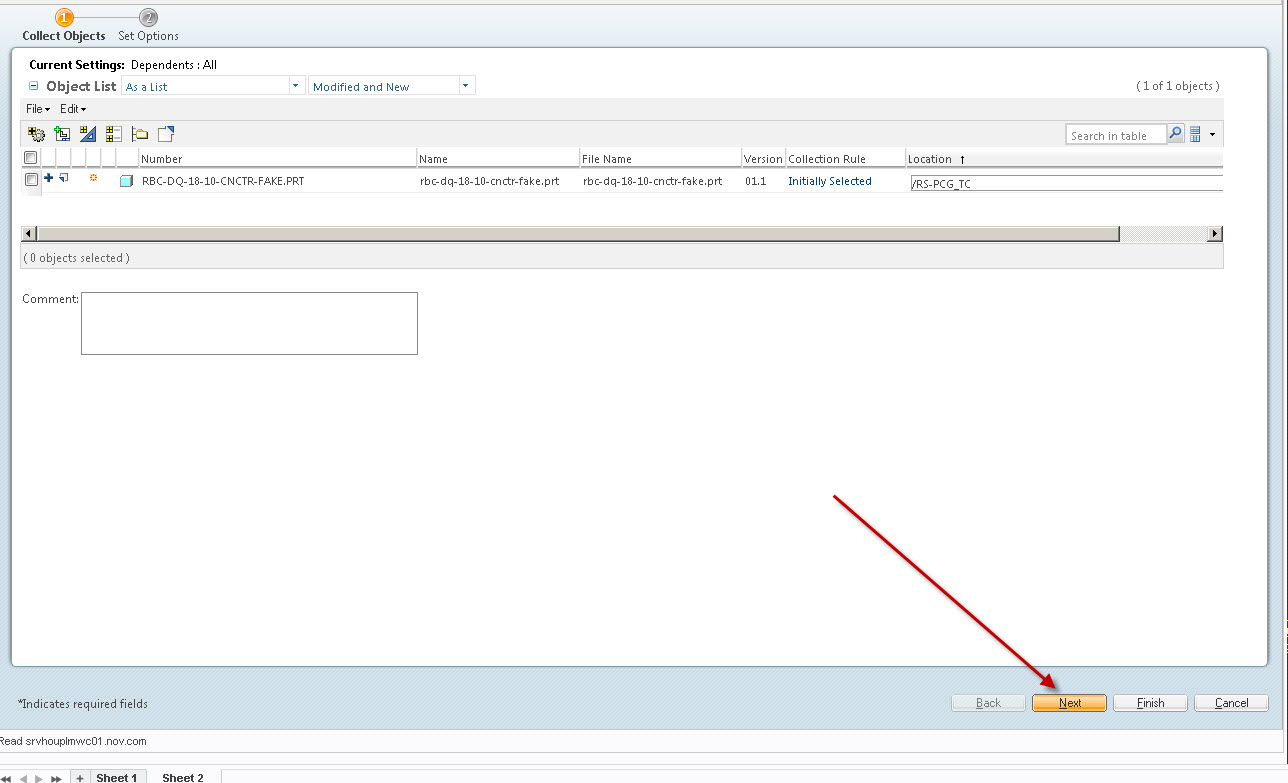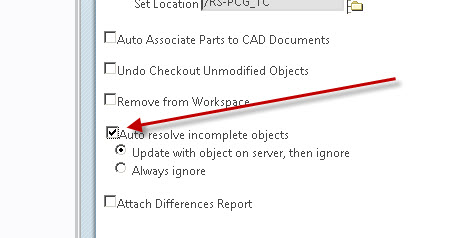Community Tip - Did you know you can set a signature that will be added to all your posts? Set it here! X
- Community
- Creo (Previous to May 2018)
- Creo Modeling Questions
- How to remove the incomplete CAD document?
- Subscribe to RSS Feed
- Mark Topic as New
- Mark Topic as Read
- Float this Topic for Current User
- Bookmark
- Subscribe
- Mute
- Printer Friendly Page
How to remove the incomplete CAD document?
- Mark as New
- Bookmark
- Subscribe
- Mute
- Subscribe to RSS Feed
- Permalink
- Notify Moderator
How to remove the incomplete CAD document?
when i want to check in the model ,there is some incomplete CAD document bring to the workspace,the PDM system let me to check in the erro CAD parts.
i want to know how to remove it from the work space ?
Solved! Go to Solution.
Accepted Solutions
- Mark as New
- Bookmark
- Subscribe
- Mute
- Subscribe to RSS Feed
- Permalink
- Notify Moderator
One potential way to get past the incomplete objects is to ignore them during check-in. This is not really a solution but will allow to check-in your work.
In the check in window, select the NEXT button and the select the auto resolve option
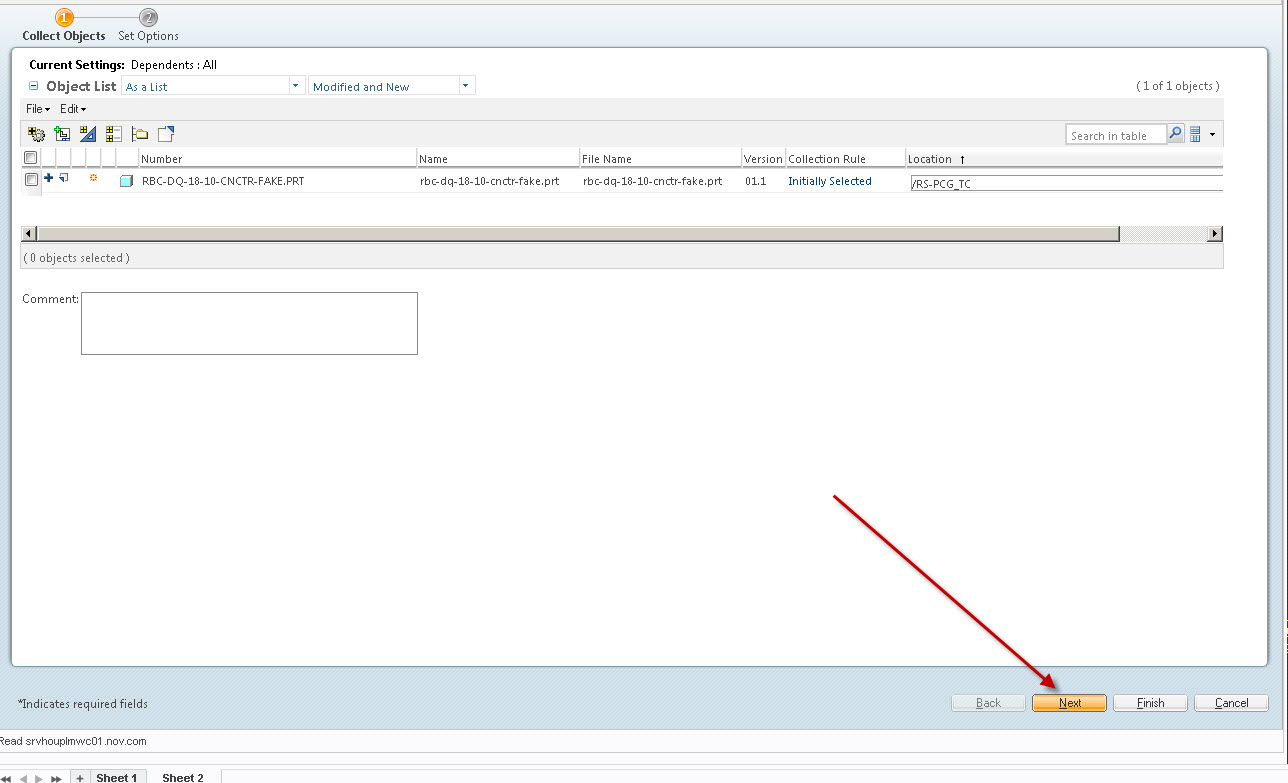
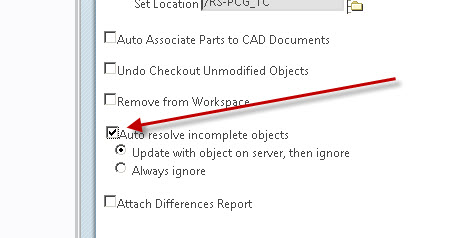
- Mark as New
- Bookmark
- Subscribe
- Mute
- Subscribe to RSS Feed
- Permalink
- Notify Moderator
when I check out the drw document, nothing has to modify and then check in the drw,and in the processing ,that bring some incomplete CAD documents ,for the incomplete Documents ,i can not check in and check out,therefore ,i can not check in the drw. i do not konw why .
- Mark as New
- Bookmark
- Subscribe
- Mute
- Subscribe to RSS Feed
- Permalink
- Notify Moderator
I believe you are dealing with reference and/or dependency issues. Note: I am using Creo 2. Open the reference viewer for the drw in question and go through all of the references and dependencies. Click the trash can next to any of them that have it. This will break the old link(s) causing your problem. You may also have to do this for any parts and assemblies that are in the drawing. Once you have broken the links, save the parts, assemblies and drawings in question, upload them to your server, and refresh your workspace. The broken cad document should disappear on its own if you've solved the problem.
If you don't know how to do any of the things I've mentioned, you probably need some help from a colleague, a manager, youtube, or preferably a training class on Creo and Windchill. This is not an intuitive program.
- Mark as New
- Bookmark
- Subscribe
- Mute
- Subscribe to RSS Feed
- Permalink
- Notify Moderator
and i can check in and check out the asm model ,there is no problem ,then i check all the views of drw,but still have the incomplete CAD document existing.
- Mark as New
- Bookmark
- Subscribe
- Mute
- Subscribe to RSS Feed
- Permalink
- Notify Moderator
incomplete Cad Documentsand my problem just like thisincomplete Cad Documents
- Mark as New
- Bookmark
- Subscribe
- Mute
- Subscribe to RSS Feed
- Permalink
- Notify Moderator
One potential way to get past the incomplete objects is to ignore them during check-in. This is not really a solution but will allow to check-in your work.
In the check in window, select the NEXT button and the select the auto resolve option