Community Tip - Did you get called away in the middle of writing a post? Don't worry you can find your unfinished post later in the Drafts section of your profile page. X
- Community
- Creo (Previous to May 2018)
- Creo Modeling Questions
- Re: why is there still no tool for putting a work ...
- Subscribe to RSS Feed
- Mark Topic as New
- Mark Topic as Read
- Float this Topic for Current User
- Bookmark
- Subscribe
- Mute
- Printer Friendly Page
why is there still no tool for putting a work plane between two surfaces?
- Mark as New
- Bookmark
- Subscribe
- Mute
- Subscribe to RSS Feed
- Permalink
- Notify Moderator
why is there still no tool for putting a work plane between two surfaces?
how is this still not a thing in creo,
the amount of time wasted making a sketch to drive a work plane that is centred between two surfaces could be calculated in hrs per year.
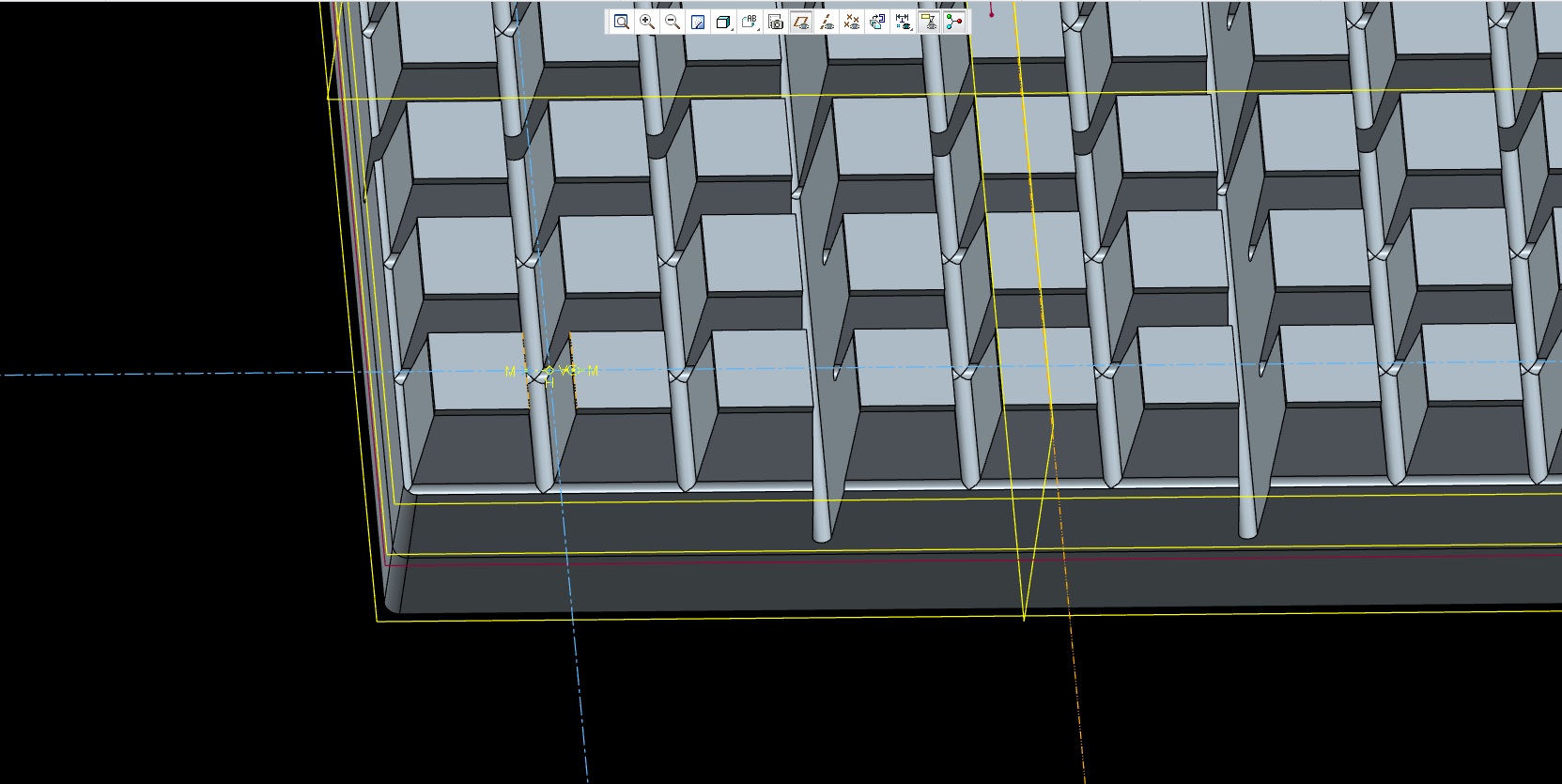
this stage is a total waste of time, ![]()
when all i want is this
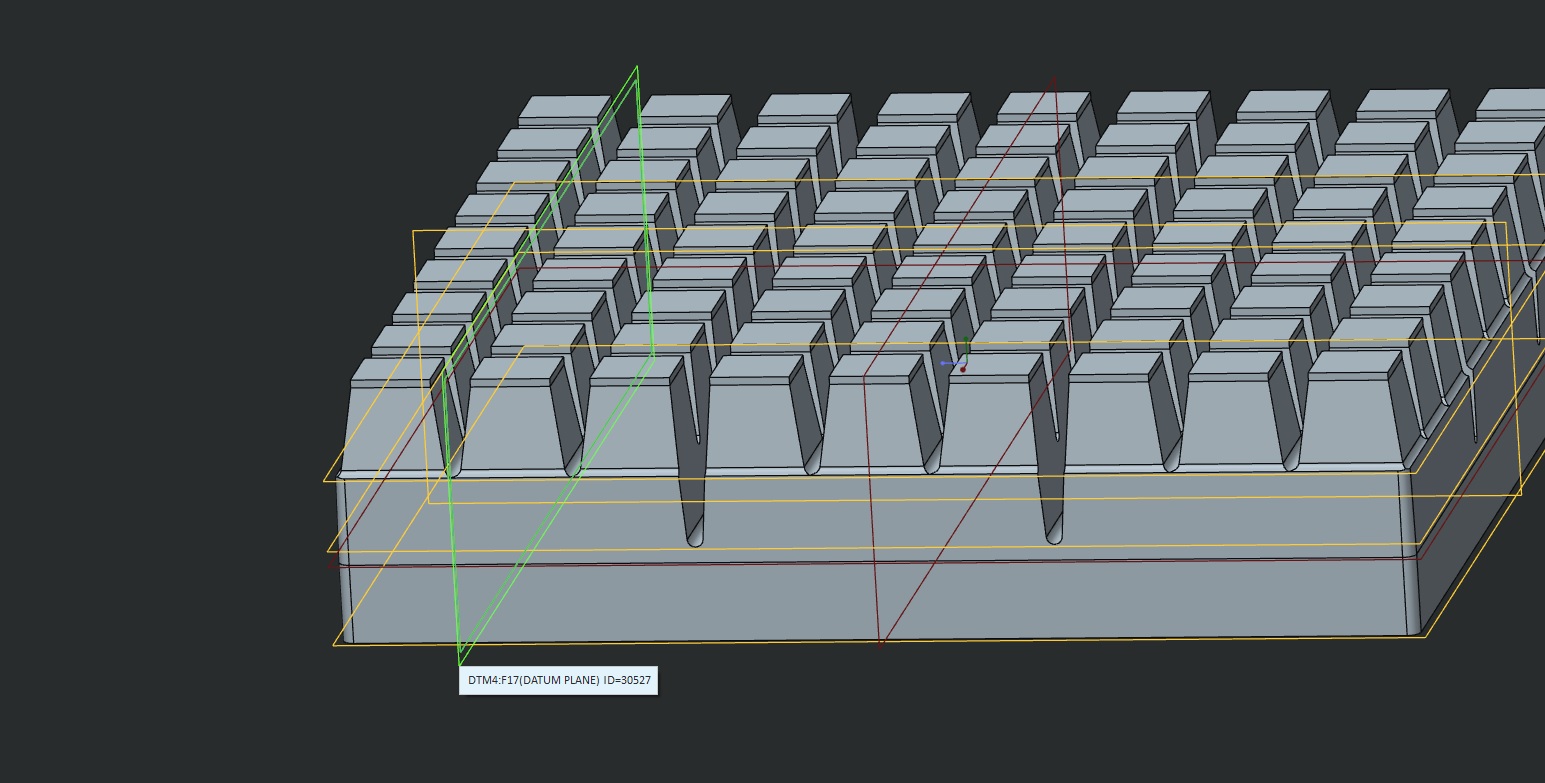
dose anyone have a macro or something to do this?![]()
Solved! Go to Solution.
Accepted Solutions
- Mark as New
- Bookmark
- Subscribe
- Mute
- Subscribe to RSS Feed
- Permalink
- Notify Moderator
Gary,
try to investigate LOCAL GROUP created in my Creo Parametric 2.0 model. You can Copy&Paste it. During Paste operation you have to delete Point 3 and select new references for Point 1 and Point 2.
I think UDF is not acceptable for you because its placement is VERY laborious.
Martin Hanak
Martin Hanák
- Mark as New
- Bookmark
- Subscribe
- Mute
- Subscribe to RSS Feed
- Permalink
- Notify Moderator
Relax, look this two options.
Using offsets planes.
- Select a plane parallel to the desire one
- Click Plane
- Enter the offset value desire
That value (for what I can see in your pictures) is constant, so you can repeat this process over and over again, starting a new plane from the last created. You just need to measure the middle point between the two surfaces once, and add it to the offset of the new plane. You can even use a the relation option for that.
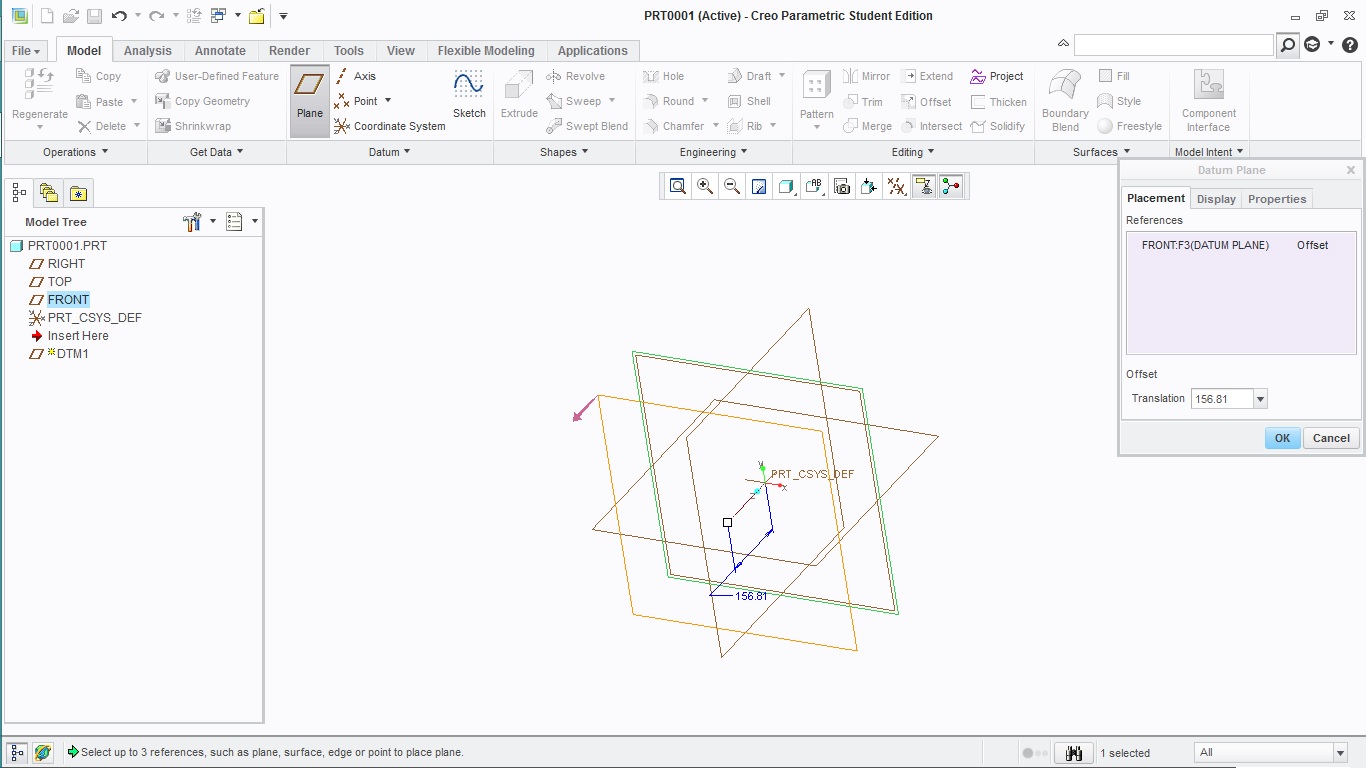
Using the Pattern feature
- Using the previous method create a plane placed only and just only in the desire location, the middle point in your case. This plane must be parallel to the plane RIGHT, LEFT, or TOP plane, depending of the orientation.
- Click the new plane
- Click pattern
- In the dashboard, change the type to direction
- Click the plane that is normal to the direction that you want to create the pattern (This plane is parallel to the previous one, and must be RIGHT, LEFT or TOP plane depending of the orientation)
- Modify the number of planes and the offset distance
- Click OK
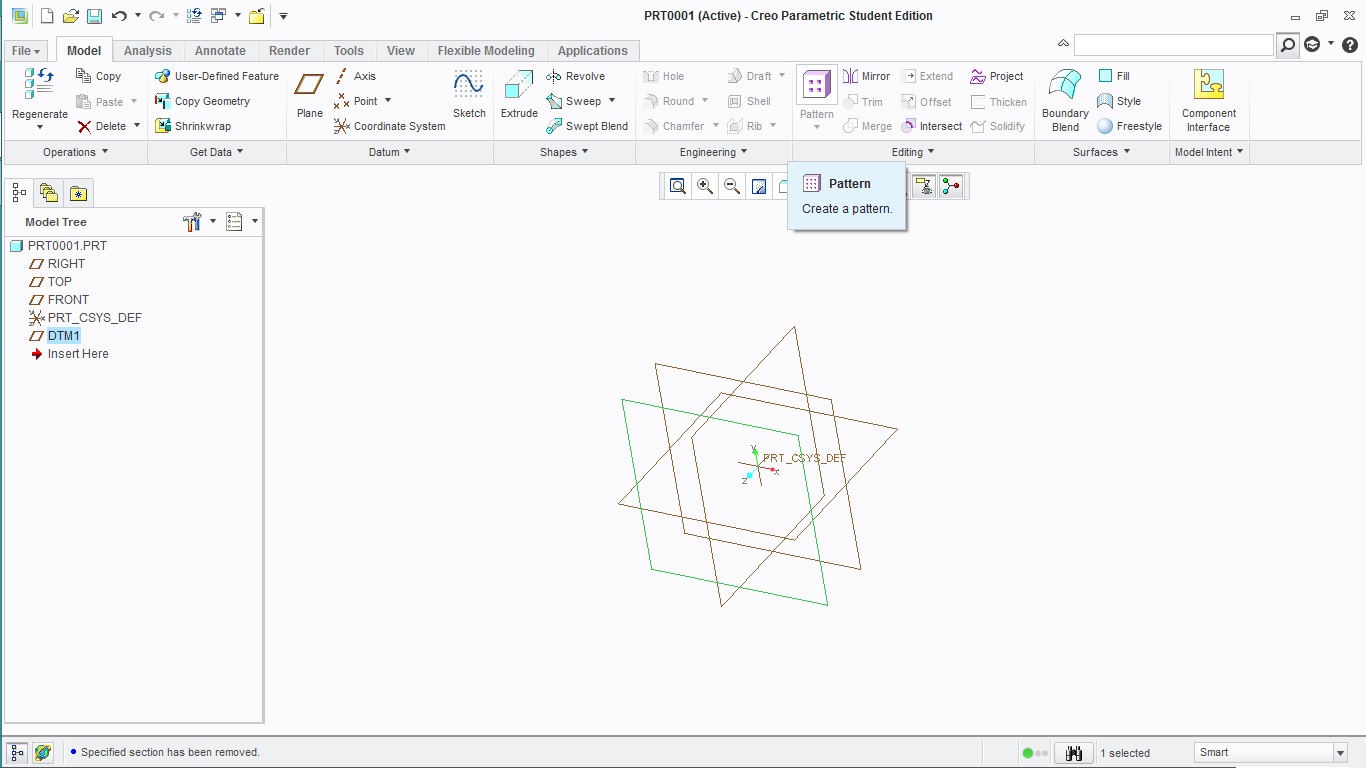
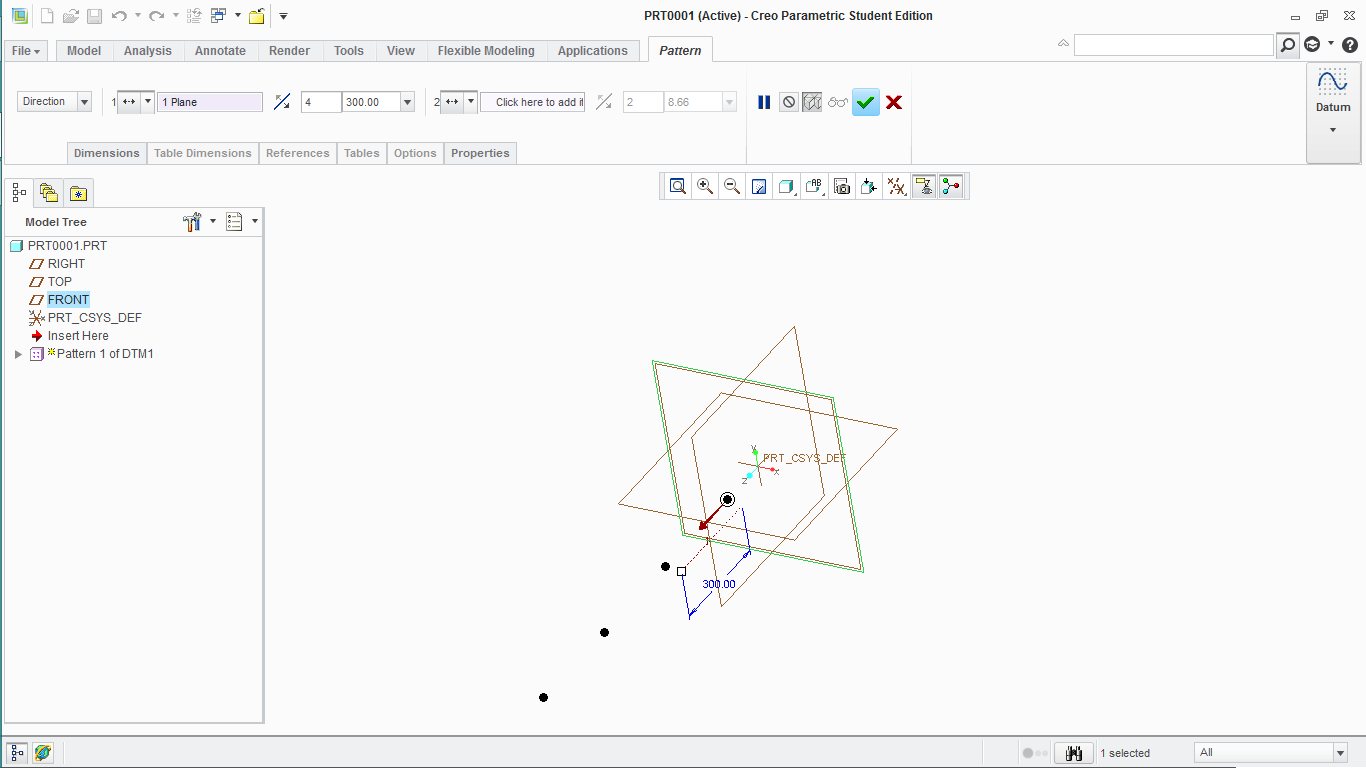
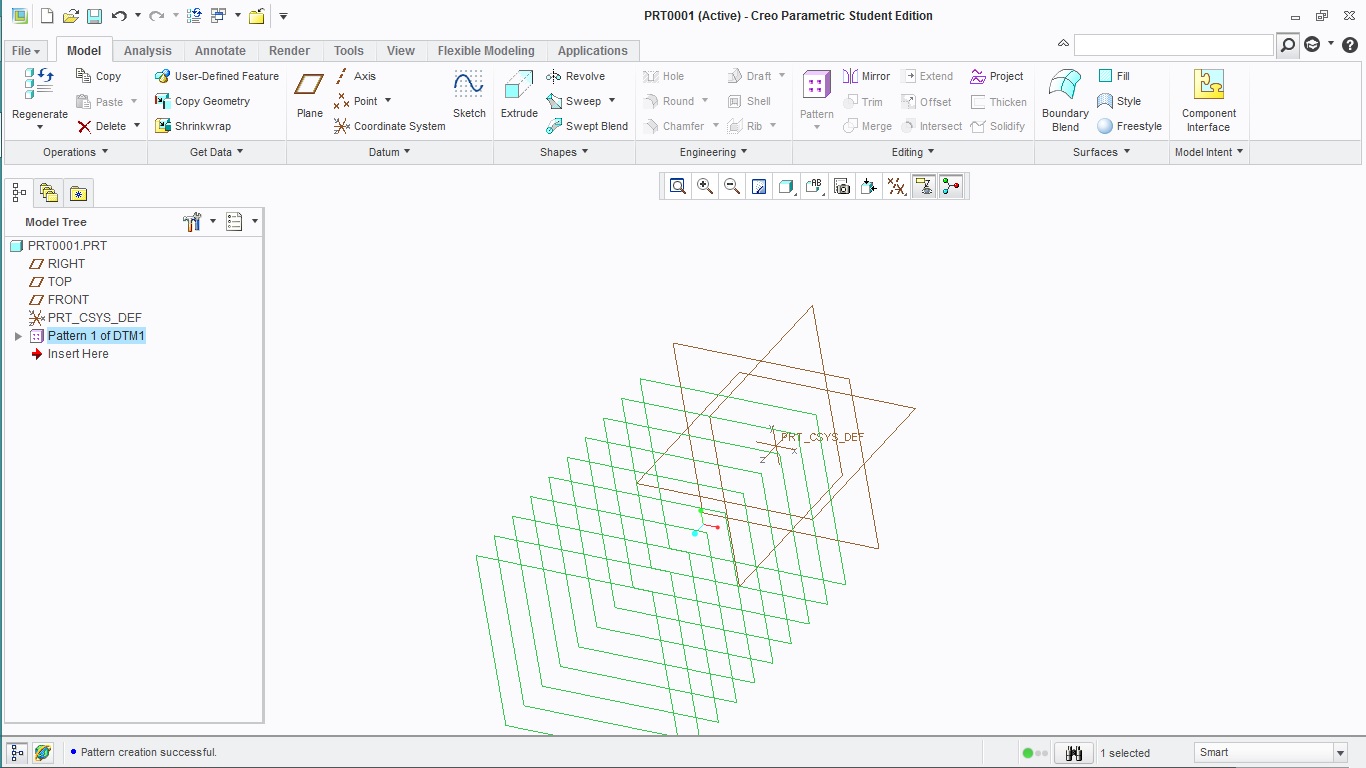
- Mark as New
- Bookmark
- Subscribe
- Mute
- Subscribe to RSS Feed
- Permalink
- Notify Moderator
If there's more than one use in a part, you can copy the group and paste with advanced references. It may be amenable to a UDF.
You can also create the plane offset from one of the surfaces and drive the value by a relation based on a measurement feature between the two surfaces.
- Mark as New
- Bookmark
- Subscribe
- Mute
- Subscribe to RSS Feed
- Permalink
- Notify Moderator
If the problem is with just one plane
- Measure the distance between the edges using the measure tool in the Annotate tab (let say that distance = x)
- Select an edge of the part, press CTRL and select a plane parallel to the desire one
- Change the rotation to 0 and click ok
- Make an offset plane of this plane using the procedure explain it above, and for the offset distance type x/2
That's all.
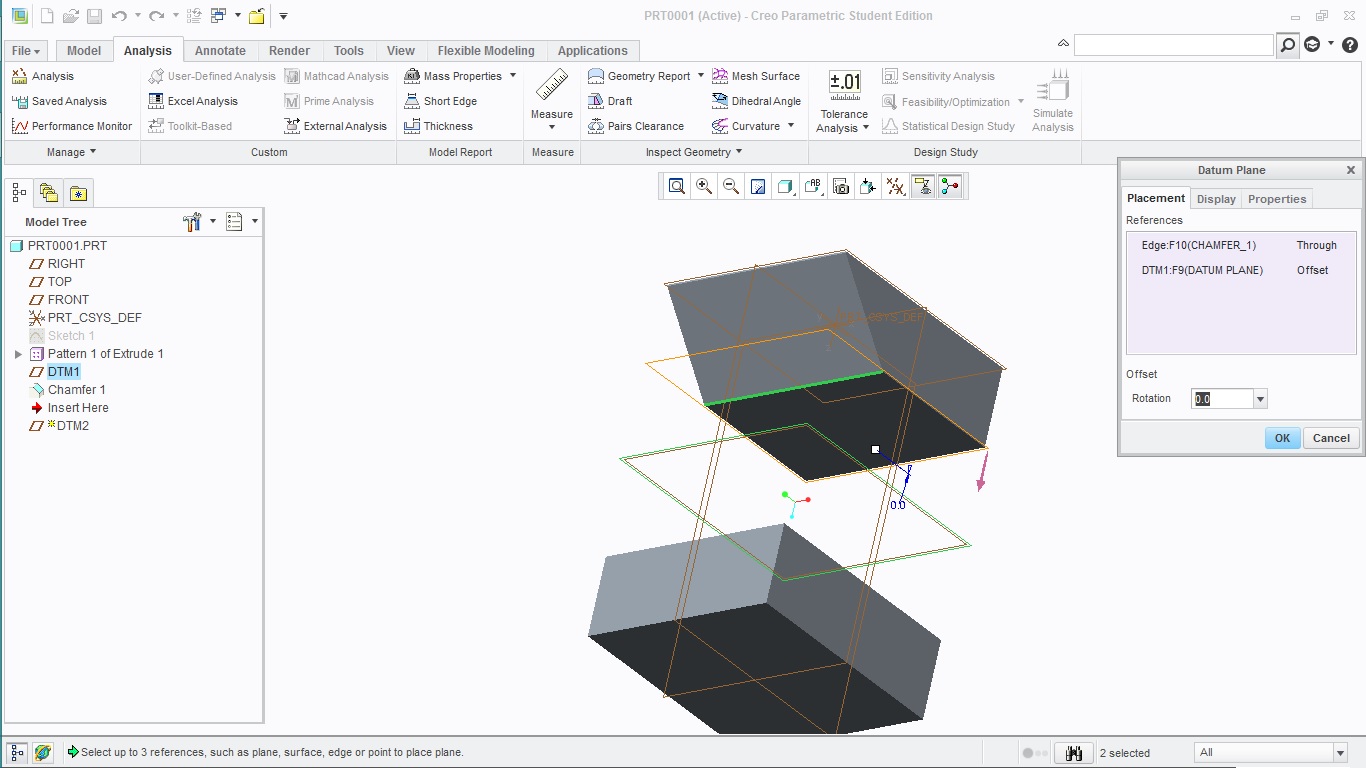
- Mark as New
- Bookmark
- Subscribe
- Mute
- Subscribe to RSS Feed
- Permalink
- Notify Moderator
yea that's great if the distance stays the same & its not a driven distance, its still too many steps for something as simple as a bisecting plane.
if the distance is driven though it wont work at all unless i set up relation
say
tdist= d1
wpdist = tdist/2
then set the value of the workplane to "wpdist"
etc etc
or my method and do a quick sketch, but regardless its a waaaaaaaay longer process than it should be.
the "other cad packages" have a bisecting plane tool
click the bisecting plane tool button,
click face 1,
click face 2,
done.
5 seconds tops
- Mark as New
- Bookmark
- Subscribe
- Mute
- Subscribe to RSS Feed
- Permalink
- Notify Moderator
Also consider making an axis point as part of the sketch that the other solid features were made with so there is a ready reference already built into the model.
- Mark as New
- Bookmark
- Subscribe
- Mute
- Subscribe to RSS Feed
- Permalink
- Notify Moderator
Gary,
try to investigate LOCAL GROUP created in my Creo Parametric 2.0 model. You can Copy&Paste it. During Paste operation you have to delete Point 3 and select new references for Point 1 and Point 2.
I think UDF is not acceptable for you because its placement is VERY laborious.
Martin Hanak
Martin Hanák
- Mark as New
- Bookmark
- Subscribe
- Mute
- Subscribe to RSS Feed
- Permalink
- Notify Moderator
that is pretty slick. that's a huge improvement. now to just make a mapkey to do most of the work for me
thanks
- Mark as New
- Bookmark
- Subscribe
- Mute
- Subscribe to RSS Feed
- Permalink
- Notify Moderator
If I would try a UDF, which was my second suggestion, after copy/paste, I would use a spline through points or vertices. There would only be two references. Not sure how laborious that is.
- Mark as New
- Bookmark
- Subscribe
- Mute
- Subscribe to RSS Feed
- Permalink
- Notify Moderator
Try the following workflow with Martin's part instead:
- Select the group, and pick "copy"
- Select "Paste Special" (in the flyout under "Paste")
- In the "Paste Special" dialog, unselect "Dependent Copy" and select "Advanced Reference Configuration". Select OK.
- In the "Advanced Reference Configuration" dialog, select new references for the two points. Select the green check-mark.
- In the "Preview" dialog, flip the plane orientation if desired (you shouldn't need to). Select the green check-mark.
It looks a lot more labor intensive written out. In reality, it takes about 15 seconds.

