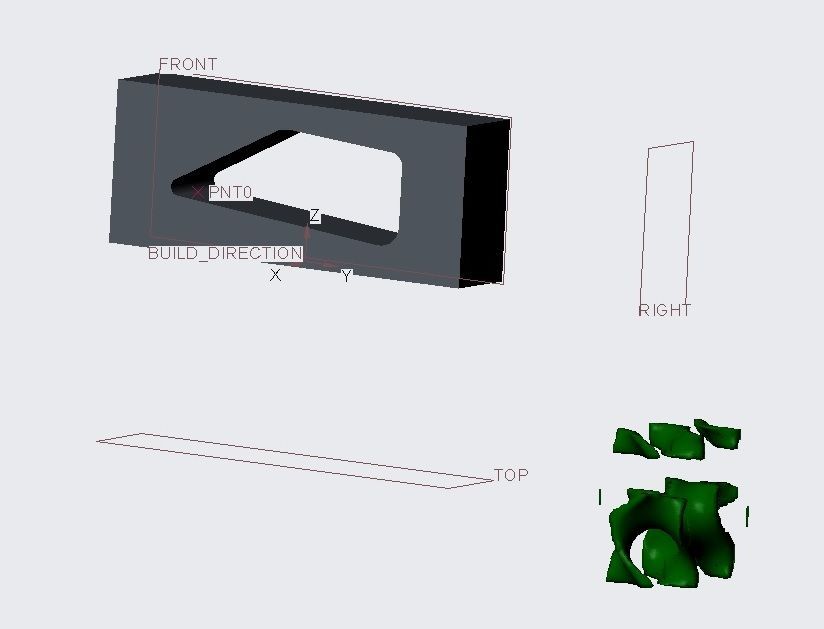Community Tip - Learn all about the Community Ranking System, a fun gamification element of the PTC Community. X
- Community
- Creo+ and Creo Parametric
- Creo Parametric Tips
- Did You Know? Creating Lattice Features with Creo ...
- Subscribe to RSS Feed
- Mark as New
- Mark as Read
- Bookmark
- Subscribe
- Printer Friendly Page
- Notify Moderator
Did You Know? Creating Lattice Features with Creo 4.0
One of the benefits of additive manufacturing is that it lets you manufacture complex shapes that would otherwise prove difficult or impossible to produce with traditional processes. Imagine sending these models to be injection molded:

But with additive manufacturing, lattice structures like these are easy to produce. And that’s good news for engineers and designers who want to create strong parts with a fraction of the weight of a solid piece. A lattice with thick walls and small cell sizes can save weight, but still withstand large forces. For other parts, a more “airy” lattice structure can offer just the right support without adding much weight.
In short, lattice structures in the era of additive manufacturing offer powerful new design options for product developers.
That’s why, in Creo 4.0, we introduced support for lattices. Now you can design, optimize, and validate these intricate structures, all from within your 3D CAD software.
In this post, PTC product manager Jose Coronado explains how to create these structures in Creo.
When you create a 2.5D lattice, the first step is to select the references that will enclose the volume.
You can use any method in Creo to select a closed volume.
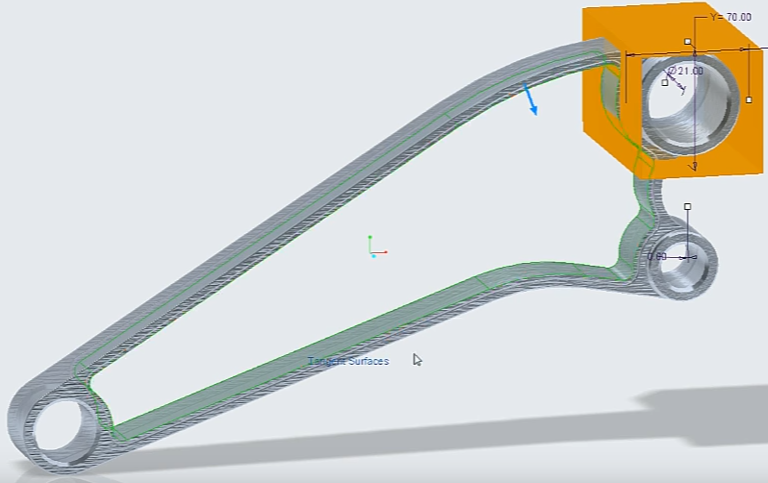
Selecting a closed volume.
Once you have that, then you define or select the cell. The cell types available are triangular, square, hexagonal, and octagonal.
In the cell dialog you can modify the cell size and other parameters like wall thickness, etc.

An octagonal 2.5D lattice.
We can see on the screen an octagonal 2.5D lattice. When you change it to hexagonal it becomes a honeycomb. You can select a modifier to reduce the size in half.

Changing the lattice to hexagonal and reducing the size in half.
When you modify the wall thickness, you can see another example of a honeycomb 2.5D lattice.
The second cell type you can see in Creo 4.0 is the 3D lattice.
Let's look at an example of the 3D lattice. You will see it that the 3D cell is based on beams.
You can also select triangular, square, hexagonal, or octagonal.
On the Beam tab, you can define if the cross-section type is circular. The cross-section size is the diameter of the beam, and the ball diameter will be the connections between beams.
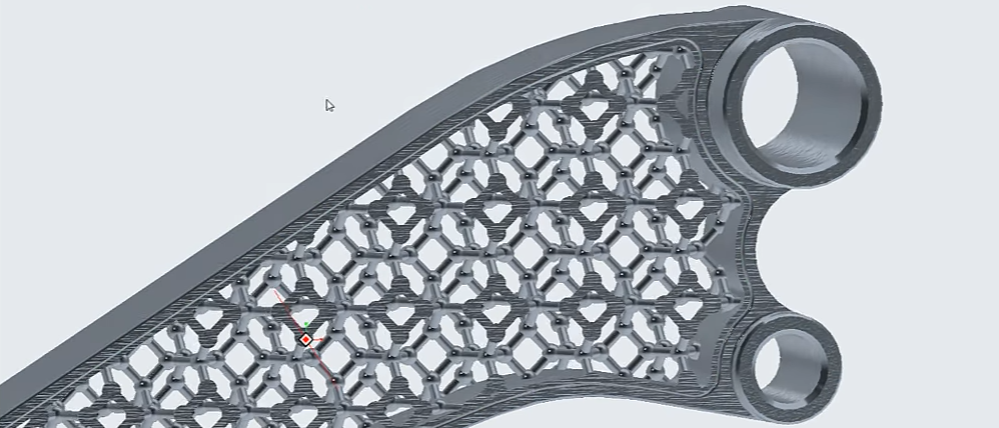
A 3D lattice is made of beams.
Look at the result of this through the lattice creation. This describes the basic notions of lattice creation.
To see a demo of these features, check out the video: https://youtu.be/bjzshB3hckY
You can also learn more by reading the PTC Creo Help Center page, Full Screen Mode – F11.
If you haven’t already, download the software here and try it yourself. And stay tuned to our “Did You Know” blog series, as we cover more enhancements in PTC Creo 4.0.
- Mark as Read
- Mark as New
- Bookmark
- Permalink
- Notify Moderator
Not mentioned here is that you will need to buy the additive manufacturing license to make this work.
- Mark as Read
- Mark as New
- Bookmark
- Permalink
- Notify Moderator
Hello,
We currently try the new features from CREO 6.
But we can't get a result.
Before:
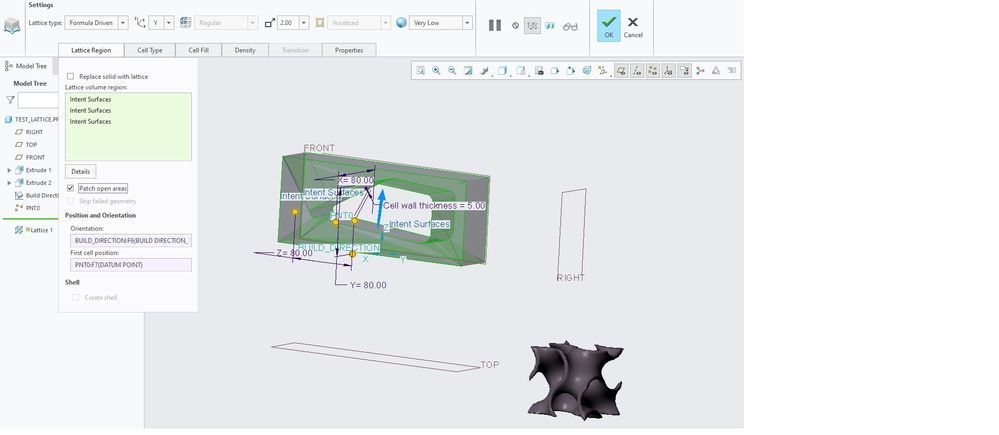
Do you know why the lattice geometry just stays down there and gets flawed?
Regards
- Mark as Read
- Mark as New
- Bookmark
- Permalink
- Notify Moderator
Hi,
It's possible the bounding surfaces have not been defined correctly. Please refer to https://www.ptc.com/en/support/article?n=CS253403 where it states "The Bounding Surfaces option requires a closed volume of references". Typically, if the bounding surfaces are not correct you'll get a warning "Failed to merge volume boundaries."
It's not entirely clear from just the screenshot, but I would suggest adding the "front" and "back" surfaces to the bounding surfaces collector. If you've already done that or that does not work, please upload the model.
Regards,
Mike
- Mark as Read
- Mark as New
- Bookmark
- Permalink
- Notify Moderator
Here I am seeing a really neat new tool....only to waste time trying to create it and then find that you need the "Additive Manufacturing" option.....at extra cost of course. Nice that it was mentioned right up front....oh, wait...