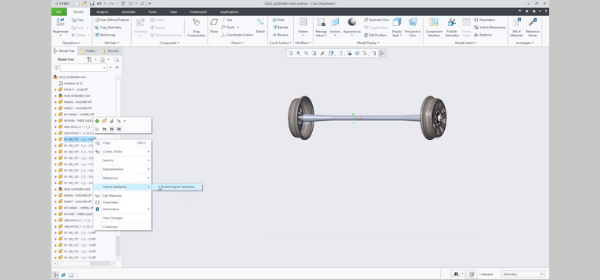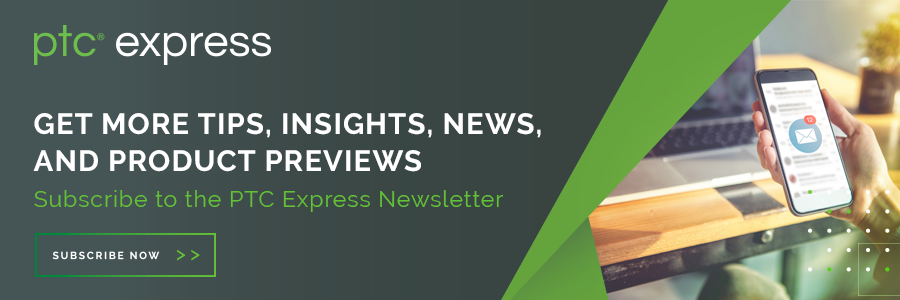Community Tip - Learn all about PTC Community Badges. Engage with PTC and see how many you can earn! X
- Community
- Creo+ and Creo Parametric
- Creo Parametric Tips
- Did You Know? Disable Import Validation Notificati...
- Subscribe to RSS Feed
- Mark as New
- Mark as Read
- Bookmark
- Subscribe
- Printer Friendly Page
- Notify Moderator
Did You Know? Disable Import Validation Notifications
In some cases, you may not want Import Validation notifications when opening components in Creo Unite. For example, a model may have known issues, but you still want it in Creo for reference or for placements indicators.
Many users asked us for a way to toggle those notifications off (and on) after a model had been opened or imported. With Creo 6 or later, now you can.
With import validation notifications disabled, you don’t receive a report of failed validation in the Notification Center, or an indication of failed validation in the Model Tree. Here’s what you need to know to set your default to enable/disable these notifications:
To Enable or Disable Validation for Individual Components
If you want to disable or enable import validation notifications for individual components, right-click the component in the Model Tree and select Import Validation.
Image: Enabling import validation notifications for a component from the Model Tree
Note that when you select Enable Import Validation, it does not include import validation for models that have been imported or opened. And, it does not change the status for imported or opened models when they are modified.
To Enable or Disable This Validation by Default
If you want to enable/disable import validation notifications for all components, select or clear the Enable Import Validation checkbox in the Creo Parametric Options dialog box.
Watch the Demo
See a demonstration of these tips in the video below.
Get More Tips in Your Inbox
To receive more tips like this one right in your inbox, subscribe to our e-newsletter.