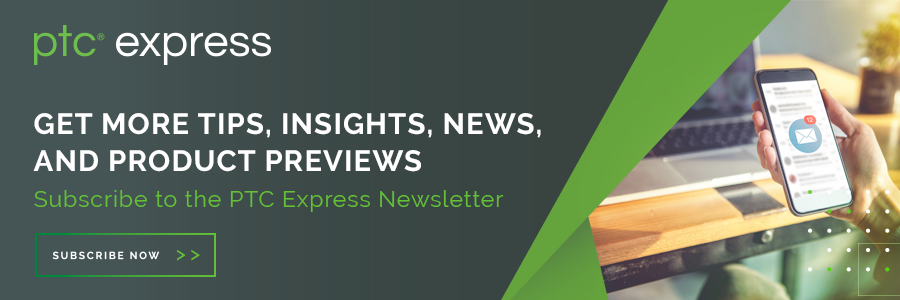Community Tip - Did you know you can set a signature that will be added to all your posts? Set it here! X
- Community
- Creo+ and Creo Parametric
- Creo Parametric Tips
- Did You Know? Managing Parent/Child Annotations in...
- Subscribe to RSS Feed
- Mark as New
- Mark as Read
- Bookmark
- Subscribe
- Printer Friendly Page
- Notify Moderator
Did You Know? Managing Parent/Child Annotations in Model-Based Definition
Working with model-based definition (MBD)? Here are a few features that simplify the handling of child annotations, based on the status of their parent annotations. You can find them in Creo 6.0 and later. Take a look:
To Exclude Annotations Based on Parent Status
When a parent feature is no longer available, you can exclude child annotations from your design and graphics based on the parent feature’s status and detail option.
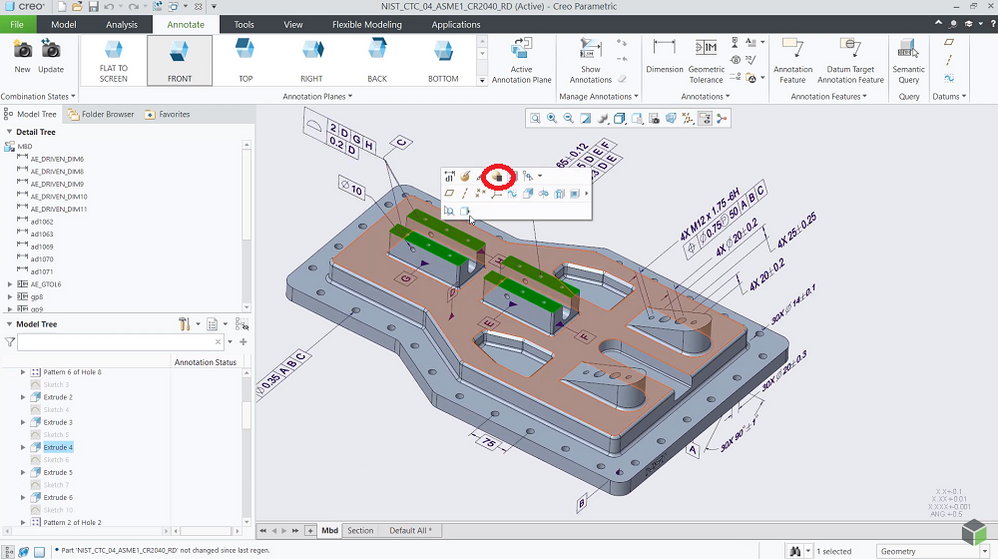
Child annotations may be excluded when:
- The parent feature is being excluded by simplified representation or family table instance.
- The parent feature is being suppressed.
- The parent feature is being deleted.
- The parent section was deactivated, and its section hatching is also hidden.
You can further configure what child annotations you want to exclude from the model. To do this, go to File > Prepare > Model Properties > Detail Options to change child annotations that are excluded using these 4 options:
- Exclude annotations of deleted: Determines whether to exclude annotations that are children of deleted features.
- Exclude annotations of excluded: Determines whether to exclude annotations that are children of excluded features.
- Exclude annotations of section: Determines whether to exclude standalone annotations that are children of section features when the section is not active and not shown
- Exclude annotations of suppressed: Determines whether to exclude annotations that are children of suppressed features.
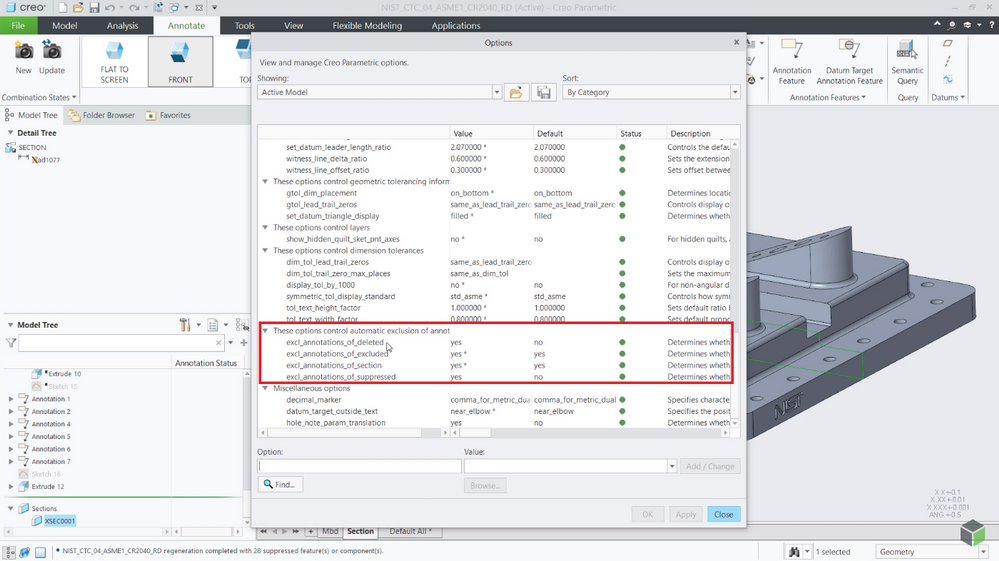
For example, to exclude a child annotation in cases where its parent feature is being suppressed, first make sure that the corresponding detail option for this case is set.
Then you can highlight the desired feature, right-click, and select the option to suppress the highlighted feature from the mini toolbar.
This will exclude the child annotations of the suppressed feature and a special glyph will appear for them in the model/detail trees.
To View Annotation Status in the Model Tree
You can easily check the status of your annotations in the Model Tree.
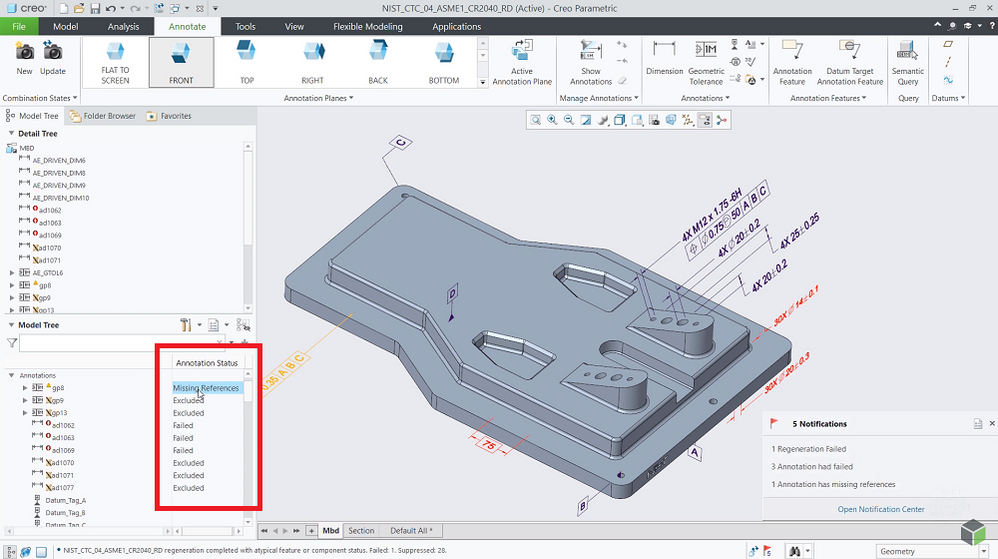
The following statuses are available:
- Excluded:
- Missing References: Modernized annotations that are failing with weak references.
- Failed: Modernized annotations that are failing with strong references.
- Unconverted: Legacy nonconverted annotations.
- Not Available: Non-modernized annotations that cannot be converted into modern annotations.
Search Tool: Look for Annotations Based on Their Statuses
Finally, you can use the Search tool to find annotations based on their statuses (Excluded, Missing References, Failed, Not Available). Here’s how it looks:

Watch the Demo
See a demonstration of these tips in the video below.
Get More Tips in Your Inbox
To receive tips like this one directly in your inbox, subscribe to our e-newsletter.