Community Tip - Your Friends List is a way to easily have access to the community members that you interact with the most! X
- Community
- Creo+ and Creo Parametric
- Creo Parametric Tips
- Did You Know? Tips for Creating Advanced Round Geo...
- Subscribe to RSS Feed
- Mark as New
- Mark as Read
- Bookmark
- Subscribe
- Printer Friendly Page
- Notify Moderator
Did You Know? Tips for Creating Advanced Round Geometry in PTC Creo Parametric
We’re happy to announce the first edition of our “Did You Know?” series here on the PTC Creo Community, providing you with informative, “how-to” tips to help our members get the most out of PTC Creo Parametric.
Today we’re sharing three expert tips, provided by our Director of Product Management Paul Sagar, on creating advanced round geometry inside PTC Creo Parametric:
Putting a Round on 3 Edges – You can control the specific geometry at the transition of 3 edges. Go to the main dashboard and click on the “Pieces” menu. From here you can hover over each individual piece and the software will highlight the geometry created. You can “include” or “exclude” specific pieces to control the overall geometry. See Image 1 below:
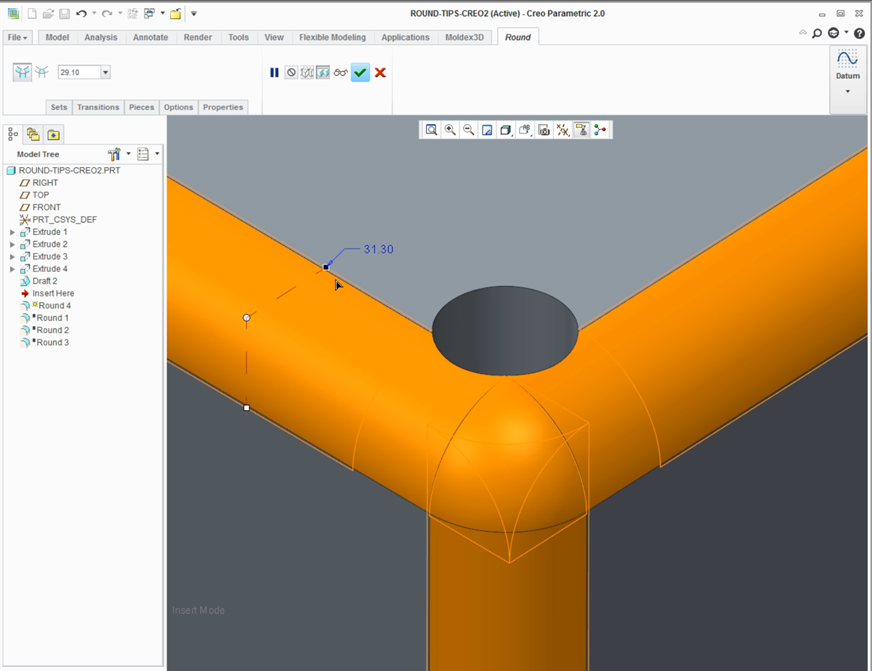
Image 1: Rounds on 3 edges
Creating a Blended Transition Between two different rounds – By default, when you select an edge it automatically rounds the tangent chain. By holding shift, you can create a round on just one specific edge. The transition between each edge is automatically blended. See Image 2 below:
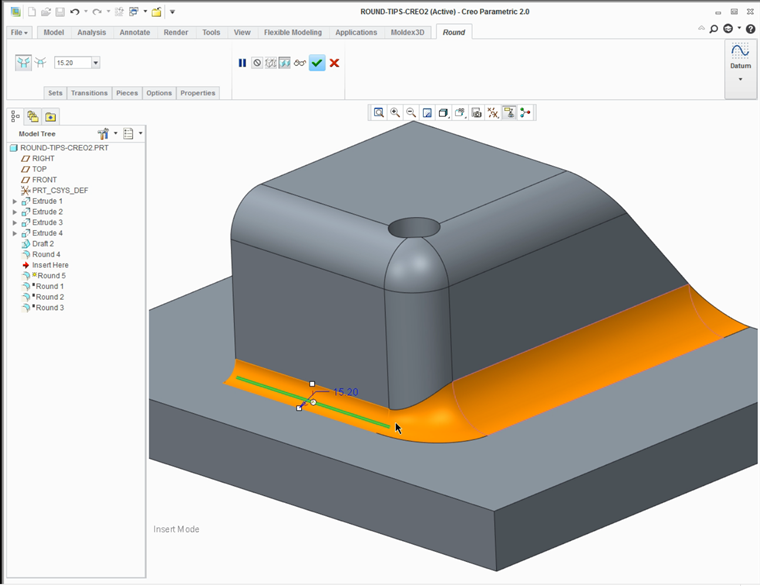
Image 2: Blended transition
How to Make a Round Disappear - You can make rounds disappear into a single vertex. Go back to the “Pieces” menu and click on the single piece. This will create a drag handle. By selecting the drag handle and moving it down, you will cause it to automatically snap into the next transition. This allows you the ability to create surface-to-surface rounds, edge-to-surface rounds, or edge-to-edge rounds. See Image 3 below:

Image 3: Rounds disappear
Check out our video tutorial on the PTC University Learning Exchange ("Round Tips") to see these tips in action. We'd also love to hear your tips for creating rounds in PTC Creo Parametric in the comments below.
Have some ideas about what PTC Creo product features you’d like to learn more about? Send me a message or leave a comment and we’ll write up the best ones from the community. Thanks for reading and I look forward to all of your feedback!
- Mark as Read
- Mark as New
- Bookmark
- Permalink
- Notify Moderator
When you are logged in to PTC-Community and you click on the link, you have to re-login into the PTC Learning Exchange.
When you login into the PTC Learning exchange, it drops the link that you were pointing to in the first place and you have search on round-tips to find the tutorial.
(This may have changed since you edited your initial post.)
Thanks for the tutorial.
Dale

