Community Tip - Did you get called away in the middle of writing a post? Don't worry you can find your unfinished post later in the Drafts section of your profile page. X
- Community
- Creo+ and Creo Parametric
- 3D Part & Assembly Design
- Create a BOM index between Simplified reps
- Subscribe to RSS Feed
- Mark Topic as New
- Mark Topic as Read
- Float this Topic for Current User
- Bookmark
- Subscribe
- Mute
- Printer Friendly Page
Create a BOM index between Simplified reps
- Mark as New
- Bookmark
- Subscribe
- Mute
- Subscribe to RSS Feed
- Permalink
- Notify Moderator
Create a BOM index between Simplified reps
Hello,
My company is trying to create drawings that are easier for our assembly line to understand. This means creating a drawing more like a step by step instructions. This means breaking up the complicated assembly into separate stages and we are doing this by creating simplified reps for each stage of assembly. However, we need an easy way to assign BOM balloons to each of the simplified rep views. Currently we assign a separate BOM table to each view and fix the index numbers to the same index number in the master rep BOM. This is very time consuming and there is a risk of mistakes.
I had two ideas as a solution, but I cannot get either to work.
Idea 1: Create BOM table with multiple &rpt.qty columns with each column assigned to a different stage. This works well because it shows all of the stages and the quantity of pieces at each, however, we cannot attach BOM balloons to any views because of the following error: "BOM Balloons are not supported for regions with multiple models."
Idea 2: Create a component parameter for each component in the assembly and call out this parameter in a custom balloon in each of the simp rep boms. I have been able to do this, but it seems very time consuming still because I have to individually create the parameter with each component. Is there a way that I can create a component parameter for all of my components and the then edit the parameter in the model tree.
Can someone help me find a work around?
- Labels:
-
2D Drawing
- Mark as New
- Bookmark
- Subscribe
- Mute
- Subscribe to RSS Feed
- Permalink
- Notify Moderator
First, if you haven't already, I would suggest you upvote this idea: Allow BOM Ballons from Master Rep Repeat Region to be displayed on Simplified Reps
We have solved this problem a couple of ways. One is what you mentioned - fixing the index on multiple regions.
The second is to change your balloons to be custom balloons. We have balloons that instead of calling out the find number call out the actual part number.
The third solution is to exploit a big in Creo that has been around for multiple releases. Hopefully they don't fix this, but no guarantees going forward. Creo won't let you move a balloon from a master rep view to a simplified rep view using the move item to view command. It will give you the error you mentioned. However, if you right click and choose "Edit attachment" and the change the selection from change ref to same ref, it will move the balloon to a view with a different rep. It can be a little tricky. The way it works is if you hover over the same line, surface, etc that the balloon is currently pointing to on your master view then the balloon will jump and point to the same line, surface, etc on any over view.
You might also want to look into Pro/Process. Its called "Process Plan" or "Process Planning" now. It's a part of the Advanced Assembly Extension.
- Mark as New
- Bookmark
- Subscribe
- Mute
- Subscribe to RSS Feed
- Permalink
- Notify Moderator
Hello all, unfortunately the third solution does not already work. Seems that they have fixed the bug ![]()
- Mark as New
- Bookmark
- Subscribe
- Mute
- Subscribe to RSS Feed
- Permalink
- Notify Moderator
What version and datecode of Creo are you using? I just tried this in Creo 4 and it still works. If they haven't fixed it in Creo 4 I find it hard to believe they fixed it somewhere else.
- Mark as New
- Bookmark
- Subscribe
- Mute
- Subscribe to RSS Feed
- Permalink
- Notify Moderator
We are using Creo 2.0 M140
- Mark as New
- Bookmark
- Subscribe
- Mute
- Subscribe to RSS Feed
- Permalink
- Notify Moderator
Definitely Possible. I have Creo 2 M150 and it works fine. As I mentioned in the first post, it can be tricky .... you have to move you mouse over the same line / surface that the leader is attached to in the master rep view. It can help to change the reference attachment in the master view to a line / surface that can be easily seen in the rep view prior to choosing the same ref option if you are still having trouble.
- Mark as New
- Bookmark
- Subscribe
- Mute
- Subscribe to RSS Feed
- Permalink
- Notify Moderator
Make sure you choose the "same ref" in the dialog box.
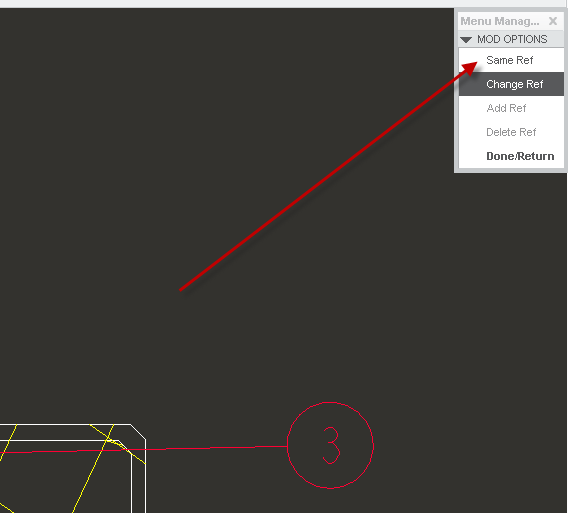
- Mark as New
- Bookmark
- Subscribe
- Mute
- Subscribe to RSS Feed
- Permalink
- Notify Moderator
I just found out that it works only with using a line placement not a surface. Then it is possible to Edit Attachment in a new view again.
Thank you. Nice trick ![]()
- Mark as New
- Bookmark
- Subscribe
- Mute
- Subscribe to RSS Feed
- Permalink
- Notify Moderator
I tested the Edit Attachment method in Creo 3.0 M130 and if works fine.
But guess what, the "bug" was fixed in Creo 4.0 M020, so it doesn`t work anymore.
Well done PTC, fixing bugs that shouldn`t be fixed.![]()
- Mark as New
- Bookmark
- Subscribe
- Mute
- Subscribe to RSS Feed
- Permalink
- Notify Moderator
I don't have M020 so I can't confirm, but I would be surprised if they fixed it. Are you sure you tried a case in which the same entity (line, surface, etc) is in the other view?
- Mark as New
- Bookmark
- Subscribe
- Mute
- Subscribe to RSS Feed
- Permalink
- Notify Moderator
Yes, I did test it. In both Creo 3 and Creo 4.
You can see the video in the attachment.
- Mark as New
- Bookmark
- Subscribe
- Mute
- Subscribe to RSS Feed
- Permalink
- Notify Moderator
OK. FYI I tested in Creo F000 and it still works there. It does appear to have been changed from your video. If that is the case then it was changed in M010 or M020.
- Mark as New
- Bookmark
- Subscribe
- Mute
- Subscribe to RSS Feed
- Permalink
- Notify Moderator
I opened a Case on PTC.
So let`s wait and see what they come up with.
- Mark as New
- Bookmark
- Subscribe
- Mute
- Subscribe to RSS Feed
- Permalink
- Notify Moderator
I got an answer from PTC:
"This was an intentional bug fix in Creo 3 M140 and Creo 4 M020. We do not allow the user to show the balloons on a view of a different simp rep."
![]()
I will try to convince them, that it was a very useful bug and they should return it.
- Mark as New
- Bookmark
- Subscribe
- Mute
- Subscribe to RSS Feed
- Permalink
- Notify Moderator
The only method for repeat regions I have found that is reliable is to create assembly-level component parameters. These are associated with the component, not the part or sub-assembly. As a result they are stable.
The down side is that at first it seems like some work, but the upsides include: there is never a 'fix region' problem; items that should not appear in the BOM can be easily filtered out by assigning a particular flag value or by not assigning the cparam at all.
An additional upside is that item numbers can be assigned before the drawing is made so there is no need to hold up an external ERP system for drawing release. If parts are replaced the cparam sticks with the component so the balloons stay the same, unless the user wants to assign a new item number to them.
Overall, my experience was that the upfront effort to establish the cparams more than made up for chasing seemingly random changes due to the way Repeat Regions automatically evaluate and they take less time to update than fix/unfix.
Since the cparams are fixed to the model, they are identical across simplified reps and will automatically reflect the correct callouts for the related rep. If one is clever an additional cparam for the assembly step can prevent the same component from being called out twice on a drawing. You need to create a repeat region for each simplified rep/assembly step. This can be more convenient on multi-sheet drawings as the region can be on the same sheet as the related views.
- Mark as New
- Bookmark
- Subscribe
- Mute
- Subscribe to RSS Feed
- Permalink
- Notify Moderator
I agree with you: The method you described sounds like a lot of work, but is probably worth it.
- Mark as New
- Bookmark
- Subscribe
- Mute
- Subscribe to RSS Feed
- Permalink
- Notify Moderator
Final answer from PTC:
"
It is not planned for Creo 5.0, but given the high number of votes, PM expects this to be implemented in future releases.
"
So I guess we will have to fina another workaround. Which probably does not exist.
Or use a method described in previous post, by dschenken.
- Mark as New
- Bookmark
- Subscribe
- Mute
- Subscribe to RSS Feed
- Permalink
- Notify Moderator
It may not work for you, but we have changed our work intructions to allow not using Find Balloons all together. Instead we have balloons that just simply have the part numbers were the default find balloons are.
- Mark as New
- Bookmark
- Subscribe
- Mute
- Subscribe to RSS Feed
- Permalink
- Notify Moderator
Instead of incorporating workarounds or re-instituting a "bug that is useful", how about PTC making this a little more intuitive by enhancing the software to allow the BOM balloons to be shown in a view that uses a simplified rep (i.e. fix the issue properly). A workaround is supposed to be temporary until the problem gets resolved correctly. Similar to using a flashlight to find your way around when the power goes out. With the amount of money being thrown around in the CAD industry by multi billion dollar corporate investments, I am baffled by the number of fundamental shortcomings with these tools that never get resolved the right way.
- Mark as New
- Bookmark
- Subscribe
- Mute
- Subscribe to RSS Feed
- Permalink
- Notify Moderator
As Christopher said, If you have Advanced Assembly, you want to look at the Process Planning functionality. It is made for this exact scenario and makes this quite easy.
I'd look at it first, if you have it it will save you a lot of effort.
- Mark as New
- Bookmark
- Subscribe
- Mute
- Subscribe to RSS Feed
- Permalink
- Notify Moderator
@dgschaefer wrote:As Christopher said, If you have Advanced Assembly, you want to look at the Process Planning functionality. It is made for this exact scenario and makes this quite easy.
I'd look at it first, if you have it it will save you a lot of effort.
I realize this response comes 10 years later, but in PTC enhancement request years, this is fast... apparently.
Aside from needing the Advanced Assembly license (we have one license we have to share and we get scolded by IT if we use it too much), my attempt to use Process Plan did not solve the problem. It still creates a separate BOM for each step and restarts BOM find numbers at 1 for each step in the process. I still have to fix the index in each step's BOM if I want continuous find numbers for the entire assembly.
Honestly, I don't see what value the Process Plan brought to my workflow. I had to create and manage an addtional assembly referencing my actual assembly, and work to build the steps. In the end, I think the simplified reps were faster and easier, and the Process Plan didn't add anything I didn't have before in the main assembly with simplified reps. The dream of easy BOM updates and parametric item balloons is still out of reach all these years later.
Creo 8.0.10.0
- Mark as New
- Bookmark
- Subscribe
- Mute
- Subscribe to RSS Feed
- Permalink
- Notify Moderator
Hi Cameron,
It's a year later but this might still help! I've struggled with this for a while now and I think I've figured out a workaround. We have the same problem about trying to break down our assembly drawings into stages for instructive purposes and simplified reps just don't have the right options. I've ended up creating layers and hiding in the view then saving status to do it. This will allow you to hide components without creating a simplified rep. You can also select entire groups and patterns to hide rather than having to select each individual component. The BOM balloons can then be created by view (and it will automatically exclude the parts that are hidden). I've so far found it hasn't caused any problems but it's still early days!
My solution is as follows:
- In your assembly, instead of creating a simplified rep, create a new layer.
- In layer tree, right click > new layer.
- Include all components you will want to hide in this layer. At this point you can change the layer tree back to model tree to select things from there (including patterns and groups).
- Click OK
- Now open the corresponding drawing and place a view.
- Select the Layer Tree window and ensure the view you have placed is selected. You can use the select tool in the layer tree as well.
- Scroll down to the layer and right click > hide. This should hide the components you selected earlier in that view only.
- Right click ‘Layers’ > Save status.
- Now you can place your BOM table and create balloons by view. This should only create balloons on the visible components.
Hope that helps! Let me know if you find any issues as I've only just started using this method.
Cheers,
Hannah
- Mark as New
- Bookmark
- Subscribe
- Mute
- Subscribe to RSS Feed
- Permalink
- Notify Moderator
what solution did you implement?
I am running into the same problem and the edit attachment "bug" fix no longer works in Creo 6 so I am needing to find another solution
- Mark as New
- Bookmark
- Subscribe
- Mute
- Subscribe to RSS Feed
- Permalink
- Notify Moderator
As of now the only solutions are:
1. Keep using multiple repeat regions and fix the indexes.
2. Use component parameters. I haven't tried this myself but from what I read it works although complex to setup.
3. This may not work for your company - but I am now using custom balloons that just have the real part number rather than a find number.
- Mark as New
- Bookmark
- Subscribe
- Mute
- Subscribe to RSS Feed
- Permalink
- Notify Moderator
I believe another ridiculous workaround is to insert the view (using master rep). Then, "blank" the components that are not relevant using the 'component display' > "blank components by view". Not having Creo active to confirm (currently, Creo 5 is not responding...), you should be able to add your BOM table and show balloons. I don't think balloons will be assigned to those components that have been blanked. I like to have my find numbers correlate to the order that the parts and sub-assemblies appear in my model tree (e.g. find number 1 is the first item in my model tree). Repeat this process on each sheet if you have a large assembly.
- Mark as New
- Bookmark
- Subscribe
- Mute
- Subscribe to RSS Feed
- Permalink
- Notify Moderator
If you are thinking of using this method, I'd recommend using layers instead of blanking. Create a layer for each view that contains the items you want to hide, then hide that layer in that view. That's a lot more stable than blanking components.
- Mark as New
- Bookmark
- Subscribe
- Mute
- Subscribe to RSS Feed
- Permalink
- Notify Moderator
Layers are funny in Creo. I think you will need to remove the part you want to hide from the 'COMPONENTS' layer first? Otherwise, you have the same part in more than one layer and you cannot hide the 'COMPONENTS' layer.
- Mark as New
- Bookmark
- Subscribe
- Mute
- Subscribe to RSS Feed
- Permalink
- Notify Moderator
Actually, layers are pretty simple. if a component is on a layer that is hidden, it will be hidden, even if it's on 100 layers that are not hidden. Hidden "overrules" shown.
If you have Creo 5+, there's also the "Shown items" layer, where things are placed when you do "show" on something that's on a hidden layer. That overrules "hidden". So it's like this:
- A component will be shown ...
- unless it's on any layer that's hidden, in which case it will be hidden ...
- unless it's on the "Shown Items" layer (Creo 5+), in which case it's shown.
- Mark as New
- Bookmark
- Subscribe
- Mute
- Subscribe to RSS Feed
- Permalink
- Notify Moderator
Seems a bit redundant to have the "shown" layers option if you have the "hidden" layers approach, but having someone break it down like you have, it can be learned now. Thank you.
- Mark as New
- Bookmark
- Subscribe
- Mute
- Subscribe to RSS Feed
- Permalink
- Notify Moderator
The "Shown Items" layer is a single, specific layer, just like the "Hidden Items" layer where anything you set to "Hide" is placed. The advantage of the "Shown Items" layer is that you don't have to find the layer (or layers!) that a component is located on in order to show it. You can just click on the component in the model tree and choose "Show", and no matter what hidden layers it's on, it will be shown. You also avoid having to show the entire layer, which may contain a bunch of other components you don't need to see.
It's not something I'd recommend using for displaying certain components on a drawing, but for modelling, it's really handy when you just want to quickly display something without having to mess around in the layer tree.





