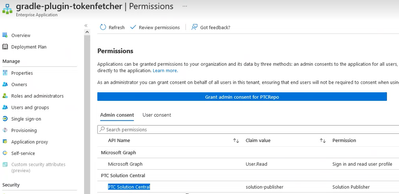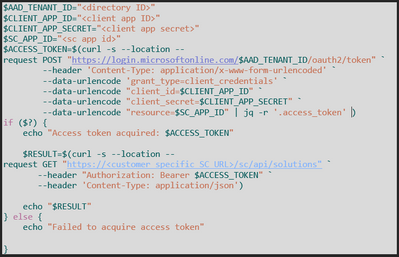- Community
- IoT & Connectivity
- IoT & Connectivity Tips
- Solution Central and Azure Active Directory
- Subscribe to RSS Feed
- Mark as New
- Mark as Read
- Bookmark
- Subscribe
- Printer Friendly Page
- Notify Moderator
Solution Central and Azure Active Directory
Solution Central and Azure Active Directory
Written by: Tori Firewind, IoT EDC
As we’ve said in a previous post, Solution Central (SC) is a crucial part of any mature dev ops pipeline. In its latest version (3.1.0), it manages custom solutions even more easily due to the SC API. However, this comes with a few requirements that can be a little tricky.
One of the more complex configuration pieces for using this new API involves a cloud-hosted Active Directory (AD) application within Azure AD. In order to make use of the new API, your organization’s users must exist on an Azure AD tenant that is separate from the PTC tenant. Most PTC customers are placed on this PTC-owned tenant by default, so additional configuration may be required to set up the AD instance within Azure before the SC API can be used. The type of tenant has to be Azure, of course, as that is what PTC uses: a multi-tenancy Azure infrastructure for all authentication.
In this usage, “tenant” is a cloud-hosting, infrastructure term which essentially refers to an Azure VM hosting an Active Directory server, as well as managing the many AD components that would otherwise require a lot of oversight. Users within that AD server are grouped so that only those solutions published by their own organizations are visible within Solution Central. In this way, the term “tenant” can also refer to a partition of some kind of data; a Solution Central tenant includes the users, the solutions, and is sort of like a sub-tenant of the larger PTC infrastructure. PTC uses a global Solution Central tenant for deployment of its own solutions, like DPM (Digital Performance Management), which is therefore available to every user in the PTC Azure AD tenant or a tenant which has been connected using the tutorial below.
There are good reasons to want to use your own Azure AD integrated into Solution Central that do not involve using the SC API. For one thing, it allows for direct control over the users that have access; otherwise, a ticket to PTC support is necessary every time a user needs access granted or removed. The tutorial below is a great reference for anyone using Solution Central, with steps 1-4 offering an easy guide for integrating your own Azure AD and simplifying your user management.
To use the SC API, however, there are additional steps required to create an application for retrieving an oauth token. This application needs the “solution-publisher” role or else bad request/forbidden errors will pop up. This role is automatically available in your Azure AD tenant once it is linked to the PTC AD tenant, but it does have to be manually assigned to the application, whose sole function is to request this access token for authenticating requests against the SC server.
The Azure application you need to create is essentially a plugin with permission to publish solutions against the SC API. It functions a little like a “login” in database terminology, serving the function of authenticating to an endpoint (in this case not tied to a user or any kind of identity). This application must be able to request an access token successfully and return that to the scripts which call upon it in order to perform the project creation and publication requests. The tutorial below steps you through how to create this application and request all of your solutions via the SC API.
Tutorial: Create Azure AD Application to Access SC via API
- Create a new tenant in Azure AD for users who will have access to the SC API
- Create a ticket with PTC to provide the tenant ID and begin the onboarding process
- Once that process completes, you will receive an email with a custom link to login to the Solution Central portal for your organization, where only your solutions exist
- Users will then need to be added as “Custom Global Administrators” on the SC enterprise application within Azure Portal to grant them access to login to Solution Central in a browser
- In order for us to be able to use the SC API, however, more work needs to be done; an application to request an oauth token for requests must be created in Azure Portal
- Navigate to “App Registrations” from the Azure AD page in Azure Portal and then click “New registration”
- Enter the application name (ours is called “gradle-plugin-tokenfetcher” in the examples shown here), and select the “single tenant” radio button
- Enter a URL for redirect URI and for “Select a platform” select “Web”
- Click “Register”, and wait for the application created notification
- Navigate to “App Registrations” from the Azure AD page in Azure Portal and then click “New registration”
- Now we need to add permissions to see Solution Central
- Open the app from under “App registrations” and select the “API permissions” tab
- Click “Add a permission” and in the pop-up window that appears, select the “APIs my organization uses” tab, which should have PTC Solution Central listed, if this tenant has been linked to the PTC tenant per step 2 above
- Select “Application Permissions” and then check the “solution-publisher” role
- Click “Add permissions”
- The application now has access to Solution Central as a publisher, able to send solution publications over the API and not just via the Platform interface
- Open the app from under “App registrations” and select the “API permissions” tab
- The application is ready now, so we can create a request to test that it has access to SC
- Using Windows Powershell or something similar, create a script to make a couple of cURL requests against first the Azure AD and then the Solution Central API (attached as well):
The tenant ID and the directory ID are the same value (listed on the tenant under “Overview”), and the client ID and application ID are the same as well (listed on the application, shown here), so don’t be confused by terminology
- The client app secret is the “Value” provided by the system when a new client secret is created under “Certificates & Secrets” (remember to copy this as soon as it is made and before clicking away, as after that, it will no longer be visible):
The Solution Central app ID can be found under “App registrations”, listed within the details for the “solution-publisher” role:
- This access token request piece must be done before every request to the SC API, so this secret should be kept in some kind of password management tool (or a global environment variable in GitLab) so that it isn’t found anywhere in the source code
- If the script pings the SC API successfully, then a list of solutions will be returned
- Using Windows Powershell or something similar, create a script to make a couple of cURL requests against first the Azure AD and then the Solution Central API (attached as well):