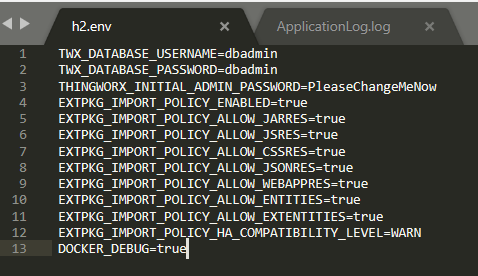- Community
- IoT & Connectivity
- IoT & Connectivity Tips
- ThingWorx Docker Overview and Pitfalls to Avoid
- Subscribe to RSS Feed
- Mark as New
- Mark as Read
- Bookmark
- Subscribe
- Printer Friendly Page
- Notify Moderator
ThingWorx Docker Overview and Pitfalls to Avoid
ThingWorx Docker Overview and Pitfalls to Avoid
by Tori Firewind of the IoT EDC
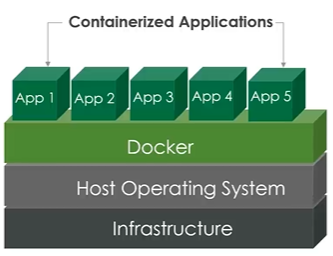
Docker is a great tool for deploying ThingWorx instances because everything is pre-packaged within the Docker image and can be stored in a repository ready for deployment at any time with little configuration required. By using a different container for every component of an application, conflicting dependencies can be avoided. Containers also facilitate the dev ops process, providing consistent application deployments which can be set up, taken down, and tested automatically using scripts.
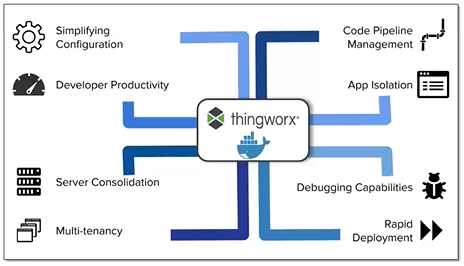
The ThingWorx Help Center is a great resource for setting up Docker and obtaining the ThingWorx Docker files from the PTC Software Downloads website. The files provided by PTC handle the creation of the image entirely, simplifying the process immensely. All one has to do is place the ThingWorx version and all of the required dependencies in the staging folder, configure the YML file, and run the build scripts. The Help Center has all of the detailed information required, but there are a few things worth noting here about the configuration process.
For one thing, the platform-settings.json file is generated based on the options given in the YML file, so configuration changes made within this configuration file will not persist if the same options aren’t given in the YML file. If using Docker Desktop to run an image on a Windows machine, then the configuration options must be given in an ENV file that can be referenced from the command used to start the image. The names of the configuration parameters differ from the platform-settings.json file in ways that are not always obvious, and a full list can be found here.
For example, if extension imports need to be enabled on a ThingWorx instance running in Docker, then the EXTPKG_IMPORT_POLICY_ENABLED option must be added to the environment section of the YML file like this:
environment:
- "CATALINA_OPTS=-Xms2g -Xmx4g"
# NOTE: TWX_DATABASE_USERNAME and TWX_DATABASE_PASSWORD for H2 platform must
# be set to create the initial database, or connect to a previous instance.
- "TWX_DATABASE_USERNAME=dbadmin"
- "TWX_DATABASE_PASSWORD=dbadmin"
- "EXTPKG_IMPORT_POLICY_ENABLED=true"
- "EXTPKG_IMPORT_POLICY_ALLOW_JARRES=true"
- "EXTPKG_IMPORT_POLICY_ALLOW_JSRES=true"
- "EXTPKG_IMPORT_POLICY_ALLOW_CSSRES=true"
- "EXTPKG_IMPORT_POLICY_ALLOW_JSONRES=true"
- "EXTPKG_IMPORT_POLICY_ALLOW_WEBAPPRES=true"
- "EXTPKG_IMPORT_POLICY_ALLOW_ENTITIES=true"
- "EXTPKG_IMPORT_POLICY_ALLOW_EXTENTITIES=true"
- "EXTPKG_IMPORT_POLICY_HA_COMPATIBILITY_LEVEL=WARN"
- "DOCKER_DEBUG=true"
- "THINGWORX_INITIAL_ADMIN_PASSWORD=Pleasechangemenow"
Note that if the container is started and then stopped in order for changes to the YML file to be made, the license file will need to be renamed from "successful_license_capability_response.bin" to "license_capability_response.bin" so that the Foundation server can rename it. Failing to rename this file may cause an error to appear in the Application Log, and the server to act as if no license was ever installed: "Error reading license feature info for twx_realtime_data_sub".
In Docker Desktop on a Windows machine, create a file called whatever.env and list the parameters as shown here:
Then, reference this environment file when bringing up the machine using the following command in Powershell:
docker run -d --env-file h2.env -p 8080:8080 -v ${pwd}/ThingworxPlatform:/ThingworxPlatform -v ${pwd}/ThingworxStorage:/ThingworxStorage -it <image_id>
Notice in this command that the volumes for the ThingworxPlatform and ThingworxStorage folders are specified with the “-v” options. When building the Docker image in Linux, these are given in the YML file under the volumes section like this (only change the path to local mount on the left side of the colon, as the container mount on the right side will never change):
volumes:
- ./ThingworxPlatform:/ThingworxPlatform
- ./ThingworxStorage:/ThingworxStorage
- ./tomcat-logs:/opt/apache-tomcat/logs
Specifying the volumes this way allows for ThingWorx logs and configuration files to be accessed directly, a crucial requirement to debugging any issues within the Foundation instance. These volumes must be mapped to existing folders (which have write permissions of course) so that if the instance won’t come up or there are any other issues which require help from Tech Support, the logs can be copied out and shared. Otherwise, the Docker container is like a black box which obscures what is really going on. There may not be any errors in the Docker logs; the container may just quit without error with no sign of why it won’t stay up. Checking the ThingWorx and Tomcat logs is necessary to debugging, so be sure to map these volumes correctly.
Once these volumes are mapped and ThingWorx is successfully making use of them, adding a license file to the Docker instance is simple. Use the output in the ThingworxPlatform folder to obtain the device ID, grab a valid license file, and put it right back into that ThingworxPlatform folder, exactly the same way as on a regular instance of ThingWorx. However, if the Docker image is being used for a dev ops process, a license may not be necessary. The ThingWorx instance will work and allow development for a time before the trial license expires, which normally will be enough time for developers to make their changes, push those changes to a repository, and tear the container down.
Another thing worth noting about ThingWorx Docker image creation is that the version of Java supplied in the staging folder must match the compatibility requirements for each version of ThingWorx. This is the version of Java used by the container to run the Foundation server. In versions of ThingWorx 9.2+, this means using the Amazon Corretto version of Java. The image absolutely will not start ThingWorx successfully if older versions of Java are used, even if the scripts do successfully build the image.
Also note that in the newer versions of ThingWorx Docker, the ThingWorx Foundation version within the build.env file is used throughout the Docker image creation process. Therefore, while the archive name can be hard-coded to whatever is desired, the version should be left as is, including any additional specifications beyond just the version number. For example, the name of the archive can be given as Thingworx-Platform-H2-9.2.0.zip (a prettier version of the archive name than is used by default), but the PLATFORM_VERSION should still be set to 9.2.0-b30 (which should be how it appears within the build.env file upon download of the ThingWorx Docker files).
Paying attention to every note in the Help Center is critically important to using ThingWorx Docker, as the process is extensive and can become very complicated depending on how the image will be used. However, as long as the volumes are specified and the log files accessible, debugging any issues while bringing up a Docker-contained ThingWorx instance is fairly straightforward.
Credits:
Images borrowed from ThingWorx Docker Containerization Tech Talk by Adrian Petrescu