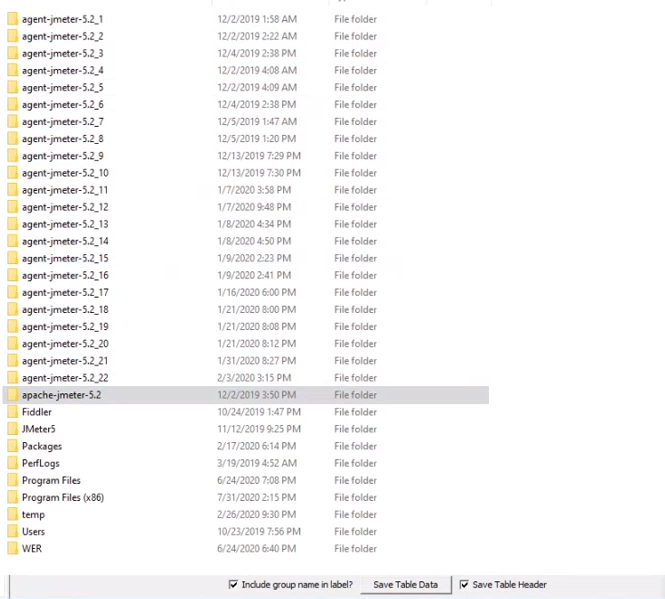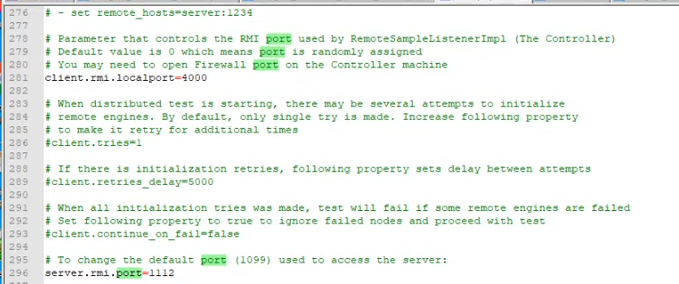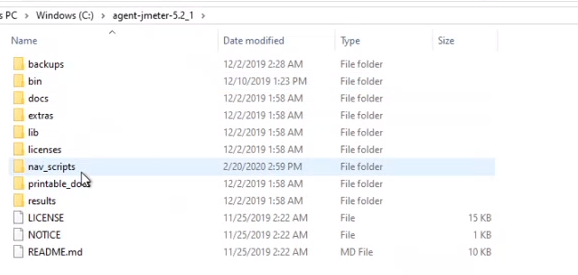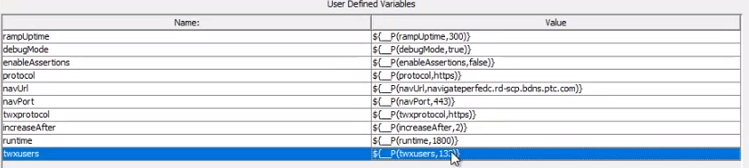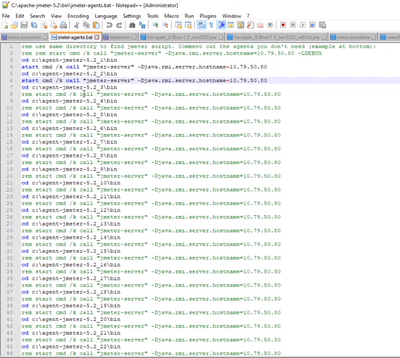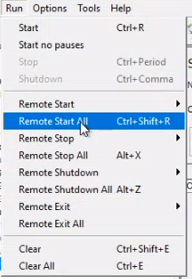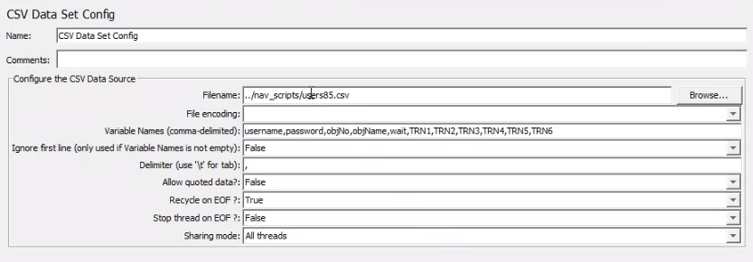- Community
- IoT & Connectivity
- IoT & Connectivity Tips
- Distributed Testing with JMeter
- Subscribe to RSS Feed
- Mark as New
- Mark as Read
- Bookmark
- Subscribe
- Printer Friendly Page
- Notify Moderator
Distributed Testing with JMeter
Distributed Testing with JMeter
Overview
Running JMeter to the scale required by most customers is something that demands additional considerations than discussed in the previous two articles. At scale, a test may need to simulate thousands of users, which will require more than just one JMeter client be set-up on one or many hosts, as shown in the 3rd JMeter article here, in a tutorial on Distributed Testing.
Distributed Testing
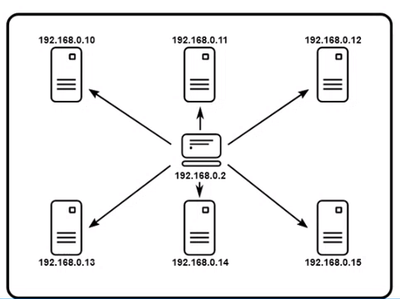
One key aspect of a proper JMeter load test is distributed or remote testing, i.e. making use of more than one JMeter client at a time to simulate the user load on the Application server. There are many reasons to make use of a network of clients such as this, like mimicking cross-region user access to the Foundation server, simulating different levels of latency for different users, and increasing the overall number of users which can contribute to the load test, while minimizing the performance cost of hosting that many threads on any single server.
A single JMeter client has a practical limit of 150-250 threads across all groups and requires about 1 CPU and 8 Gb of RAM. After this point, the amount of garbage collection and other processing there is for each client to do is substantial. As the client processes its own data and sends requests to the Application server at the same time, there are diminishing returns, and the responses begin to take longer (or errors start occurring) simply because of resource starvation within the client process rather than on the Application server. Therefore, distributed testing is required for most customers doing larger load tests using JMeter. Many applications will have more than a few hundred users and/or will have users accessing the system from a variety of regions and networks, each of which could have significantly different network latency. So, in order to work with the limitations of the JMeter executable and address regional concerns, distributed or remote testing is typically required for almost all of PTC’s customers who scale test with JMeter.
With a simple (monolithic) distributed test, all of the JMeter clients are located on the same host and share an IP address, but each must be configured with a unique RMI port to connect to the controlling process. If these are located on a VM, then the resource specifications can merely be increased and the VM sized larger as necessary to ensure the network of JMeter clients runs as expected. Each JMeter client requires around 8 GB for its heap size and 1 CPU (with some additional resources for the host operating system).
Multi-hosted testing becomes the required option when limited by physical hardware (or a relatively small VM hardware host). If there are only 4-core, 32-GB machines, then plan for a machine per every 3 JMeter clients. If simulating thousands of users, this could mean half a dozen machines or more are required, which can still sometimes work out to be more cost efficient than one large, 256 GB, VM hosted in the cloud. Using many hosts in physical locations can also simulate regions with different network characteristics.
A tutorial for distributed testing across one host is shown here. For more information, see the Apache web articles on each topic: Remote Testing and Distributed Testing Step by Step.
Tutorial: Step Up Distributed Test on One Host
- Copy the source directory for the whole JMeter project and rename it however many times as required. Here there are 22 JMeter clients side-by-side on a single, 256-GB VM (3000+ users):
- Each directory (shown above) is identical, except that the “jmeter.properties” files (found in the bin directory in each project) have unique settings, namely the RMI port:
- Each JMeter client must contain a copy of the same test scripts found on the main server:
- In the “jmeter.properties” file for the main server, specify the IPs and ports for each remote/distributed client (under remote_hosts), as shown:
In this image, the IPs are all the same, with just the port differing from client to client. Here only 4 clients are in use, with the rest commented out for future tests. This is how to scale up and test incrementally more users each time. Just add another server to add another 150-250 users, until eventually the target number of users is reached, or the server is saturated. These IPs will differ if doing a true remote test, with each being the server location of the JMeter client within the same network. The combination of IP address and port will all still need to be unique, and communication between the overall jmeter controller and the clients over the RMI ports needs to be allowed by the network/firewalls.
- Note that the number of users is set using the parameter under “Test Plan” which was set-up last time. This value represents the number of users by specifying the number of threads per thread group, and it can remain the same for every client or vary accordingly, if for instance one region is smaller than another. The “Test Plan” parameters are shown here:
To optionally start all of the clients at once in preparation for test execution, create a basic batch or shell script which goes to the bin directory of each agent and calls the start command: “jmeter-server”. In this image from a Windows JMeter host, only the first few agents are in use, but removing the “rem” to uncomment the other start command lines in this file would add more servers to be started. Note how the Java parameter for java.rmi.server.hostname must match the main JMeter client network configuration here for them to connect (see Apache links above for more information). This will start each of them in their own CMD window, which once closed, will terminate the JMeter client processes.
-
Parameter like rampUp time within the main test script will scale with the number of client processes. For example, 100 users and 300 seconds rampUp with 4 clients results in 400 overall user threads that are all logged in after 300 seconds.
-
Once all clients are running, then click Remote Start All to start the test across every server from a GUI (usually for debugging) or execute the test using command line:
jmeter -n -r -t <test.jmx> -l <results.jtl>
-
The main server sends the actions to the remote clients to run, so all the clients need is input parameters. For instance, a CSV file may exist in each directory which has different data from client to client, to create pseudo-random user loads and represent different kinds of user activity. The file shown in this image is different, and unique, in each of the client directories:
Conclusion
Here, we learned how to horizontally scale the load test, setting up more JMeter clients to facilitate larger, more complete user loads. We also discussed the difference between distributed and remote testing, and how the former is easier to set up and use, especially on VMs, but the latter might be better for simulating region differences and the impact of network latency. The latter will likely also be required if there are hardware constraints to consider, since each JMeter client needs about 8 GB for its heap, and another 8 GBs, or a core or two of similar size, is needed per every 3 JMeter clients for the communication and processing of data. Stay tuned for the next article on generating and reviewing the results of the load tests.