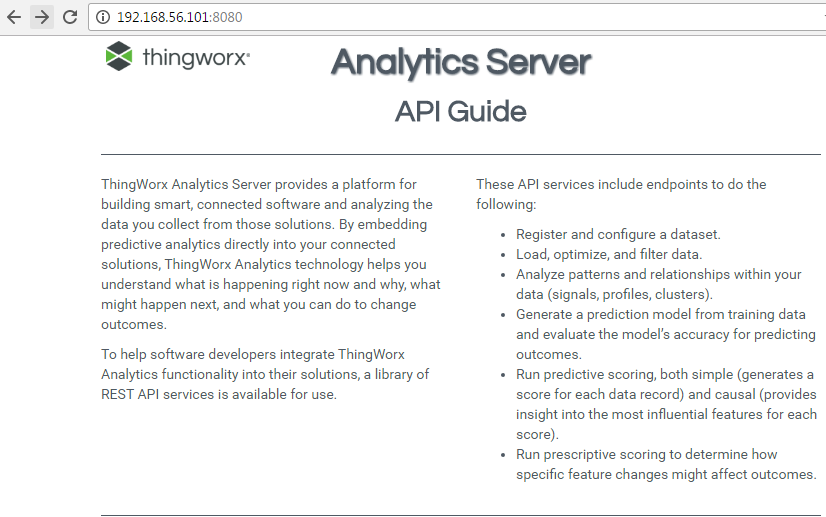Turn on suggestions
Auto-suggest helps you quickly narrow down your search results by suggesting possible matches as you type.
Showing results for
Please log in to access translation
Turn on suggestions
Auto-suggest helps you quickly narrow down your search results by suggesting possible matches as you type.
Showing results for
- Community
- IoT & Connectivity
- IoT & Connectivity Tips
- How to Access ThingWorx Analytics Interactive API ...
Please log in to access translation
Options
- Subscribe to RSS Feed
- Mark as New
- Mark as Read
- Bookmark
- Subscribe
- Printer Friendly Page
- Notify Moderator
How to Access ThingWorx Analytics Interactive API Guide
No ratings
Please log in to access translation
Video Author: John Greiner
Original Post Date: January 3, 2017
Applicable Releases: ThingWorx Analytics 52.0 to 8.0
Description:
This video walks you through how to access the ThingWorx Analytics Interactive API Guide.
Get the IP address of the ThingWorx Analytics Server
- Type: ip a
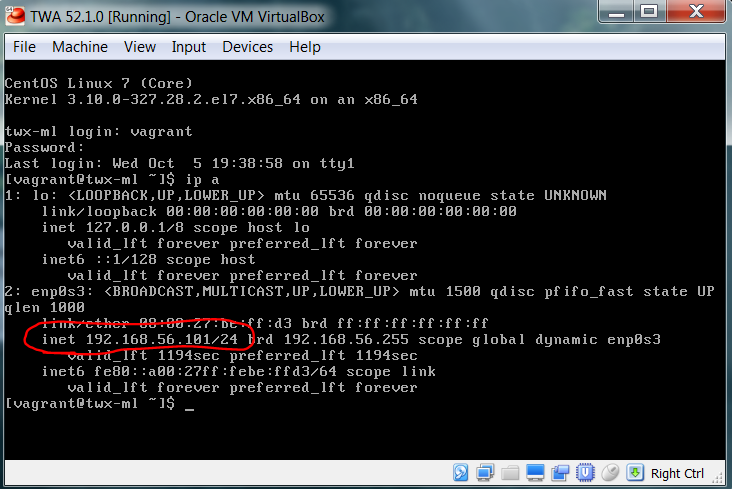
- Put that IP address into the desired web browser
- Your IP address may be different from the one in the picture above
- Add the port number of the server to the end of the IP address
- The Default port number is 8080
- Make sure to put a colon " : " between the end of the IP address and the start of the port number
- The port number could be different in some cases, depending if it was configured differently during installation
- Hit Enter and the main page will load.