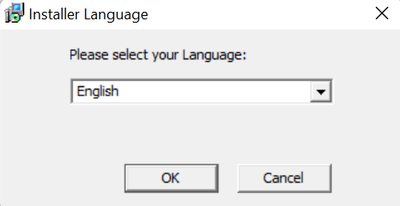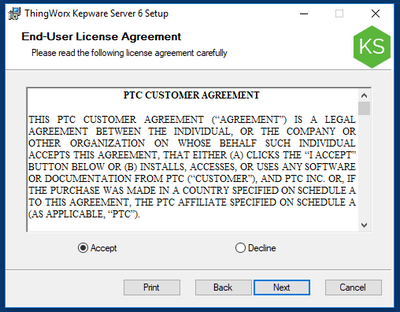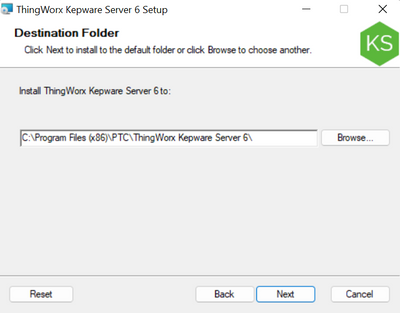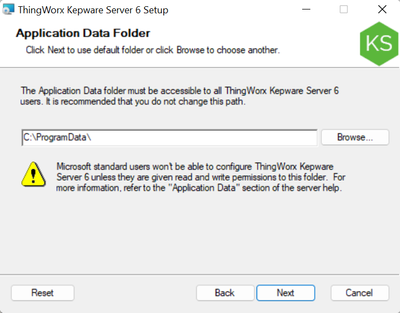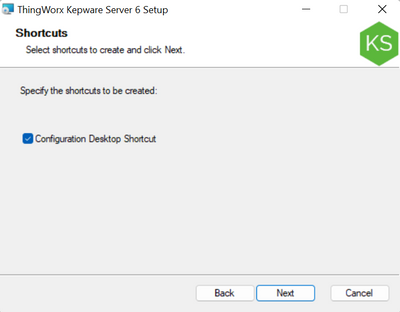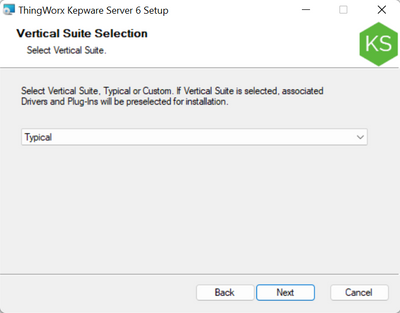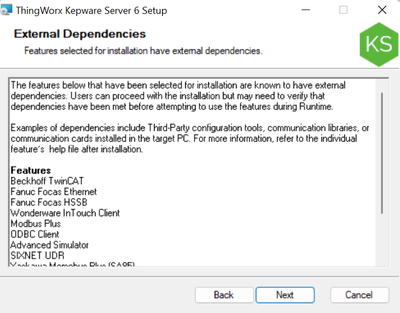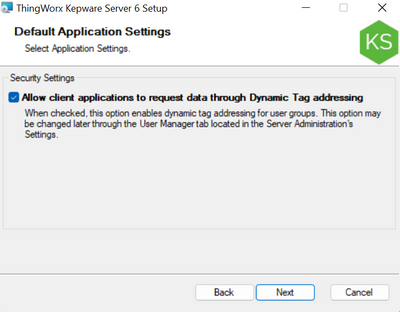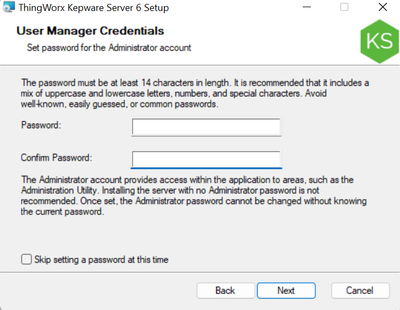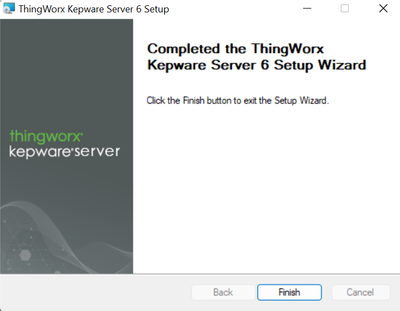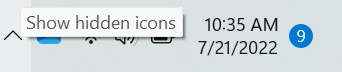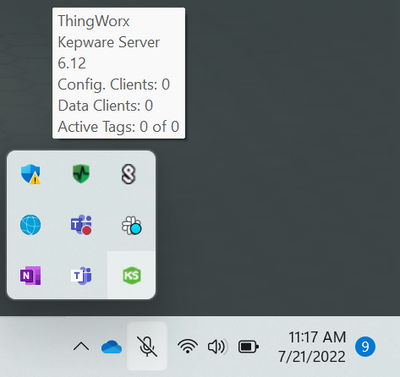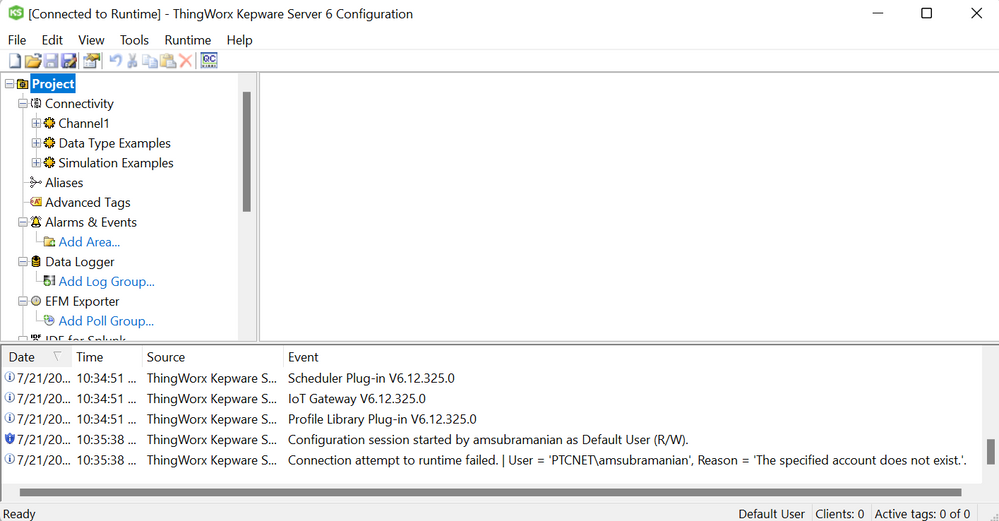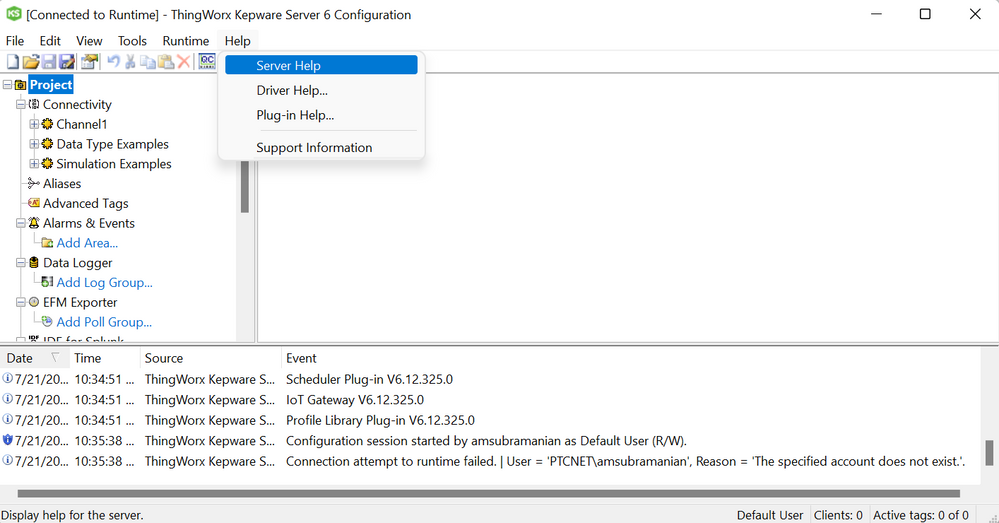- Community
- IoT & Connectivity
- IoT & Connectivity Tips
- Install ThingWorx Kepware Server Guide
- Subscribe to RSS Feed
- Mark as New
- Mark as Read
- Bookmark
- Subscribe
- Printer Friendly Page
- Notify Moderator
Install ThingWorx Kepware Server Guide
- Install ThingWorx Kepware Server Guide
- Overview
- Step 1: Learning Path Overview
- Step 2: Install ThingWorx Kepware Server
- Step 3: Open ThingWorx Kepware Server
- Step 4: Next Steps
Install ThingWorx Kepware Server Guide
Overview
This guide will walk you through the steps to install ThingWorx Kepware Server. NOTE: This guide's content aligns with ThingWorx 9.3. The estimated time to complete this guide is 30 minutes.
Step 1: Learning Path Overview
This guide is the first on the Connect and Monitor Industrial Plant Equipment Learning Path, and it explains how to get up and running with ThingWorx Kepware Server. If you want to learn to install ThingWorx Kepware Server, this guide will be useful to you, and it can be used independently from the full Learning Path. In the next guide on the Learning Path, we will create an Application Key which is used to secure the connection between Kepware Server and ThingWorx Foundation.
Later in the Learning Path, we will send information from ThingWorx Kepware Server into ThingWorx Foundation. In other guides in this Learning Path, we will use Foundation's Mashup Builder to construct a website dashboard that displays information from ThingWorx Kepware Server.
We hope you enjoy this Learning Path.
Step 2: Install ThingWorx Kepware Server
ThingWorx Kepware Server includes over 150 factory-automation protocols.
ThingWorx Kepware Server communicates between industrial assets and ThingWorx Foundation, providing streamlined, real-time access to OT and IT data — whether that data is sourced from on-premise web servers, off-premise cloud applications, or at the edge.
This step will download and install ThingWorx Kepware Server.
- Download the ThingWorx Kepware Server executable installer.
- Select your Language and click OK
3. On the "Welcome" screen, click Next.
4. the End-User License Agreement and click Next.
5. Set the destination folder for the installation and click Next.
6. Set the Application Data Folder location and click Next. Note that it is recommended NOT to change this path.
7. Select whether you'd like a Shortcut to be created and click Next.
8. On the "Vertical Suite Selection" screen, keep the default of Typical and click Next.
9. On the "Select Features" screen, keep the defaults and click Next.
10. The "External Dependencies" screen simply lists everything that will be installed; click Next.
11. On the "Default Application Settings" screen, leave the default of Allow client applications to request data through Dynamic Tag addressing and click Next.
12. On the “User Manager Credentials” screen, set a unique strong password for the Administrator account and click Next.
- Note that skipping setting a password can leave your system less secure and is not recommended in a production environment.
13. Click install to begin the installation.
14. Click finish to exit the installer.
Step 3: Open ThingWorx Kepware Server
Now that ThingWorx Kepware Server is installed, you will need to open it.
- In the bottom-right Windows Taskbar, click Show hidden icons.
2. Double-click on the ThingWorx Kepware Server icon.
3. ThingWorx Kepware Server is now installed.
4. For additional information on ThingWorx Kepware Server, click Server Help on the Menu Bar.
Step 4: Next Steps
Congratulations! You've successfully completed the Install ThingWorx Kepware Server guide.
In this guide, you learned how to:
- Download, install, and open ThingWorx Kepware Server
The next guide in the Connect and Monitor Industrial Plant Equipment learning path is Connect Kepware Server to ThingWorx Foundation.
The next guide in the Using an Allen-Bradley PLC with ThingWorx learning path is Connect to an Allen-Bradley PLC.
.
- Mark as Read
- Mark as New
- Bookmark
- Permalink
- Notify Moderator
Hello, I am installing KEPServerEX6-6.13.266.0 on my PC, but I keep getting an error message that shown as below, can someone please help me?