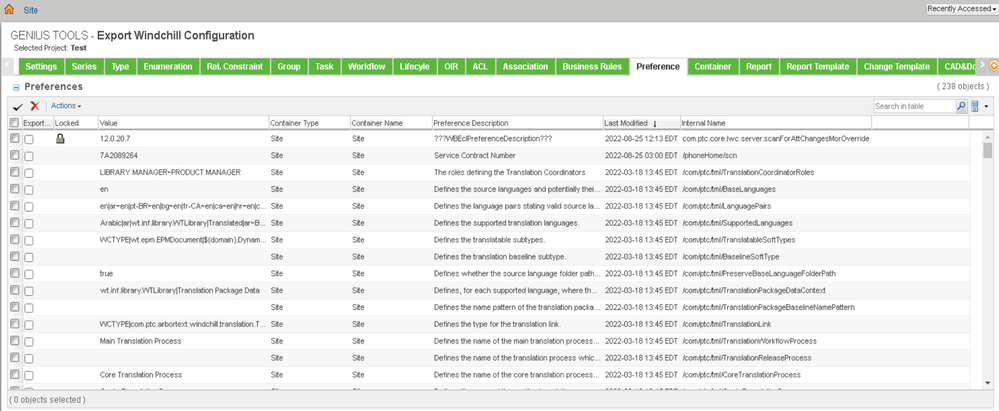Community Tip - New to the community? Learn how to post a question and get help from PTC and industry experts! X
- Community
- PLM
- Windchill Customization
- Windchill Preference Management Settings transfer
- Subscribe to RSS Feed
- Mark Topic as New
- Mark Topic as Read
- Float this Topic for Current User
- Bookmark
- Subscribe
- Mute
- Printer Friendly Page
Windchill Preference Management Settings transfer
- Mark as New
- Bookmark
- Subscribe
- Mute
- Subscribe to RSS Feed
- Permalink
- Notify Moderator
Windchill Preference Management Settings transfer
Where is the location of the file that contains the information for the settings listed in Preference Management in Windchill PDM link 11.1? I created a new user in Creo Parametric 7.0.6.0 and my new user preferences in Preference Management are only show default settings. I would like to import my settings from my other user Preference Management settings into this new user account. Is there a way to import these settings from my old user account into my new user account?Perhaps I am not asking the right question with a location, how does one go about exporting the Preference Management settings and importing them for an individual user?
- Mark as New
- Bookmark
- Subscribe
- Mute
- Subscribe to RSS Feed
- Permalink
- Notify Moderator
They are stored in the Windchill database, not a file you can get at and copy.
All of my preference changes are done at the organization level so everyone sees them.
I doubt any of my users are even aware of the ability to change Windchill preferences (thank goodness).
- Mark as New
- Bookmark
- Subscribe
- Mute
- Subscribe to RSS Feed
- Permalink
- Notify Moderator
Preferences are stored in the database. Your image shows you are looking at the site level which should be the common defaults for the system and all users. I do not know of a way other than data loads to copy or transfer settings for user preferences from one user to another. A new user would indeed inherit from the defaults. I suggest using two browsers and do a side by side comparison of the preferences to make them match.
- Mark as New
- Bookmark
- Subscribe
- Mute
- Subscribe to RSS Feed
- Permalink
- Notify Moderator
I agree, stay out of setting user preferences if you can. But, it is possible to set user preferences for them when groups of users need specific known values (e.g., preferred file server) and we can't trust them to do it themselves.
It has been a long time since I mass updated user preferences. These are the methods I have tried before. The first one most closely matches your use case.
A. Refer to exporting and importing Preferences in the help documentation.
It should go something like this:
Export from one user
windchill wt.preference.ExportPreferences -usage
windchill wt.preference.ExportPreferences -user="wcadmin" -password="*******" -userLevel="bob"
Import into another user
windchill wt.preference.ImportPreferences -usage
windchill wt.preference.ImportPreferences -user="wcadmin" -password="*******" -importfile="{file path}" -applyToUserLevel="tom"
B. Or, if you want to set a singular preference, you can do something like this.
https://www.ptc.com/en/support/article/CS370528
windchill wt.preference.SetPreferenceUtility -help
Syntax:
windchill wt.preference.SetPreferenceUtility -name {PREF_NODE/PREF_NAME} -value {preference value} -user {preference user} -u {admin login} -p {admin password}
Example:
windchill wt.preference.SetPreferenceUtility -u wcadmin -p ******** -name /wt/content/contentCacheSite -value Europe -user tom
Note: You can get the {PREF_NODE/PREF_NAME} by customizing the Preference Management table view and adding the "Internal Name" column.
C. Or, using loadfromfile...
Create a load file: D:\userPreference.xml
Syntax:
<?xml version="1.0" ?><!DOCTYPE NmLoader SYSTEM "standardX24.dtd">
<NmLoader>
<createPreferenceInstance handler="wt.preference.LoadPreference.createPreferenceInstance">
<csvname>/wt/content/contentCacheSite</csvname>
<csvvalue>site_name</csvvalue>
<csvuser>user_name</csvuser>
<csvcontext />
</createPreferenceInstance>
</NmLoader>
Example:
To set the default cache vault to "Europe" for the username "tom"...
<?xml version="1.0" ?><!DOCTYPE NmLoader SYSTEM "standardX24.dtd">
<NmLoader>
<csvPrefEntry handler="wt.prefs.LoadPrefEntry.createPrefEntry">
<csvname>contentCacheSite</csvname>
<csvvalue>Europe</csvvalue>
<csvnode>/wt/content</csvnode>
<csvuser>tom</csvuser>
<csvcontext>$USER:tom</csvcontext>
</csvPrefEntry>
<csvPrefEntry handler="wt.prefs.LoadPrefEntry.createPrefEntry">
…(next user)…
</csvPrefEntry>
</NmLoader>
To load the XML file:
Syntax:
windchill wt.load.LoadFromFile -d <full path to your.xml>
Example:
windchill wt.load.LoadFromFile -d D:\userPreferences.xml
As always, kick the tires in a non-production environment first. It is possible to delete your mistakes. Just ensure you are deleting preference instances and not preference definitions.
windchill wt.preference.LoadPreference.deletePreferenceInstance
Shameless plug... Genius Tools for Windchill has a "WINDCHILL EXPORT/LOAD PLUGIN" for 11.x and an Administration bundle for 12.x. Either can export/import business configuration, including any preferences that have been set at the site, org, and/or application context level. This solution supports more content than PTC's Business Administration Change functionality and has a GUI interface. The tabs you can't see in the image include: CAD & Document Templates, Table View, Standard Profile, Client Tab, and Saved Search.
It is a great tool for cloning business configurations between systems and cherry picking from one business configuration to add to or overwrite another. It is essentially a front end for LoadFromFile with some enhancements. Chosen configurations can be exported to disk from the source system and loaded into the target system. Once on disk, the configurations can be source controlled. But it does not export/import individual user preferences.
- Mark as New
- Bookmark
- Subscribe
- Mute
- Subscribe to RSS Feed
- Permalink
- Notify Moderator
You can also retrieve information about changed preferences via query builder reports.
Report to list the default and the changed value of all Preferences
How to build a report to list all customer specific preferences
How to find a list of all available Preferences