- Community
- PLM
- Windchill Tips
- Top-level objects views in windchill workspace
- Subscribe to RSS Feed
- Mark as New
- Mark as Read
- Bookmark
- Subscribe
- Printer Friendly Page
- Notify Moderator
Top-level objects views in windchill workspace
When there are a large number of objects in a Windchill workspace, it is difficult to identify the object representing the top-level object of a large assembly without any clue of its identity information.
With the same or similar intent, the featured object live has been provided to restrict the number of objects displayed in the workspace table and display only those objects that are likely to be of value or use to you. Windchill automatically sets the featured state of certain objects in the workspace. Objects automatically set to the featured state by Windchill have:
- been initially selected for Add to Workspace or Check Out actions.
- been previously checked out.
- been modified, either locally or in the server-side workspace.
- drawings included for objects already selected.
- been previously opened in the CAD tool (embedded browser only).
From Windchill 11.0 M020, a new “top level objects list” view is available in the Windchill workspace that filters out child objects and displays only top level assembly and single part objects in the workspace table to reduce the number of objects displayed in the workspace when working with very large data sets while improving workspace refresh performance.
Which Objects are considered Top Level object?
A top level object is a CAD document that has no CAD Document uses link in the workspace. If an object is used by at least one parent, then its display is filtered from the workspace table. Top level objects include, but are not limited to the following CAD document types:
- An assembly without immediate parent assembly in the workspace
- A single part without immediate parent assembly in the workspace
- A drawing file
- A process (manufacturing) file
- An analysis file
- A design context file
Further details:
- Top level object filter checks only immediate parent in the workspace. If sub-assembly is removed from workspace its immediate children may not be filtered while it upper level parent is in the workspace
- Reference link (source – target) is not filtered
- ‘Top level object list’ is enabled only CAD Documents are displayed. For example, WTPart will be filtered
- Family Table parts (both generic and instances) will be filtered
How to enable Top Level Objects List?
To select a top level objects list for your workspace on-the-fly:
- In your workspace window, click the Object List down-arrow.
The Pick a View menu appears as shown in the following video.
- Choose the option “As a top level objects list”.
The workspace table is filtered and now displays only top level objects.
Where the top level object list is available?
- This filter is available at standalone browser and embedded browser (Creo and Windchill Workgroup Manager)
Top-level object column
There is a new column display named “Top Level Object” which indicates whether an object is top-level object. You can customize a more comprehensive object filter by combining Top Level Object column (e.g. display featured top level objects)
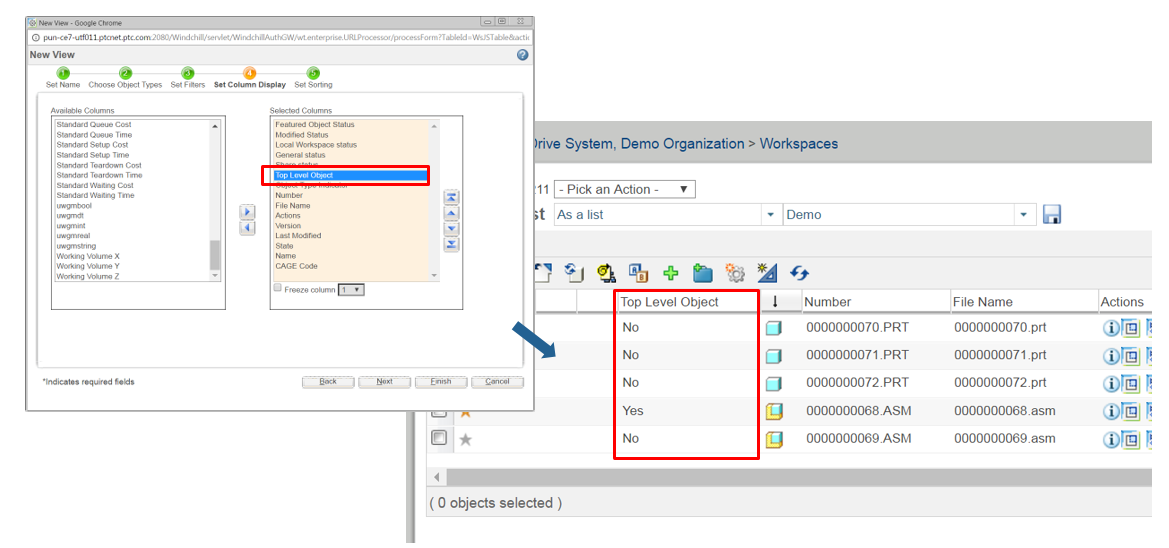
- Mark as Read
- Mark as New
- Bookmark
- Permalink
- Notify Moderator
In order to get a combined workspace view (featured + top-level object), here is the procedure to create a custom view in workspace
- From “Pick a View” drop-down UI, click “Customize…”
- Create a new view by save as an existing view (e.g. All)
- Give a name for new custom view (e.g. Featured + Top-level object)
- Click the “Set Filters” from Wizard process
- Add “Top Level Object” and “Featured Object Status” from Criteria
- Set the operator and value correct, here
- Top Level Object Equal to Yes
- Featured Object Status to Yes

7. Click “Finish” button to complete the custom view creation
8. If required, the workspace table will be refreshed
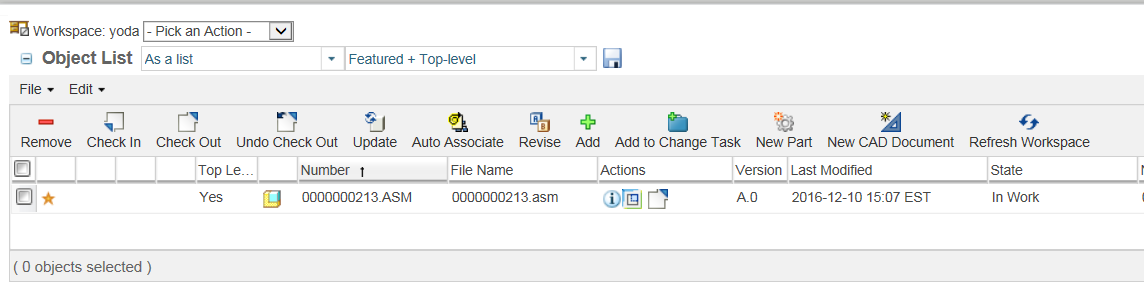
- Mark as Read
- Mark as New
- Bookmark
- Permalink
- Notify Moderator
Hello.
For Creo WGM customers, when using top-level objects view in embedded browser, you must have the verified Creo version or the column and filter will not work. If you are using Creo 3, please ensure that you use Creo 3.0 M120 or above.
Thanks
Jennifer

