Community Tip - Did you get called away in the middle of writing a post? Don't worry you can find your unfinished post later in the Drafts section of your profile page. X
- Community
- PLM
- Windchill Discussions
- Re: Help required for tackling the ghost/incomplet...
- Subscribe to RSS Feed
- Mark Topic as New
- Mark Topic as Read
- Float this Topic for Current User
- Bookmark
- Subscribe
- Mute
- Printer Friendly Page
Help required for tackling the ghost/incomplete files in workspace
- Mark as New
- Bookmark
- Subscribe
- Mute
- Subscribe to RSS Feed
- Permalink
- Notify Moderator
Help required for tackling the ghost/incomplete files in workspace
Hi All,
I'm struck with one of the bad nightmares in windchill....Ghost!!!!
I have few ghost/incomplete objects surfaced up in my workspace due to a wrong duplication/save as command for top level assembly drawing used by one of my team member & now it's my duty to get rid of those unwanted files now. I tried couple of ways to eliminate those...but couldn't succeed in eliminating them all (even though i was able to remove almost half of them).
Below mentioned are the ways which I tried to eliminate ghost files,
1. Tried to use the windchill inbuilt option for ignore/update with objects on server (while checking in)...that succesfully prevented the files from getting checked in (as not seeing any check in failure/warnings messages). But if I'm checking out that assembly drawing & hitting 'save' button...the ghost appears back. I couldn't trace its exact relation to drawing. I can only see that its getting referenced by top level assembly drawing on going to information of ghost files, but no details on it.
2. Tried creating 'dummy' files for breaking the relation, but on importing it to workspace I can see that the missing link between the specific file & top level assembly drawing is getting stronger (which makes its impossible to remove those any more from workspace without removing the drawing). But still no luck in getting any details on the reference it has with drawing.
3. I'm able to delete those ghost files manually from workspace (even if drawing is there in the workspace), but on hitting the 'save' button...the ghost are back in scene.
4.. Went inside each & every subassembly at minute level to check if there are any suppressed components or missing reference items are present or not, but all assemblies seems to be perfect in that aspect.
5. Used reference viewer inside Creo, but not use ![]()
I ran out of options on eliminating it & getting stuck on it.....kind of dead end ![]()
So any suggestions/tips to tackle this issue....
Thanks in advance,
Vineeth
Solved! Go to Solution.
- Labels:
-
Other
Accepted Solutions
- Mark as New
- Bookmark
- Subscribe
- Mute
- Subscribe to RSS Feed
- Permalink
- Notify Moderator
We have three config file, and three mapkeys to load those file. They have been added to our ribbon interface.
Here is how you use them.
1) Use the drawing dependency pull down, to set it to fix drawing dependency yes no CS.
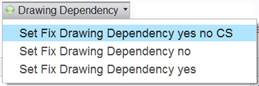
2) Open the drawing in session
3) Backup to disk
4) Erase just the drawing from session ß The models are still in session so you don’t retrieve them
5) Retrieve the drawing from disk
6) Select Yes to remove the dependencies when prompted
7) Save to workspace and select Yes to overwrite the content in the workspace with the drawing in session
😎 Set cleanup_drawing_dependencies=no ß use the new menu to do this
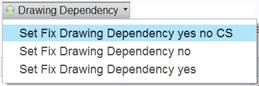
9) Check in the drawing
Here are the mapkeys:
!=========================================================
!== Load Configs for fixing Drawing Dependencies ==
!=========================================================
mapkey /ddn @MAPKEY_LABELSet Fix Drawing Dependency no;\
~ Activate `main_dlg_cur` `Utilities.psh_util_pref`;\
~ FocusOut `preferences` `InputOpt`;~ Activate `preferences` `Open`;\
~ Activate `file_open` `file_open`;\
~ Update `file_open` `Inputname` \
`P:\\mapkey_configs\\dependency_no.pro`;\
~ Activate `file_open` `Open`;\
~ Activate `preferences` `ok`;~ Activate `preferences` `Close`;
mapkey /ddcs @MAPKEY_LABELSet Fix Drawing Dependency yes no CS;\
~ Activate `main_dlg_cur` `Utilities.psh_util_pref`;\
~ FocusOut `preferences` `InputOpt`;~ Activate `preferences` `Open`;\
~ Activate `file_open` `file_open`;\
~ Update `file_open` `Inputname` \
`P:\\mapkey_configs\\dependency_yes_cs_no.pro`;\
~ Activate `file_open` `Open`;\
~ Activate `preferences` `ok`;~ Activate `preferences` `Close`;
mapkey /ddy @MAPKEY_LABELSet Fix Drawing Dependency yes;\
~ Activate `main_dlg_cur` `Utilities.psh_util_pref`;\
~ FocusOut `preferences` `InputOpt`;~ Activate `preferences` `Open`;\
~ Activate `file_open` `file_open`;\
~ Update `file_open` `Inputname` \
`P:\\mapkey_configs\\dependency_yes.pro`;\
~ Activate `file_open` `Open`;\
~ Activate `preferences` `ok`;~ Activate `preferences` `Close`;
Here is the content the config files
dependency_no.pro =
cleanup_drawing_dependencies no
dependency_yes_cs_no.pro =
cleanup_drawing_dependencies YES_CS_NOT_REQUIRED
dependency_yes.pro =
cleanup_drawing_dependencies yes
- Mark as New
- Bookmark
- Subscribe
- Mute
- Subscribe to RSS Feed
- Permalink
- Notify Moderator
Click on the information icon (blue circle) for one of the ghost objects. This will bring up the details page. Go to the Related Objects tab and see what it's being referenced by. That is the object that needs to be fixed. Let me know if that referencing object is a drawing or part/assembly. This will determine what to do next...
- Mark as New
- Bookmark
- Subscribe
- Mute
- Subscribe to RSS Feed
- Permalink
- Notify Moderator
We have three config file, and three mapkeys to load those file. They have been added to our ribbon interface.
Here is how you use them.
1) Use the drawing dependency pull down, to set it to fix drawing dependency yes no CS.
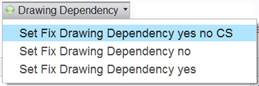
2) Open the drawing in session
3) Backup to disk
4) Erase just the drawing from session ß The models are still in session so you don’t retrieve them
5) Retrieve the drawing from disk
6) Select Yes to remove the dependencies when prompted
7) Save to workspace and select Yes to overwrite the content in the workspace with the drawing in session
😎 Set cleanup_drawing_dependencies=no ß use the new menu to do this
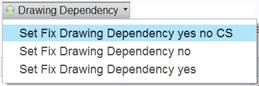
9) Check in the drawing
Here are the mapkeys:
!=========================================================
!== Load Configs for fixing Drawing Dependencies ==
!=========================================================
mapkey /ddn @MAPKEY_LABELSet Fix Drawing Dependency no;\
~ Activate `main_dlg_cur` `Utilities.psh_util_pref`;\
~ FocusOut `preferences` `InputOpt`;~ Activate `preferences` `Open`;\
~ Activate `file_open` `file_open`;\
~ Update `file_open` `Inputname` \
`P:\\mapkey_configs\\dependency_no.pro`;\
~ Activate `file_open` `Open`;\
~ Activate `preferences` `ok`;~ Activate `preferences` `Close`;
mapkey /ddcs @MAPKEY_LABELSet Fix Drawing Dependency yes no CS;\
~ Activate `main_dlg_cur` `Utilities.psh_util_pref`;\
~ FocusOut `preferences` `InputOpt`;~ Activate `preferences` `Open`;\
~ Activate `file_open` `file_open`;\
~ Update `file_open` `Inputname` \
`P:\\mapkey_configs\\dependency_yes_cs_no.pro`;\
~ Activate `file_open` `Open`;\
~ Activate `preferences` `ok`;~ Activate `preferences` `Close`;
mapkey /ddy @MAPKEY_LABELSet Fix Drawing Dependency yes;\
~ Activate `main_dlg_cur` `Utilities.psh_util_pref`;\
~ FocusOut `preferences` `InputOpt`;~ Activate `preferences` `Open`;\
~ Activate `file_open` `file_open`;\
~ Update `file_open` `Inputname` \
`P:\\mapkey_configs\\dependency_yes.pro`;\
~ Activate `file_open` `Open`;\
~ Activate `preferences` `ok`;~ Activate `preferences` `Close`;
Here is the content the config files
dependency_no.pro =
cleanup_drawing_dependencies no
dependency_yes_cs_no.pro =
cleanup_drawing_dependencies YES_CS_NOT_REQUIRED
dependency_yes.pro =
cleanup_drawing_dependencies yes
- Mark as New
- Bookmark
- Subscribe
- Mute
- Subscribe to RSS Feed
- Permalink
- Notify Moderator
Thanks David.
Was able to remove all the ghost files by adding the config.pro options and taking outside workspace.





