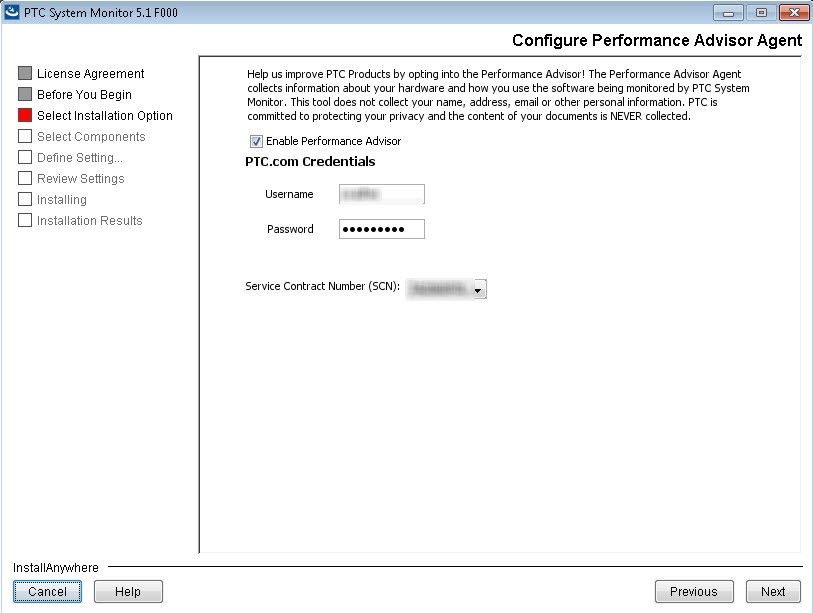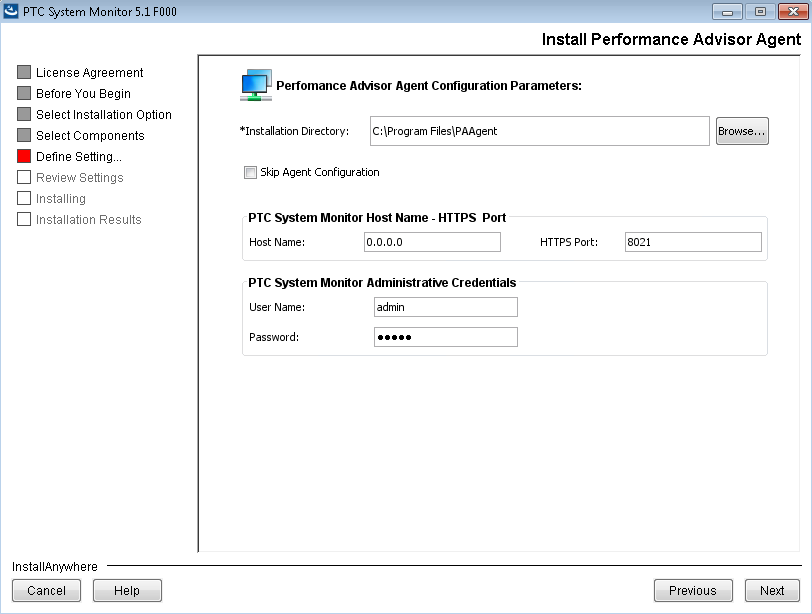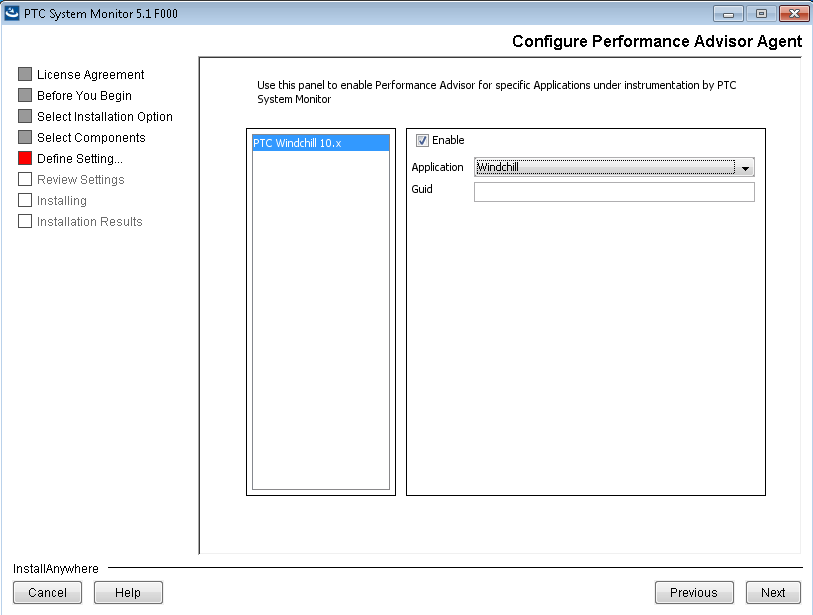Turn on suggestions
Auto-suggest helps you quickly narrow down your search results by suggesting possible matches as you type.
Showing results for
Please log in to access translation
Turn on suggestions
Auto-suggest helps you quickly narrow down your search results by suggesting possible matches as you type.
Showing results for
Community Tip - New to the community? Learn how to post a question and get help from PTC and industry experts! X
- Community
- PLM
- Windchill Discussions
- How to Enable Performance Advisor for PTC System M...
Translate the entire conversation x
Please log in to access translation
Options
- Subscribe to RSS Feed
- Mark Topic as New
- Mark Topic as Read
- Float this Topic for Current User
- Bookmark
- Subscribe
- Mute
- Printer Friendly Page
How to Enable Performance Advisor for PTC System Monitor?
Nov 29, 2017
02:18 PM
- Mark as New
- Bookmark
- Subscribe
- Mute
- Subscribe to RSS Feed
- Permalink
- Notify Moderator
Please log in to access translation
Nov 29, 2017
02:18 PM
How to Enable Performance Advisor for PTC System Monitor?
Some capabilities available in Windchill Performance Advisor rely on data from PTC System Monitor (PSM). To take advantage of these capabilities enable Performance Advisor for PSM by installing the Performance Advisor agent.
- Download PTC System Monitor Release 5.1 from the PTC Software Downloads > Windchill PDMLink > Release 11.0 > PTC System Monitor 5.1
- Run the PTC System Monitor Installer by executing PSMInstaller.jar
- Open command prompt as an administrator
- Change directory to PSMInstaller
- Run command > java -jar PSMInstaller.jar
- If you already have PSM 5.0 (or later) Installed, choose the Install Performance Advisor Agent option
- Otherwise, choose Install New PTC System Monitor, you can install and configure performance advisor agent along with PTC System Monitor
In next step, Check Enable Performance Advisor and add PTC.com credentials. Click Next.
- Select PA Agent installation directory, add PSM host and Administrative user credential. Click Next.
- Select the list of PSM System Profiles for which you want to opt-in for Performance Advisor and specify the respective server’s GUID. In order to find GUID for Windchill environment, connect to sql with dbuser credentials and run following command. SQL> select guid, displayname from repository;
5. Review the settings and click Install
Labels:
- Labels:
-
Performance Advisor
- Tags:
- windchill
0 REPLIES 0