Community Tip - Visit the PTCooler (the community lounge) to get to know your fellow community members and check out some of Dale's Friday Humor posts! X
- Community
- PLM
- Windchill Discussions
- Re: How to add IBA in mPSE
- Subscribe to RSS Feed
- Mark Topic as New
- Mark Topic as Read
- Float this Topic for Current User
- Bookmark
- Subscribe
- Mute
- Printer Friendly Page
How to add IBA in mPSE
- Mark as New
- Bookmark
- Subscribe
- Mute
- Subscribe to RSS Feed
- Permalink
- Notify Moderator
How to add IBA in mPSE
Anyone can help me in adding Part IBA and PartUsageLink IBA in mPSE explorer?
thanks in advance,
Kumarappan.S
- Labels:
-
Other
- Mark as New
- Bookmark
- Subscribe
- Mute
- Subscribe to RSS Feed
- Permalink
- Notify Moderator
Hi Kumarappan,
I hope you have found resolution by this time. But still sharing some guideline so other community members get benefited of it.
Please find below steps to achieve this:
1. Open D:\ptc\Windchill_10.2\Windchill\codebase\config\logicrepository\xml\explorer\customization\CustAssociativeBOMExplorerMain.xml file in Notepad Editor
2. Add below entry for one IBA:
<ExplorerElementGroup>
<LogicContext application="ptc.mpm.ProductStructureExplorer" dataType="wt.part.WTPart"/>
<Table id="ptc.wnc.exp.PartUsesLinkTabTable" selectionMode="multi-non-contiguous" displayMode="edit">
<CellDefinition id="color" displayModeOverride="view">
<AttributeDefinition attributeId="color" />
</CellDefinition>
</Table>
</ExplorerElementGroup>
3. If you have another attribute to add to MPSE, then add another block as below:
<ExplorerElementGroup>
<LogicContext application="ptc.mpm.ProductStructureExplorer" dataType="wt.part.WTPart"/>
<Table id="ptc.wnc.exp.PartUsesLinkTabTable" selectionMode="multi-non-contiguous" displayMode="edit">
<CellDefinition id="EnumValue" displayModeOverride="view">
<AttributeDefinition attributeId="EnumValue" />
</CellDefinition>
</Table>
</ExplorerElementGroup>
4. Save the file
5. Open MPSE
6. Go to file -> Preferences
7. Reset below highlighted entries:
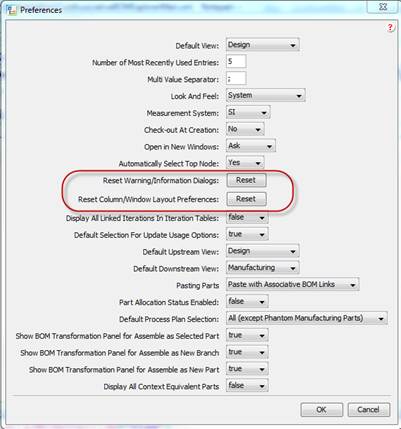
8. Stop Windchill Method Server
9. Clear Tomcat & Info*Engine cache
10. Restart Windchill Method Server
11. Now you will see two newly added IBA will get displayed in MPSE with correct values.
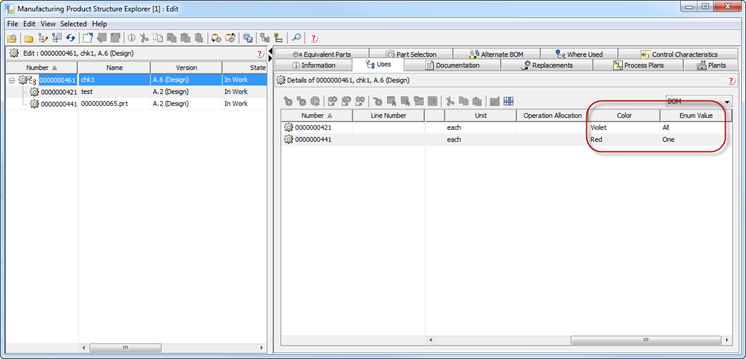
Feel free to reply if you have any difficulty implementing this.
Best Regards,
Shirish





