Community Tip - You can Bookmark boards, posts or articles that you'd like to access again easily! X
- Community
- PLM
- Windchill Discussions
- Masking not required fields in Windchill
- Subscribe to RSS Feed
- Mark Topic as New
- Mark Topic as Read
- Float this Topic for Current User
- Bookmark
- Subscribe
- Mute
- Printer Friendly Page
Masking not required fields in Windchill
- Mark as New
- Bookmark
- Subscribe
- Mute
- Subscribe to RSS Feed
- Permalink
- Notify Moderator
Masking not required fields in Windchill
Hi everybody,
we want to change the look of our Windchill PDMLink (10.2).
I think we could do this with the "Typ- und Attributverwaltung" (in englisch "Type- and Attributeadministration" - sorry for the bad translation). Am I right?
When update a WTPart (or insert) we want to mask some (for us not necessary) fields. Unfortunately I can´t find the layout in the "Type- and Attributeadministration".
"Gemeinsame Attribute bearbeiten" (translation something like "Edit common attributes"). In this window we want to mask "Standardmäßiger Trace-Code" (sorry no translation for that ![]() ), "Erzeugnis" ("product"), "Sammelteil" ("collection part").
), "Erzeugnis" ("product"), "Sammelteil" ("collection part").

Am I on the right path?
Best regards
Benjamin
Solved! Go to Solution.
- Labels:
-
Other
Accepted Solutions
- Mark as New
- Bookmark
- Subscribe
- Mute
- Subscribe to RSS Feed
- Permalink
- Notify Moderator
Hmm...okay, let me try this again.
First, Greg, he did mention the WTPart, not a document which therefore shouldn't have an inherited view.
Shirish, that looks a lot more complicated than it needs to be for changing the visible label of an attribute. There are very simple in-system tools that can easily handle that within the Type and Attribute Manager.
For Ben, I'll elaborate on my original post. First, go to the Type and Attribute Manager and find Part:
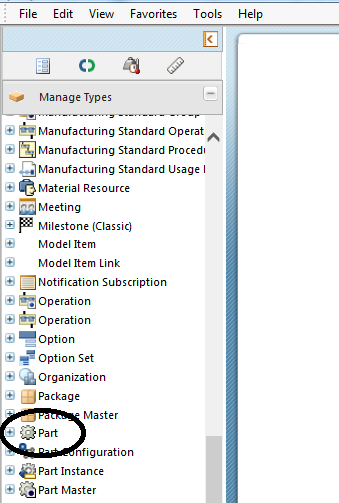
Then in the Layouts tab, if you want to change what users see when they are creating a new part select Create New Layout, and when editing an existing part entry go to Edit Layout:
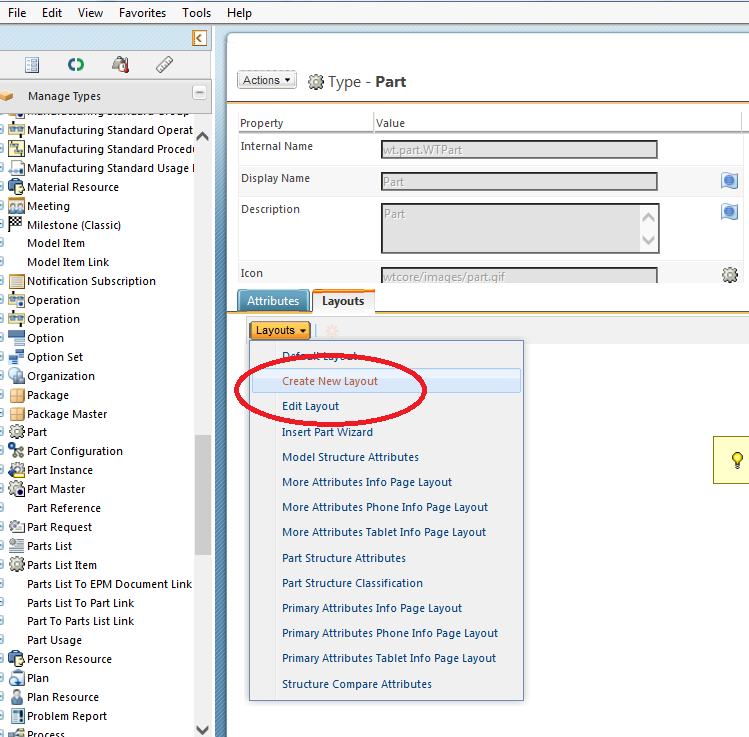
Note that you will have had to go Actions/Edit from the menu at the upper left to actually alter them. The resulting screen should look something like this:
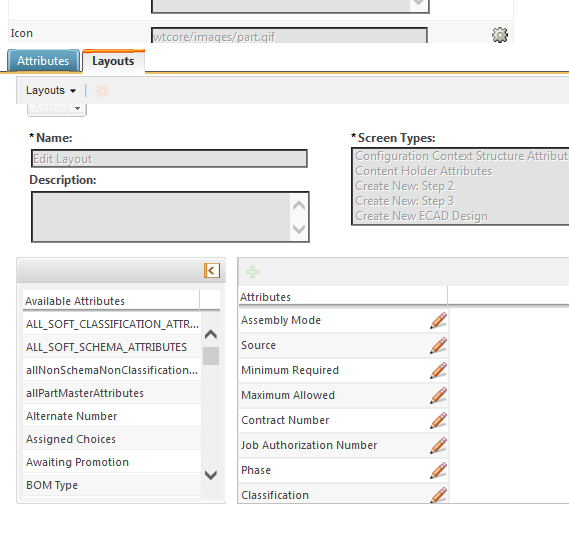
That Available Attributes list on the left is all of the attributes that have been defined for the object (in this case the WTPart). The Attributes list on the right is the specific set of attributes you want users to see in this view, which in the above example is the Edit view. Click and drag the attributes between the two lists to switch them in and out of the view, and you can even click and drag an attribute in the right list to change the order in which they appear. Also, clicking on that little pencil icon to the right of an attribute in the right list opens up extra editing options, including Label which changes the display name of the attribute in this view (which is what Shirish was attempting above with jsp code). Once you've finished with your edits Save the changes.
One main note, any changes you make to these layouts are instantly effective to every instance of that object in the entire database, at least up to the Org level.
Hope that helps.
Daryl
- Mark as New
- Bookmark
- Subscribe
- Mute
- Subscribe to RSS Feed
- Permalink
- Notify Moderator
Hi there,
It should be in the Type and Attribute Manager, from the sounds of it from the Edit and Create New layouts. Every field the users will see should be shown in those layouts. Don't delete the attributes, just move them off from the views you don't want them to show up. I can't think of anywhere else those would be defined yet not in the Type and Attribute Manager.
Hope that helps,
Daryl
- Mark as New
- Bookmark
- Subscribe
- Mute
- Subscribe to RSS Feed
- Permalink
- Notify Moderator
If this document is a sub-type you might run into issues with trying to remove them from view as it would be using an inherited layout..in that case you'll need to hide the attribute using hide on create and edit.
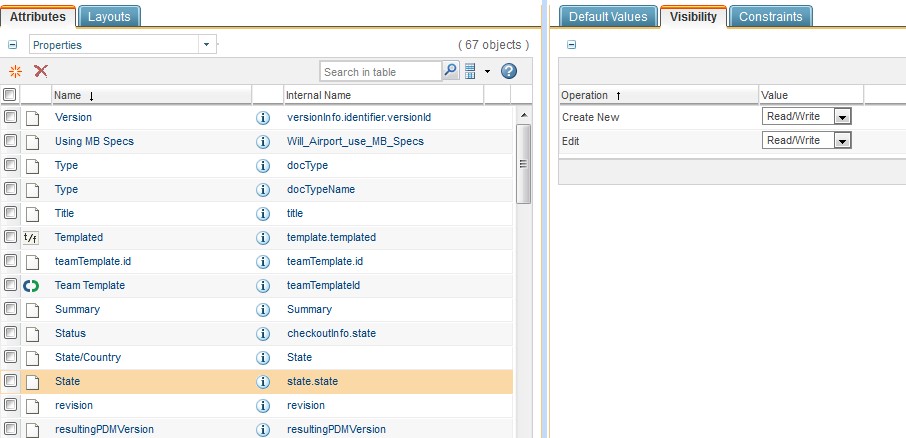
- Mark as New
- Bookmark
- Subscribe
- Mute
- Subscribe to RSS Feed
- Permalink
- Notify Moderator
Hi Benjamin,
Can you please elaborate it more as what do you mean to say by mask? Do you mean to say hide or change label or something else?
From my initial investigation what I observed is this UI is rendered from "<WT_HOME>\codebase\netmarkets\jsp\part\editPartCommonAttrsWizardStep.jsp" jsp.
For an instance if I want to change label for Name & Number field on Edit Common Attributes wizard I can change describeProperty tag for Name & Number in above file and it will reflect on Edit Common Attributes wizard. See highlighted.
<jca:describeAttributesTable var="attributesTableDescriptor" id="edit.commonPartAttributes" mode="EDIT" type="wt.part.WTPart" label="${attributesTableHeader}">
<jca:setComponentProperty key="variableRowHeight" value="true"/>
<jca:describeProperty id="name" htmlId="NameInputId" dataUtilityId="renameName" mode="${renameInputMode}" label="Test123" />
<jca:describeProperty id="renameNumber" need="number" dataUtilityId="renameNumber" mode="${inputMode}" label="Test456"/>
<jca:describeProperty id="orgid" need="organization.id" dataUtilityId="renameOrgId" mode="${inputMode}"/>
<jca:describeProperty id="<%=PartConstants.ColumnIdentifiers.RENAME_DEFAULT_TRACE_CODE%>" need="defaultTraceCode" dataUtilityId="renameDefaultTraceCode" mode="${renameInputMode}"/>
<jca:describeProperty id="defaultUnit" mode="${renameInputMode}"/>
<jca:describeProperty id="<%=PartConstants.ColumnIdentifiers.RENAME_END_ITEM%>" need="endItem" dataUtilityId="renameEndItem" selectionListStyle="dropdown" mode="${renameInputMode}"/>
<jca:describeProperty id="<%=PartConstants.ColumnIdentifiers.STOP_EFF_PROPAGATION%>" label="${effPropagationStop_Label}" selectionListStyle="dropdown" mode="${renameInputMode}"/>
<jca:describeProperty id="phantom" selectionListStyle="dropdown" mode="${renameInputMode}"/>
<jca:describeProperty id="hidePartInStructure" selectionListStyle="dropdown" inputRequired="true" mode="${renameInputMode}"/>
<jca:describeProperty id="collapsible" selectionListStyle="dropdown" label="${collapsible_Label}" mode="${renameInputMode}"/>
<jca:describeProperty id="genericType" includeBlankOption="false" label="${genericType_Label}" mode="${renameInputMode}"/>
<jca:describeProperty id="servicekit" dataUtilityId="servicekit" selectionListStyle="dropdown" label="${servicekit_Label}" mode="${renameInputMode}"/>
<jca:describeProperty id="serviceable" dataUtilityId="serviceable" selectionListStyle="dropdown" label="${serviceable_Label}" mode="${renameInputMode}"/>
</jca:describeAttributesTable>

I hope this helps you.
Thanks,
Shirish
- Mark as New
- Bookmark
- Subscribe
- Mute
- Subscribe to RSS Feed
- Permalink
- Notify Moderator
Hmm...okay, let me try this again.
First, Greg, he did mention the WTPart, not a document which therefore shouldn't have an inherited view.
Shirish, that looks a lot more complicated than it needs to be for changing the visible label of an attribute. There are very simple in-system tools that can easily handle that within the Type and Attribute Manager.
For Ben, I'll elaborate on my original post. First, go to the Type and Attribute Manager and find Part:
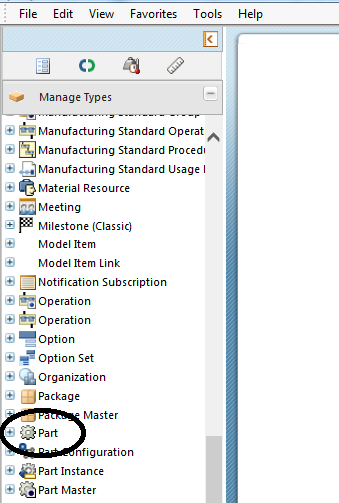
Then in the Layouts tab, if you want to change what users see when they are creating a new part select Create New Layout, and when editing an existing part entry go to Edit Layout:
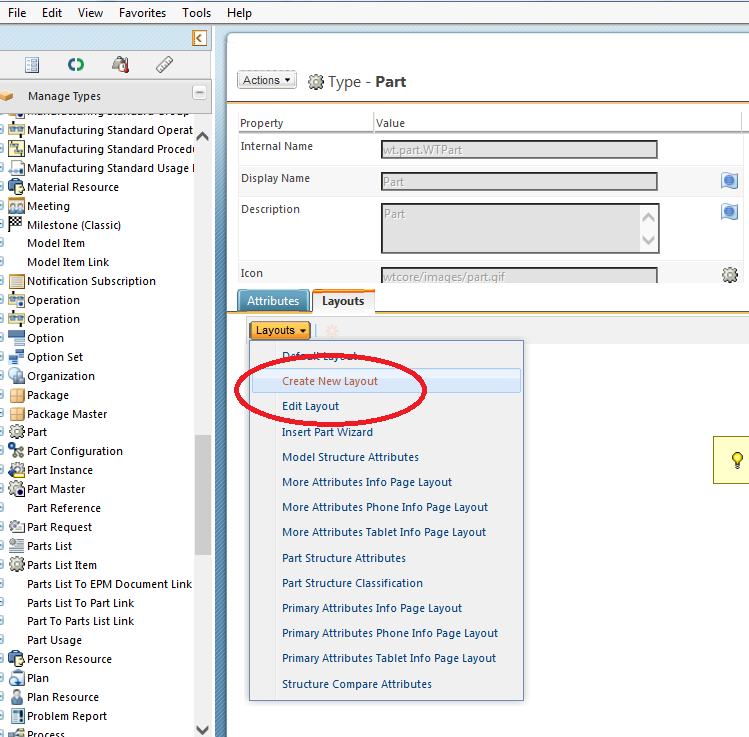
Note that you will have had to go Actions/Edit from the menu at the upper left to actually alter them. The resulting screen should look something like this:
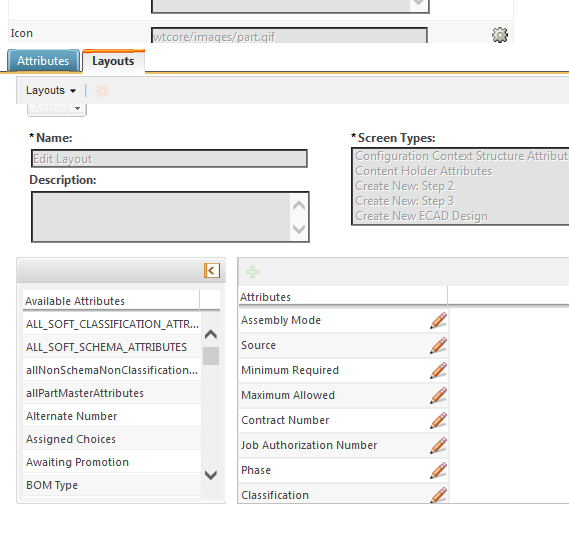
That Available Attributes list on the left is all of the attributes that have been defined for the object (in this case the WTPart). The Attributes list on the right is the specific set of attributes you want users to see in this view, which in the above example is the Edit view. Click and drag the attributes between the two lists to switch them in and out of the view, and you can even click and drag an attribute in the right list to change the order in which they appear. Also, clicking on that little pencil icon to the right of an attribute in the right list opens up extra editing options, including Label which changes the display name of the attribute in this view (which is what Shirish was attempting above with jsp code). Once you've finished with your edits Save the changes.
One main note, any changes you make to these layouts are instantly effective to every instance of that object in the entire database, at least up to the Org level.
Hope that helps.
Daryl
- Mark as New
- Bookmark
- Subscribe
- Mute
- Subscribe to RSS Feed
- Permalink
- Notify Moderator
Daryl,
This is really useful information you provided; however here Benjamin referred to about "Edit Common Attributes" wizard which is not driven by Type and Attribute Management layouts unlike Create Part/Edit part wizards.
This is a special wizard which has its implementation in JSP.
Regards,
Shirish
- Mark as New
- Bookmark
- Subscribe
- Mute
- Subscribe to RSS Feed
- Permalink
- Notify Moderator
Hi Shirish,
thank you for this information.
Again I was confused, because I could not find the correct layout for "Edit Common Attributes" in the 2Type and Attribute Manager".
Right now I have not the courage to try your advice, because I have no test environment. ASAP I will create one and do it.
In fact both answers are helpful, because I need to hide the attributes in all layouts (masks or forms or whatever you like to call it).
But I don´t get it. Why are there different ways to customize this. IMHO there should only be one manager (or setting) where you can set this.
greetings,
Benjamin
- Mark as New
- Bookmark
- Subscribe
- Mute
- Subscribe to RSS Feed
- Permalink
- Notify Moderator
Hi Daryl,
thank you for the detailed instructions. That´s exactly what I wanted.
I know it´s a lot of work to give such an answer with pictures and so on.
So again thx ![]()
greetings
Benjamin





