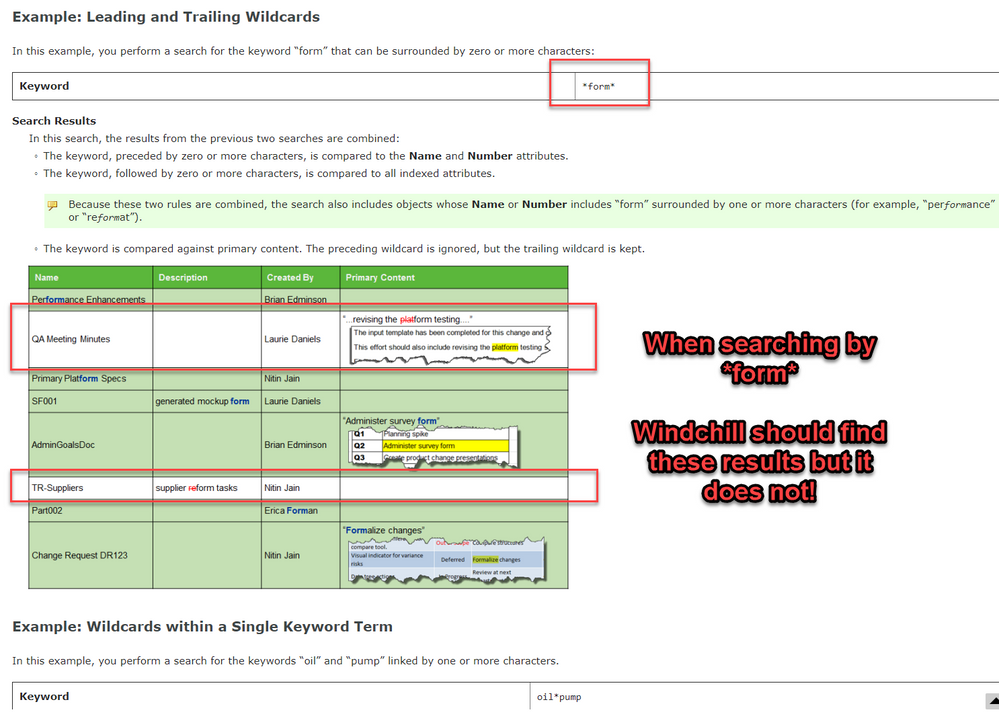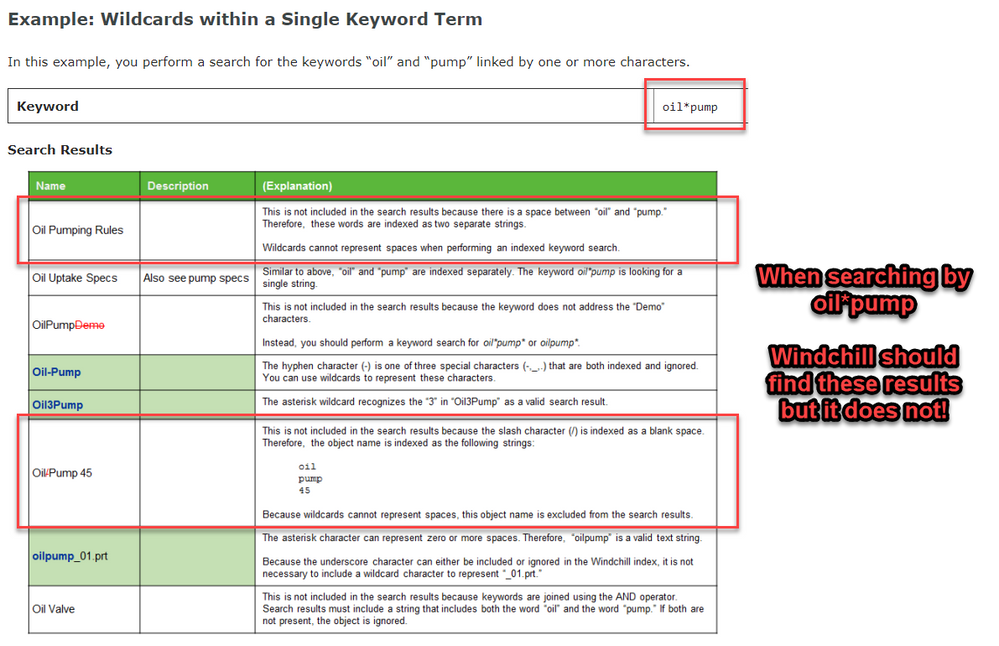Community Tip - If community subscription notifications are filling up your inbox you can set up a daily digest and get all your notifications in a single email. X
- Community
- PLM
- Windchill Discussions
- WC Attribute Search not showing all results when u...
- Subscribe to RSS Feed
- Mark Topic as New
- Mark Topic as Read
- Float this Topic for Current User
- Bookmark
- Subscribe
- Mute
- Printer Friendly Page
WC Attribute Search not showing all results when using wildcard?!?
- Mark as New
- Bookmark
- Subscribe
- Mute
- Subscribe to RSS Feed
- Permalink
- Notify Moderator
WC Attribute Search not showing all results when using wildcard?!?
We have an interesting case where we perform 2 different attribute searches looking for CAD objects but the wildcard search shows less results than the non-wildcard search!
For example if we search by our ECN attribute:
| ECN Attribute Search | Number results | Type of results |
| 0046945 | 2 | asm and dwg |
| *46945 | 1 | asm only |
| *46945* | 2 | asm and dwg |
| 46945* | 0 | none, as expected |
Notes about the above tests:
- 0046945 is an exact search of the entire attribute field
- All results were performed by adding/removing text instead of copying and pasting the above.
- System is set to Simple Search and NOT Advanced (Although I think that is only applicable to the index search)
Things I tried:
- My first guess was that there was an empty space somewhere in the file name but the above search results exclude that possibility (viz. the exact text 0046945 works. However I did export to notepad++ as csv to look at the raw text and saw no extra characters in that field that differed between the dwg and asm.
- The search view is also identical, so it doesn't appear to be filtering out a file type.
- I also could not find anything related in the search user preferences.
My questions
- Does anyone know why searching with a star at the beginning of an attribute requires a star at the end to get all the results, even though there is no difference in the attribute text saved with the cad files? Also why the asm comes up but not the .drw?
- Do you know how to fix this?
Thanks, Lawrence
"When you reward an activity, you get more of it!"
Solved! Go to Solution.
- Labels:
-
CAD Data Mgmt
- Mark as New
- Bookmark
- Subscribe
- Mute
- Subscribe to RSS Feed
- Permalink
- Notify Moderator
I initially liked the idea of the checkboxes, however, after further thought, I think they may overcomplicate it, especially if you do more complicated searches (wildcards in the middle, multiple items, etc).
It seems better to me if WC handles spaces the same with or without asterisks/stars and then ideally give some visual indication on the results page what was happening. I can understand the rationale that if there is a space before or after the text it will find it, even if a star is not used, however, if a star is used on one side I think that it should absolutely find the item if the space is on the opposite side. So for example:
| Attribute Search Criteria | Should show results for: |
|
0046945 |
"0046945" “0046945 ” " 0046945" |
|
*0046945 |
|
|
0046945* |
|
|
*46945 |
|
|
*46945* |
|
|
0046945 |
Note: No spaces were entered in any of the above search criteria. I would have shown with quotes to show exact text but didn't want anyone to interpret as actual search quotes! 😕
Sorry to weigh in late here; I had to temporarily let a lot of forum stuff go amidst other duties...
"When you reward an activity, you get more of it!"
- Mark as New
- Bookmark
- Subscribe
- Mute
- Subscribe to RSS Feed
- Permalink
- Notify Moderator
Implied wildcard searching should be
1) Simple and Consistent. If it is implying wildcards then it should be the same for both front and back of your search string.
2) Controllable using a checkbox to use implied wildcards or not (on the search page). This also would provide a visual so the user knows if extra wildcards are being used (without having to drown themselves in convoluted and contradictory documentation). Default action should be controllable via Preferences.
3) Consistent wildcard behavior. Implied wildcards (e.g. only for spaces) working differently than stated wildcards is very confusing. This is compounded by the search results not actually containing a space even when one is there (because it removed it in the search results database but not the actual database!).
4) Comprehensive but simple documentation. Search documentation should be complete, however, if it takes many pages to explain how a search works then the documentation is probably trying to compensate for a lack of functionality. Searching should be very intuitive unless it is using more advanced search functionality such as Regular expressions.
Even more annoying however is that even when you use wildcards correctly you may still not find what you are working for as shown by the following examples in the documentation (which we have butted up against):
"When you reward an activity, you get more of it!"
- « Previous
-
- 1
- 2
- Next »