Community Tip - Have a PTC product question you need answered fast? Chances are someone has asked it before. Learn about the community search. X
- Community
- PLM
- Windchill Discussions
- What’s in PDMLink 9.1 for Managing Creo Elements/P...
- Subscribe to RSS Feed
- Mark Topic as New
- Mark Topic as Read
- Float this Topic for Current User
- Bookmark
- Subscribe
- Mute
- Printer Friendly Page
What’s in PDMLink 9.1 for Managing Creo Elements/Pro Data
- Mark as New
- Bookmark
- Subscribe
- Mute
- Subscribe to RSS Feed
- Permalink
- Notify Moderator
What’s in PDMLink 9.1 for Managing Creo Elements/Pro Data
You can read the Enterprise Tip of the Month here also authored by Jack Sullivan and you can also read the Desktop Product Focus of the Month here and the Desktop Tip of the Month here authored by Mark Decraene.
| PTC Technical Specialists Newsletter - May 2011 |
Product Focus : What’s in PDMLink 9.1 for Managing Creo Elements/Pro Data |
|---|
As we just passed the Windchill 10 release, it is a good time to review the enhancements made in PDMLink 9.1 for managing Pro/ENGINEER data. Some pretty significant functionality has been added since the initial 9.1 release.
Wildfire 5.0 Support
Support for Wildfire 5.0 was made available with the release of PDMLink 9.01 M020.
Support for Multiple Pro/ENGINEER Sessions
Users can now run more than one Pro/ENGINEER session out of a single workspace or run more than one Pro/ENGINEER session out of different workspaces.
Workspace Frames
A frame is a snapshot of the existing design configuration in a given workspace at a given point in time. Frames allow you to restore a previous design configuration.
Frames are automatically generated and managed by the system. A finite number of frames are stored and the system will remove the oldest frames when this limit is reached. A frame can be locked so that it is not purged from the system automatically or accidentally. Users can also remove all past (unlocked) frames by using the Purge Frames command.
Actions that can be triggered from the workspace and that affect the workspace cache state for a given object (modified or new) or that add, remove, or modify the pointer to a specific version of an object are recorded as frames.
Once recorded, frames of non-current states of the workspace can be accessed via the Event Manager. In the Event Manager listing you can select a frame (the available frames are a subset of the listed events) and use the Apply this event action to restore the workspace to the state of the selected frame (event).
Heterogeneous Design-in-Context (HDIC)
Heterogeneous design in context (HDIC) refers to the ability to incorporate design data that was authored in third-party CAD tools (for example, NX and CATIA V5) into a Pro/ENGINEER design. This functionality must be enabled by the following settings:
- In Pro/ENGINEER, set the config.pro option topobus_enable to YES to allow you to directly import a non-native file into Pro/ENGINEER session.
- In Windchill, set the preference, Workgroup Manager > Client > Open In CAD Tool For Non-native Objects, to Yes (default) to allow a user of Pro/ENGINEER to open certain non-native CAD documents into Pro/ENGINEER session.
These settings are designed to work with the Pro/ENGINEER module ATB (Associative Topology Bus) which enables the direct import of a non-native file. With the Windchill preference set, opening of these non-native files is supported from a Windchill PDMLink search, from the CAD document information page, from the workspace, and from the Search Navigator, if you are using the embedded browser (not supported for a standalone browser). The advanced mode of the Windchill collection process enables the inclusion of source and image CAD documents for selected CAD documents to be included in the collection of objects for PDM actions.
Briefly, in heterogeneous design non-native files can become source files for Pro/ENGINEER-created files that are derived from them, which are referred to as image (also, TIM or translated image model) files. Managing these files in a PDM environment is aided by additional information page reports such as the Source and Image table and the Relationship Report.
The Source and Image table displays the sources or images for the object whose information page you are viewing, and it indicates in a status column if the source and image are in sync. No icon displayed in the status column indicates that the source or image is up-to-date with regard to the object version of this info page.
When the row in the report shows an image, this icon indicates that it is out-of date with regard to the object version of this information page (which, in this case, is the source). This could happen, for example, when the source object has been iterated since the image file was derived. When the report shows a row with a source object, this icon indicates that there is a newer version of the source and the object version of this information page is out-of-date with regard to it.
It should be noted that both an original, non-native model and the TIM can be associated to the same Windchill part (though only one can have an owner association) and therefore both can contribute to a BOM.
Workspace Undo-Checkout
There are multiple reasons for deciding to undo a checkout. You may want to discard the latest changes to an object and return to the version of the object stored in Windchill, or you may simply want to remove the lock that your checkout has placed on the object.
When you undo a checkout, changes you have made to the content and meta-data of the object are discarded and the content as stored in Windchill is downloaded to the workspace. You can choose not to have the Windchill content downloaded. The resultant item is flagged as locally modified and the content is available in the Workspace.
Note: A Reuse option for the Undo Check Out action is only available with Pro/ENGINEER 4.0 M070 and later. This option allows you to retain local modifications that have been saved to the workspace upon undoing the checkout. The Reuse option is only available when the Undo Check Out action is initiated from a primary active workspace viewed in the embedded browser. It is not available in standalone mode. Beginning with Pro/ENGINEER 4.0 M110 and later releases and also with Pro/ENGINEER 5.0 M010 and later releases, the Reuse option applies to objects whose modifications have been uploaded. At earlier release levels, the reuse option is not applicable to objects whose modifications have been uploaded.
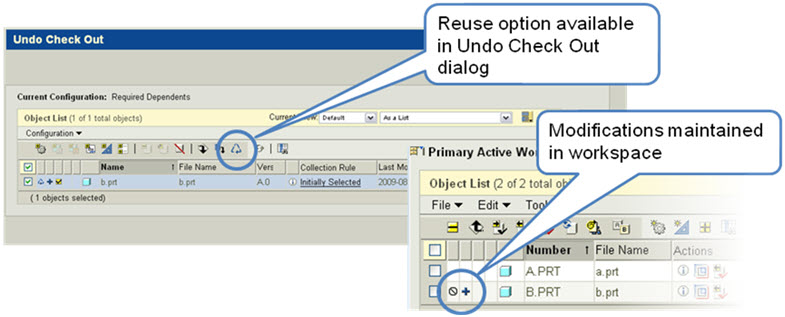
Note: The Undo-Checkout functionality is only available within the embedded browser.
Workspace Save As
Using the Workspace Save As users can now specify an existing filename during the Save As action. Windchill will save the content of the source model as a new iteration or revision of the target. The user is given an overridable conflict where the user can choose from the following actions:
- Revise, Check Out and Overwrite
- Do Not Copy
- Check Out and Overwrite
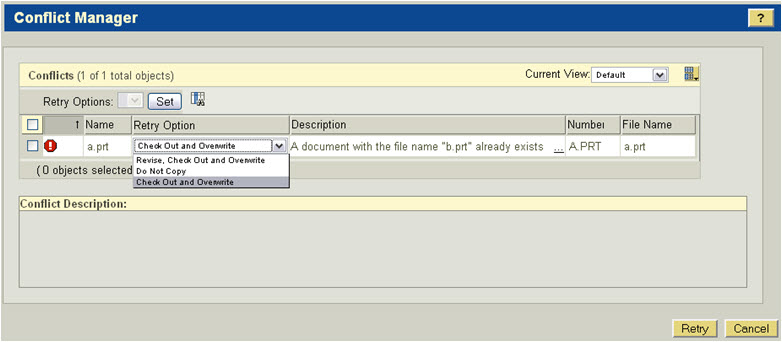
Save As capabilities were also improved to support existing Pro/ENGINEER Family Tables. Users can create a copy of any Family Table member (generic or instance) in your workspace by using the Save As command. Moreover, depending on how you select the family members, you can use the Save As command to do the following:
- Copy the entire set of instances.
- Copy the generic object only (as a standalone object).
- Copy a partial set of instances
- Copy a single instance object (as a new instance of existing table, not as a standalone object).
ModelCHECK Gatekeeper Improvements
Improvements have been made to the ModelCHECK Gatekeeper. These enhancements include:
- The ability to specify ModelCHECK configuration files per context (ie. site, org, product, etc.). You can Enable or Disable ModelCHECK per context and differentiate the library object checks that are performed based upon whether it is a product check or a project check.
- The ability to mark objects as Out of Date with ModelCHECK based upon Workspace status. This replaces the old implementation that was based upon the number of hours since ModelCHECK was last executed.
- The ability to add ModelCHECK operating mode to the list of Gatekeeper checks.
- A new Pro/ENGINEER configuration option (modelcheck_dir) to specify the location of ModelCHECK configuration files.
For more details about new functionality with PDMLink 9.1, please visit the Product area of ptc.com or contact your PTC Account Manager.





