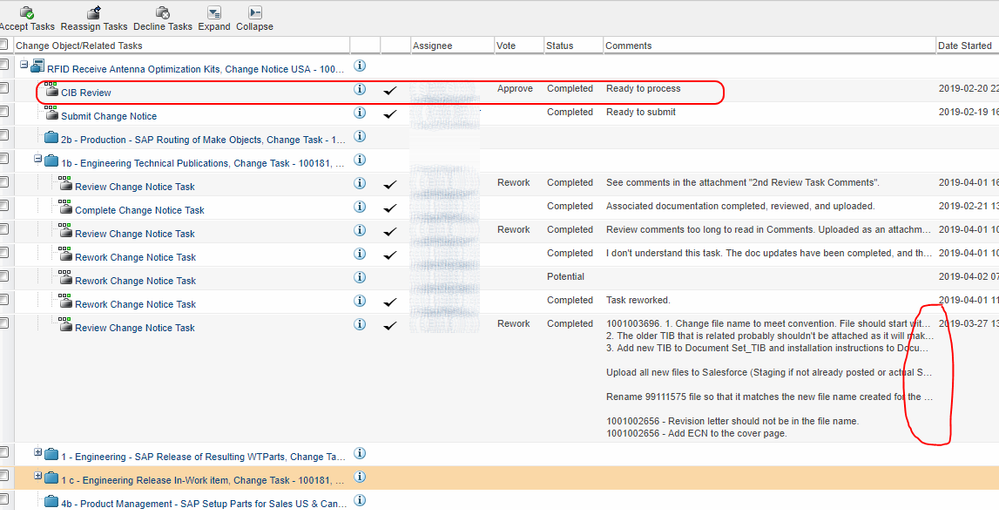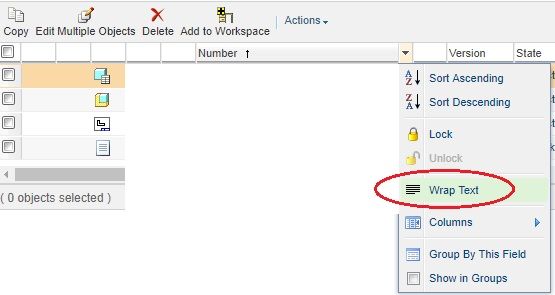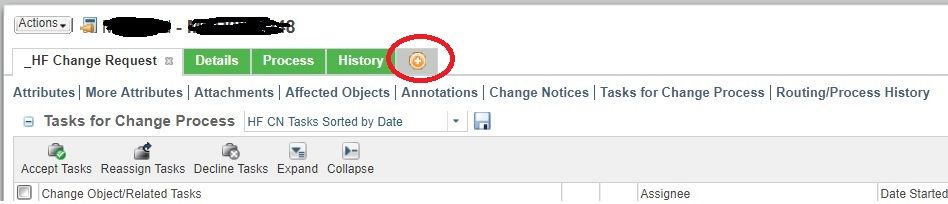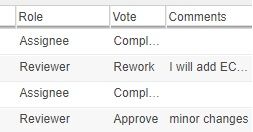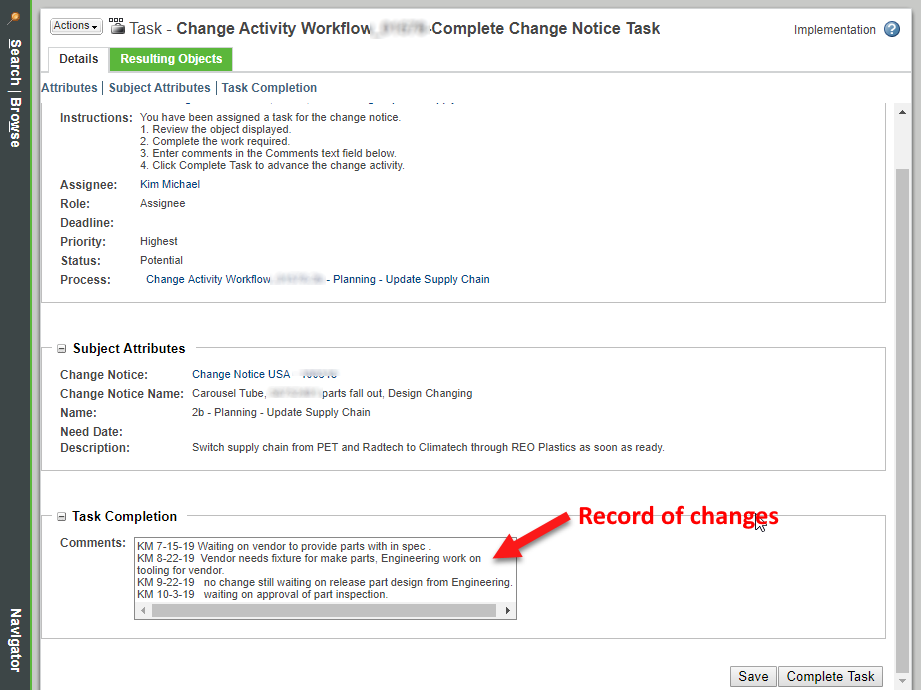Community Tip - Did you know you can set a signature that will be added to all your posts? Set it here! X
- Community
- PLM
- Windchill Discussions
- Re: Where do you capture Review comments
- Subscribe to RSS Feed
- Mark Topic as New
- Mark Topic as Read
- Float this Topic for Current User
- Bookmark
- Subscribe
- Mute
- Printer Friendly Page
Where do you capture Review comments
- Mark as New
- Bookmark
- Subscribe
- Mute
- Subscribe to RSS Feed
- Permalink
- Notify Moderator
Where do you capture Review comments
When processing a Change Notice we want to get the proposed change reviewed and commented on before we create the new revision of the document. We are trying to capture any comments as an attachment to the Change Notice, however this is quite awkward because the file has to be saved externally and then added back in as a new attachment. Is anybody using any other way to collect review comments within Windchill that overcomes this issue?
- Labels:
-
Change_Mgmt
-
Document Mgmt
- Mark as New
- Bookmark
- Subscribe
- Mute
- Subscribe to RSS Feed
- Permalink
- Notify Moderator
Are you saying you want to capture the proposed changes of each of the drawings added to the CN or a comment about the overall reason for the CN?
- Mark as New
- Bookmark
- Subscribe
- Mute
- Subscribe to RSS Feed
- Permalink
- Notify Moderator
We are using either a review form (an Excel spreadsheet) or a marked up copy of the document under review. This is included as an attachment on the CN.
- Mark as New
- Bookmark
- Subscribe
- Mute
- Subscribe to RSS Feed
- Permalink
- Notify Moderator
@Dana1
We've been using CIB review to add comments prior to actioning any revisions on Change Tasks. However those comments have to be pretty short, or they run off the page. On the attached image you can see a short comment on the CIB task appears, but a longer one on a Change task runs off the screen. We have (as of yet) found no way to wrap the text in a Change Task (or any Task) comments field.
James - Windchill 11.0
- Mark as New
- Bookmark
- Subscribe
- Mute
- Subscribe to RSS Feed
- Permalink
- Notify Moderator
In every column you have the Wrap Text option. Each column header has the drop-down arrow when you put your mouse over it.
- Mark as New
- Bookmark
- Subscribe
- Mute
- Subscribe to RSS Feed
- Permalink
- Notify Moderator
@STEVEG
Perfect! Never noticed this in all the years I've used Windchill! 🙂 Thanks
- Mark as New
- Bookmark
- Subscribe
- Mute
- Subscribe to RSS Feed
- Permalink
- Notify Moderator
Thanks James, we do use comments where we only need to capture a few brief comments, but even with wrapping (thanks Steve) don't find them particularly useful where there are a number of comments.
- Mark as New
- Bookmark
- Subscribe
- Mute
- Subscribe to RSS Feed
- Permalink
- Notify Moderator
Can you explain a little more why it's not useful?
- Mark as New
- Bookmark
- Subscribe
- Mute
- Subscribe to RSS Feed
- Permalink
- Notify Moderator
Couple of reasons,
1. they are still a bit buried away and not that easy for users to access.
2. where the spreadsheet is used it is because we want to be able to collect metrics on the review results
But we will have a further look at whether we can use this approach more effectively, we may have decided that it wouldn't work a bit quickly.
- Mark as New
- Bookmark
- Subscribe
- Mute
- Subscribe to RSS Feed
- Permalink
- Notify Moderator
I don't know if this will help but we created a tab of our own to show all the tables we are interested in. The out of the box Details tab does not have the Tasks for Change Process table on the same page as the Attachments or other info. Other than that I don't know if there is anything else you can do unless you get some customization.
- Mark as New
- Bookmark
- Subscribe
- Mute
- Subscribe to RSS Feed
- Permalink
- Notify Moderator
One thing that we did was to create attributes within the CN that were for comments and that users have to fill out on the page that they sign. They can also see the other users' comments there. We lock them based on role. Only thing is that they are semi-permanent in that if the user gets the CN back in a "rework" scenario they can change their comments. Which for us works. They would be permanent in that once they go past the user, they cannot be changed. You can also put these attributes in the emails that get sent out for task notification. I still have the user copy paste the comments in the OOTB comment section if they want it to be a permanent comment for history.
- Mark as New
- Bookmark
- Subscribe
- Mute
- Subscribe to RSS Feed
- Permalink
- Notify Moderator
Thanks Brian, that certainly sounds like it would be worth looking at.
- Mark as New
- Bookmark
- Subscribe
- Mute
- Subscribe to RSS Feed
- Permalink
- Notify Moderator
@STEVEG
Steve, would you mind showing us a screen shot of your customized tab, this sounds really interesting.
Thanks, James.
- Mark as New
- Bookmark
- Subscribe
- Mute
- Subscribe to RSS Feed
- Permalink
- Notify Moderator
Hi @JHall ,
It's pretty easy to create one. Then make sure to add the Routing/Process History table which actually adds 2 different tables. The 2nd one is the Process Status table. This has a "Comments" column which is the cell the users enters their notes in for the rework.
Just realize you have to create a separate tab for both the CN and the Task of the CN. And you won't see the Comments of the Task on the CN or vice versa.
- Mark as New
- Bookmark
- Subscribe
- Mute
- Subscribe to RSS Feed
- Permalink
- Notify Moderator
@STEVEG Thanks! When you said Customize, I was thinking you meant with code, but you are right, this is easy peasy.
J
- Mark as New
- Bookmark
- Subscribe
- Mute
- Subscribe to RSS Feed
- Permalink
- Notify Moderator
@STEVEG
We also have a situation where managers need to see comments that have been saved on a task but the task is not yet completed. Any idea how to expose those comments? See below. We can easily see all comments on completed tasks.
James
Windchill 11.0 M030
- Mark as New
- Bookmark
- Subscribe
- Mute
- Subscribe to RSS Feed
- Permalink
- Notify Moderator
That is in a table named "Process Status". Out of the box it's on the Process tab.
- Mark as New
- Bookmark
- Subscribe
- Mute
- Subscribe to RSS Feed
- Permalink
- Notify Moderator
@STEVEG
Correct, but how do you get them to appear before the task is completed and the comments are only Saved?
J
- Mark as New
- Bookmark
- Subscribe
- Mute
- Subscribe to RSS Feed
- Permalink
- Notify Moderator
You can't. It's like when you check out a CAD file to a workspace and modify it then save it to your workspace. Unless you check the files in then nobody else can see them.
Unless you complete the task nobody else can see them either...unless maybe if you are admin.
- Mark as New
- Bookmark
- Subscribe
- Mute
- Subscribe to RSS Feed
- Permalink
- Notify Moderator
- Mark as New
- Bookmark
- Subscribe
- Mute
- Subscribe to RSS Feed
- Permalink
- Notify Moderator
Remember that the Comments are tied to each of the types. Meaning:
If someone gets the CR task then they have to look at the CR.
If someone gets the CN task then they have to look at the CR.
You can't see the comments of the CR by looking at the CN.