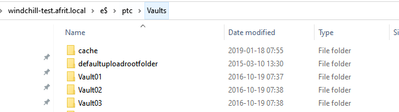Community Tip - Have a PTC product question you need answered fast? Chances are someone has asked it before. Learn about the community search. X
- Community
- PLM
- Windchill Discussions
- Re: Windchill Rehosting - Vault Configuration
- Subscribe to RSS Feed
- Mark Topic as New
- Mark Topic as Read
- Float this Topic for Current User
- Bookmark
- Subscribe
- Mute
- Printer Friendly Page
Windchill Rehosting - Vault Configuration
- Mark as New
- Bookmark
- Subscribe
- Mute
- Subscribe to RSS Feed
- Permalink
- Notify Moderator
Windchill Rehosting - Vault Configuration
Hi,
I am assisting with a rehost but unsure how the "vault" part works. Struggling to completely understand what the guide is describing.
After the actual Vault folder has been copied and moved to the new location, how do I point the new Windchill setup to the copied Vault folder?
Not sure what all the sub-folders are.
Appreciate the assistance.
Thank you
- Labels:
-
Bus_System Administration
- Mark as New
- Bookmark
- Subscribe
- Mute
- Subscribe to RSS Feed
- Permalink
- Notify Moderator
When I rehost to a different machine, I use the same OS disk structure for my vaults. The only change is in the Vault Host name. Everything else should fall through this way.
If you don't get the host name changed in the rehost utility, manually go into File Adminsitration and reset the host and all should work.
- Mark as New
- Bookmark
- Subscribe
- Mute
- Subscribe to RSS Feed
- Permalink
- Notify Moderator
- Mark as New
- Bookmark
- Subscribe
- Mute
- Subscribe to RSS Feed
- Permalink
- Notify Moderator
Thank you guys, this helps a lot!
Would appreciate it if you could upload the image Abutola, will help even more.
- Mark as New
- Bookmark
- Subscribe
- Mute
- Subscribe to RSS Feed
- Permalink
- Notify Moderator
- Mark as New
- Bookmark
- Subscribe
- Mute
- Subscribe to RSS Feed
- Permalink
- Notify Moderator