Community Tip - Visit the PTCooler (the community lounge) to get to know your fellow community members and check out some of Dale's Friday Humor posts! X
- Community
- PLM
- Windchill Discussions
- Re: Windchill Workgroup Solidworks templates setup
- Subscribe to RSS Feed
- Mark Topic as New
- Mark Topic as Read
- Float this Topic for Current User
- Bookmark
- Subscribe
- Mute
- Printer Friendly Page
Windchill Workgroup Solidworks templates setup
- Mark as New
- Bookmark
- Subscribe
- Mute
- Subscribe to RSS Feed
- Permalink
- Notify Moderator
Windchill Workgroup Solidworks templates setup
All I want to do make the existing SW templates active in Windchill, so when I start a new part from workgroup manager it opens new parts in SW correctly.
Reading all the guides like Workgroup Manager for SolidWorks® Installation and Configuration Guide, which refers to the workgroup Help files I am getting nowhere in finding a simple answer. All is based on Creo. Manuals refer to manuals, PTC e-support is even worse, all looks like it is written for lawyers with references and over-complex screens, but no solutions.
Suggestion for improvement: When PTC supplies Windchill to SolidWorks customers, Windchill - SolidWorks should contain a help file document based on SW, not one that explain all about Creo with occasional notes about AutoCad or Solidworks.
Back to my question.
I need a simple step-by-step instruction of how setup Windchill using my existing part PRTDOT, assembly ASMDOT and drawing DWGDOT templates.
Thanks, Gerard
- Labels:
-
BOM_Platform Mgmt
- Mark as New
- Bookmark
- Subscribe
- Mute
- Subscribe to RSS Feed
- Permalink
- Notify Moderator
Hi Gerard,
In Windchill Workgroup Manager Help Center (Windchill Workgroup Manager>Help>Help Center), if you search for "Creating a CAD Document Template", you will find below content. I agree that, it is a generic documentation, but it can be used for the template file formats that you would need to create in Windchill. Please let me know, if you require further clarification.
Pasting content below for ready reference.
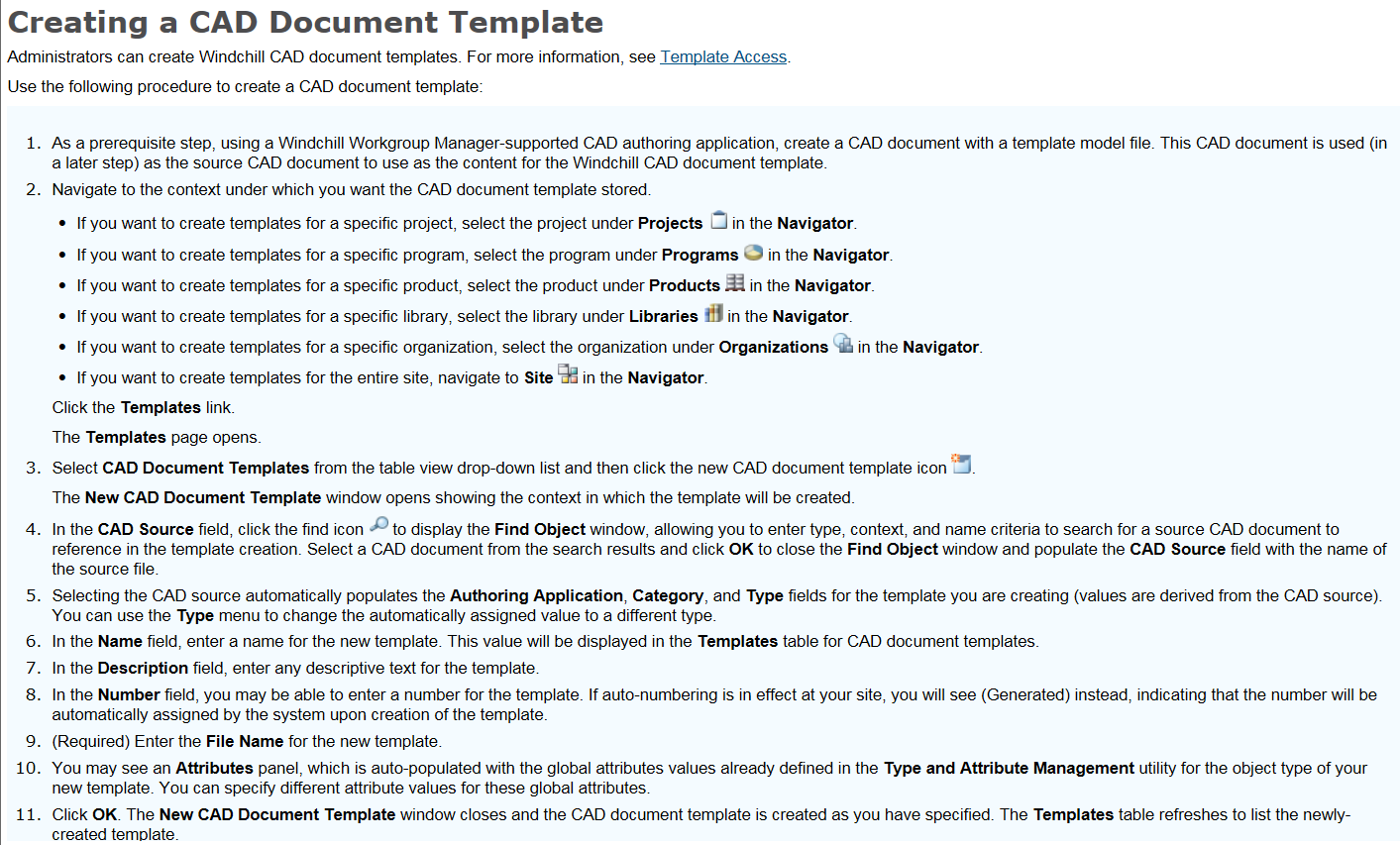
Regards,
Pankaj Mooteri
- Mark as New
- Bookmark
- Subscribe
- Mute
- Subscribe to RSS Feed
- Permalink
- Notify Moderator
Hi P,
Just wondering, can this process be used without an auto-numbering scheme. We are not using the Auto-Numbering methods in Windchill.
- Mark as New
- Bookmark
- Subscribe
- Mute
- Subscribe to RSS Feed
- Permalink
- Notify Moderator
Yes, this process be used without an auto-numbering scheme.
- Mark as New
- Bookmark
- Subscribe
- Mute
- Subscribe to RSS Feed
- Permalink
- Notify Moderator
Hi Gerard,
Please follow the below steps:
1. Register the required server and workspace in WWGM.
2. Open the templates in Solidworks (you can import only the templates having extensions .prtdot, .asmdot, .drwdot into windchill)
3. Save the opened template to the workspace by clicking ‘Save to Workspace’.
4. Open the WWGM, Select the template & Perform Check-In.
5. Repeat the above steps for the remaining templates that you want to import into Windchill.
6. To verify the added templates, log on to Windchill, navigate to the location where the templates were Checked In.
Thanks & Regards,
Irfan
Hope it helps you resolving your issue.





