Community Tip - Learn all about the Community Ranking System, a fun gamification element of the PTC Community. X
- Community
- Creo+ and Creo Parametric
- 3D Part & Assembly Design
- Adding "Dark Background" option to the config.pro ...
- Subscribe to RSS Feed
- Mark Topic as New
- Mark Topic as Read
- Float this Topic for Current User
- Bookmark
- Subscribe
- Mute
- Printer Friendly Page
Adding "Dark Background" option to the config.pro file
- Mark as New
- Bookmark
- Subscribe
- Mute
- Subscribe to RSS Feed
- Permalink
- Notify Moderator
Adding "Dark Background" option to the config.pro file
Hi All,
What do I need to add to my config.pro file to make the "Dark Background" option be activated when I start the program? I know it's easy to go to options and all, but I'd like to get rid of that extra step.
If there isn't a way to do this, then how can I change the color for the dimensions (in both the sketch and when they appear on the 3D model) in the config.pro file? I have searched high and low and cannot figure out how to do this.
Thanks,
Sam
This thread is inactive and closed by the PTC Community Management Team. If you would like to provide a reply and re-open this thread, please notify the moderator and reference the thread. You may also use "Start a topic" button to ask a new question. Please be sure to include what version of the PTC product you are using so another community member knowledgeable about your version may be able to assist.
Solved! Go to Solution.
- Labels:
-
Data Exchange
Accepted Solutions
- Mark as New
- Bookmark
- Subscribe
- Mute
- Subscribe to RSS Feed
- Permalink
- Notify Moderator
Hi Samuel...
You have multiple options:
- Set the value of system_colors_file in your config.pro to point to a file containing the settings you like. You can switch to the dark background settings and then save them out using the File->Save command on the System Colors menu (as shown below). Then load that file using the system_colors_file setting.
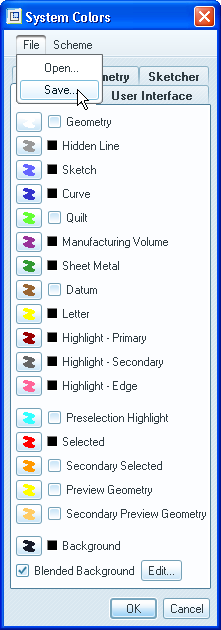
- Use a mapkey to reset the colors to the dark background settings
- Use a trail file and a modified launch command to automatically execute the dark background settings. A full description on how to do this is found HERE
Any of these options will get you where you want to go. Write back if you get stuck.
Thanks!
-Brian
- Mark as New
- Bookmark
- Subscribe
- Mute
- Subscribe to RSS Feed
- Permalink
- Notify Moderator
Hi Samuel...
You have multiple options:
- Set the value of system_colors_file in your config.pro to point to a file containing the settings you like. You can switch to the dark background settings and then save them out using the File->Save command on the System Colors menu (as shown below). Then load that file using the system_colors_file setting.
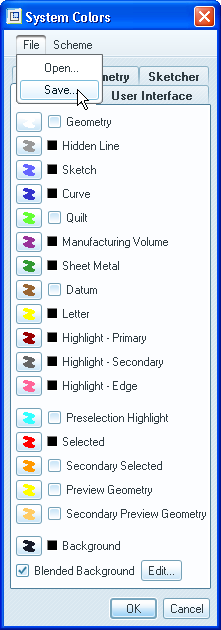
- Use a mapkey to reset the colors to the dark background settings
- Use a trail file and a modified launch command to automatically execute the dark background settings. A full description on how to do this is found HERE
Any of these options will get you where you want to go. Write back if you get stuck.
Thanks!
-Brian
- Mark as New
- Bookmark
- Subscribe
- Mute
- Subscribe to RSS Feed
- Permalink
- Notify Moderator
As many mapkeys as I already have, I don't know why I didn't think of that before. Thanks a bunch.
Sam
- Mark as New
- Bookmark
- Subscribe
- Mute
- Subscribe to RSS Feed
- Permalink
- Notify Moderator
Or you can set the following in your config.pro:
system_background_color 0 0 0
- Mark as New
- Bookmark
- Subscribe
- Mute
- Subscribe to RSS Feed
- Permalink
- Notify Moderator
I did that, but then your dimensions are dark blue and a little difficult to see.
- Mark as New
- Bookmark
- Subscribe
- Mute
- Subscribe to RSS Feed
- Permalink
- Notify Moderator
Well, you know what they say: Once you go dark...... ![]()
- Mark as New
- Bookmark
- Subscribe
- Mute
- Subscribe to RSS Feed
- Permalink
- Notify Moderator
It was helpful because it brightened my crap-sundae of a day. Thanks.





