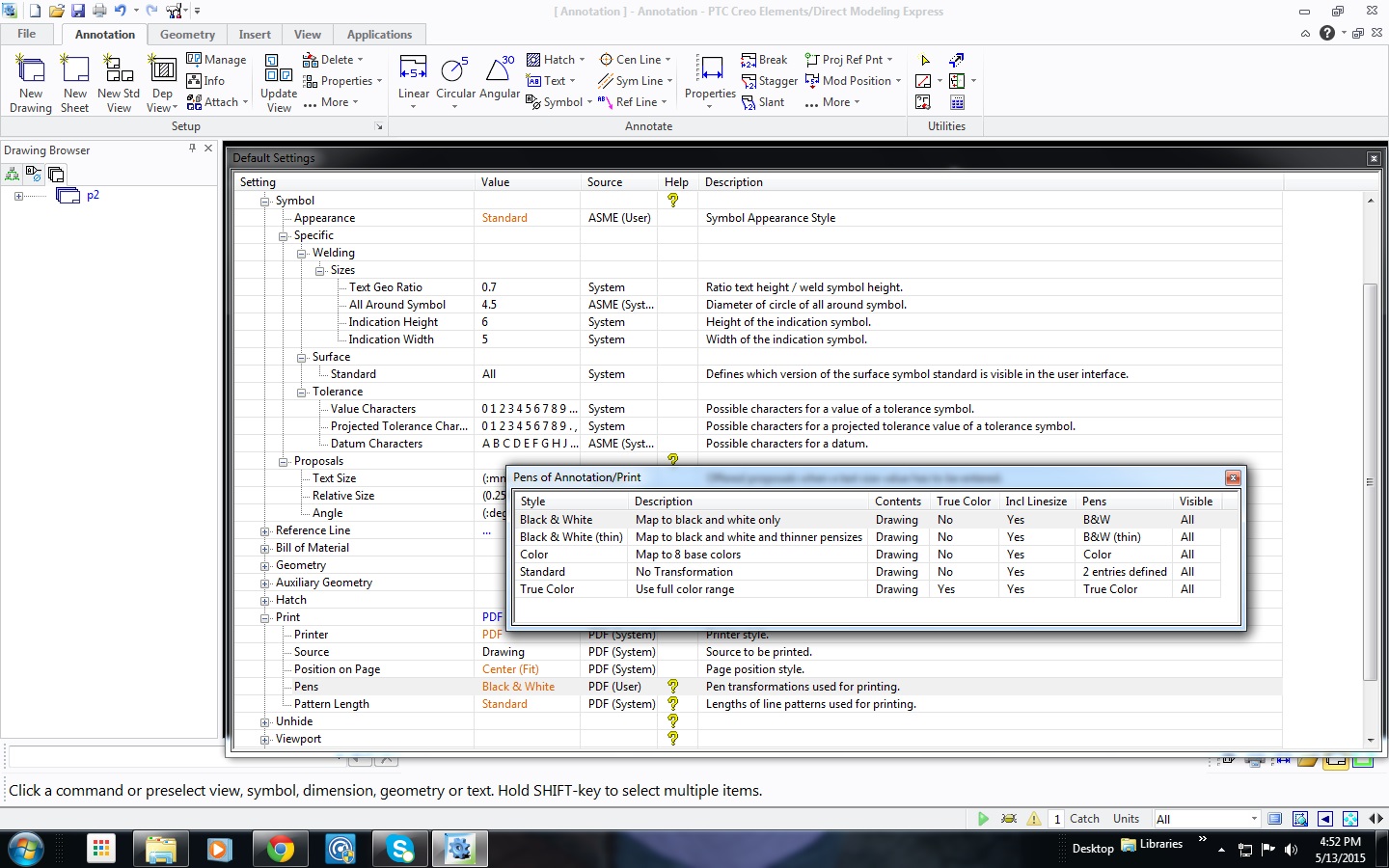Community Tip - You can Bookmark boards, posts or articles that you'd like to access again easily! X
- Community
- Creo+ and Creo Parametric
- 3D Part & Assembly Design
- Re: Annotation mode & Symbols
- Subscribe to RSS Feed
- Mark Topic as New
- Mark Topic as Read
- Float this Topic for Current User
- Bookmark
- Subscribe
- Mute
- Printer Friendly Page
Annotation mode & Symbols
- Mark as New
- Bookmark
- Subscribe
- Mute
- Subscribe to RSS Feed
- Permalink
- Notify Moderator
Annotation mode & Symbols
When I print from annotation mode the symbols are hardly visible. For example the symbol for diameter or radius that appears with dimensions. The text using arial black and with the right thickness of lines for the geometry makes everything looks great. I just need to know how to make the symbols print darker or thicker.
Thanks from a new user.
Chuck
This thread is inactive and closed by the PTC Community Management Team. If you would like to provide a reply and re-open this thread, please notify the moderator and reference the thread. You may also use "Start a topic" button to ask a new question. Please be sure to include what version of the PTC product you are using so another community member knowledgeable about your version may be able to assist.
- Labels:
-
2D Drawing
- Tags:
- annotation
- Mark as New
- Bookmark
- Subscribe
- Mute
- Subscribe to RSS Feed
- Permalink
- Notify Moderator
Are the symbols a different color than the text in annotation?
Check your pens setting in the print category of the default settings. The color of the lines could be affecting the printed line weight.
See "Define pen transformations" in the help file for more information.
Tom
- Mark as New
- Bookmark
- Subscribe
- Mute
- Subscribe to RSS Feed
- Permalink
- Notify Moderator
Hi Tom
My solution was to go to "Symbols" in settings and under "Print" open the "Pens of Annotation" menu. There I selected the "Black and White Only" option and in this option I clicked on "Pens" and set the the pen to .019..... See JPG below to see where I changed the settings.
Now all is well and I'm happy.
Thanks!
Chuck