- Community
- Creo+ and Creo Parametric
- 3D Part & Assembly Design
- Re: Appearance Mngr surface selection
- Subscribe to RSS Feed
- Mark Topic as New
- Mark Topic as Read
- Float this Topic for Current User
- Bookmark
- Subscribe
- Mute
- Printer Friendly Page
Appearance Mngr surface selection
- Mark as New
- Bookmark
- Subscribe
- Mute
- Subscribe to RSS Feed
- Permalink
- Notify Moderator
Appearance Mngr surface selection
How do you select SOLID SURFACES in WF5 within the Appearance Mngr tool ? Its not on right button.
To do this now you have to do it before using the tool. ![]()
This thread is inactive and closed by the PTC Community Management Team. If you would like to provide a reply and re-open this thread, please notify the moderator and reference the thread. You may also use "Start a topic" button to ask a new question. Please be sure to include what version of the PTC product you are using so another community member knowledgeable about your version may be able to assist.
- Labels:
-
2D Drawing
- Mark as New
- Bookmark
- Subscribe
- Mute
- Subscribe to RSS Feed
- Permalink
- Notify Moderator
I think the actual Appearance Manager is only for setting up the colors and appearances.
Here is a screenshot of the AppearanceManager:
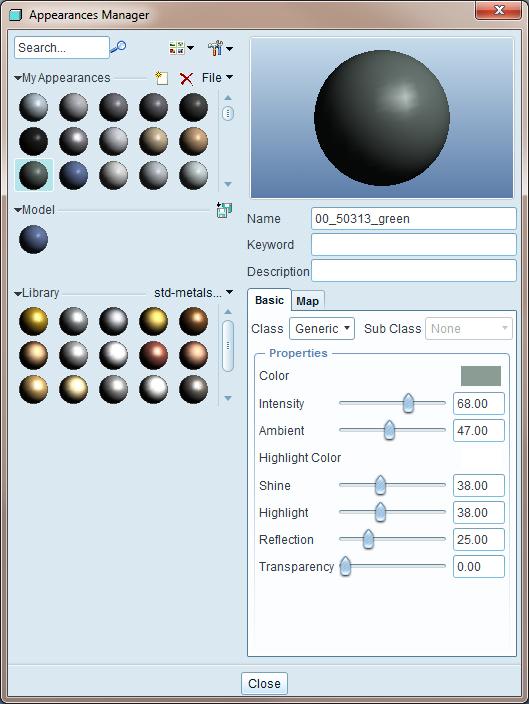
To apply the colors use the icon on the tool bar Called Appearance Gallery.
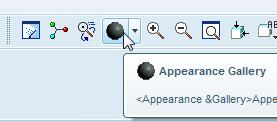
Select a color from the My Appearances list:
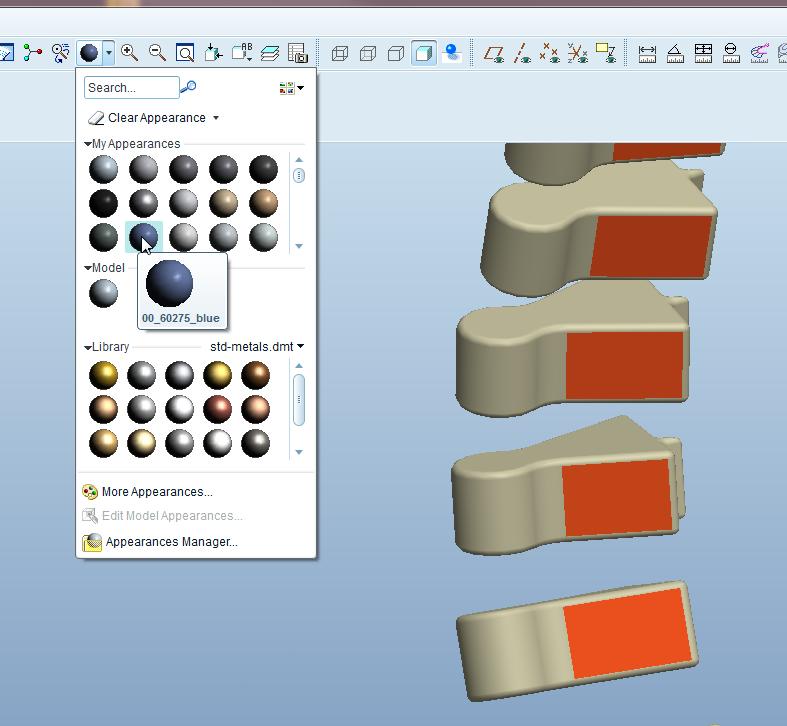
Then, select the surfaces with the paintbrush, hold the control key to select more than one surface:

Hit Ok on the Select dialog box:
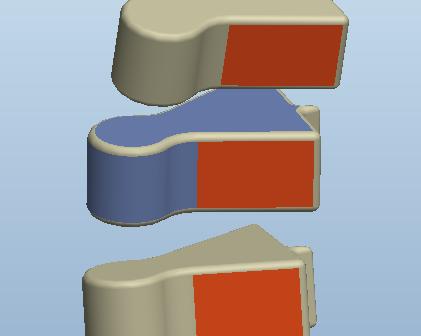
When in the selection mode you can right click to cycle the selection to other surfaces or the whole part.
- Mark as New
- Bookmark
- Subscribe
- Mute
- Subscribe to RSS Feed
- Permalink
- Notify Moderator
Your last comment is the crux of it ...
In the paintbrush mode you can select surfaces one at a time, or you can right click to cycle the selection to other surfaces or the whole part but there is no SOLID SURFACES option which should paint ALL the surfaces.
Being able to paint the PART and paint SOLID SURFACES is fundamental to how ProE (used to) works. To do this in WF5 you have to select the SOLID SURFACES outside the tool and pull them into the tool to paint them. Or am I missing something?
So much for Object-Action Action-Object functionality. Its an interesting oversight and indicates how little the architect of this tool understands its use !
- Mark as New
- Bookmark
- Subscribe
- Mute
- Subscribe to RSS Feed
- Permalink
- Notify Moderator
Hi
When you select the appearance and then in the model tree the part you want to change it works perfect for all the surfaces of the selected part.
Simple and perfect.
Regards
Chris
- Mark as New
- Bookmark
- Subscribe
- Mute
- Subscribe to RSS Feed
- Permalink
- Notify Moderator
Sorry but it doesnt - it just changes the PART colour.
None of the surface collection techniques work either (Shift- Click) and UNDO doesnt work - how this tool ever got released is beyond me.
Just so you dont think Im crazy, as I understand it there are two colouring concepts in ProE
- the PART which is the complete solid lump and includes all the parts interior and
- surfaces including SOLID SURFACE which is just the complete exterior surface.
The edges (if turned on) follow the PART colour - well in WF4 they did but thats now somewhat broken in WF5 as well.
You may well ask whats the point of this ...
When working with castings you colour the PART one colour and the SOLID SURFACE (all external surfaces) a different colour. As you apply machining features to the cast part the interior is revealed in the PART color - you can automatically distinguish surfaces that are cut and those that arent. You can also use this feature to change the edge colour, as they follow the PART colour.
Very cunning stuff - another example of the genius behind some of the madness in ProE ![]()
Unfortunately the guys that have re-done this interface havent understood these subtilities, nor the basic interface conventions .... Project Lightning could be interesting
complex and imperfect but thats ProE ![]()
- Mark as New
- Bookmark
- Subscribe
- Mute
- Subscribe to RSS Feed
- Permalink
- Notify Moderator
OK, I get it now. I guess I always manually colored the cut surfaces. Now, I see that your way is better (much easier and less apt to missing a surface.
Cool learned a new trick.
- Mark as New
- Bookmark
- Subscribe
- Mute
- Subscribe to RSS Feed
- Permalink
- Notify Moderator
I agree that the RMB button probably should be added to select Solid Surfaces. I did get it to work using the search function (binoculars). It was a bit laborious so I created a mapkey so that after you select the color you want you can type `q and then it will automatically select all of the surfaces in the model which seems to do what you are looking for. Please let me know if this helps.
(The mapkey can be found in the attached file.)
Thanks,
Greg
- Mark as New
- Bookmark
- Subscribe
- Mute
- Subscribe to RSS Feed
- Permalink
- Notify Moderator
Where did the "from model" ability go? Was it deleted as an "enhancement"?





