Community Tip - Stay updated on what is happening on the PTC Community by subscribing to PTC Community Announcements. X
- Community
- Creo+ and Creo Parametric
- 3D Part & Assembly Design
- Re: Apperance Gallery not working!!
- Subscribe to RSS Feed
- Mark Topic as New
- Mark Topic as Read
- Float this Topic for Current User
- Bookmark
- Subscribe
- Mute
- Printer Friendly Page
Apperance Gallery not working!!
- Mark as New
- Bookmark
- Subscribe
- Mute
- Subscribe to RSS Feed
- Permalink
- Notify Moderator
Apperance Gallery not working!!
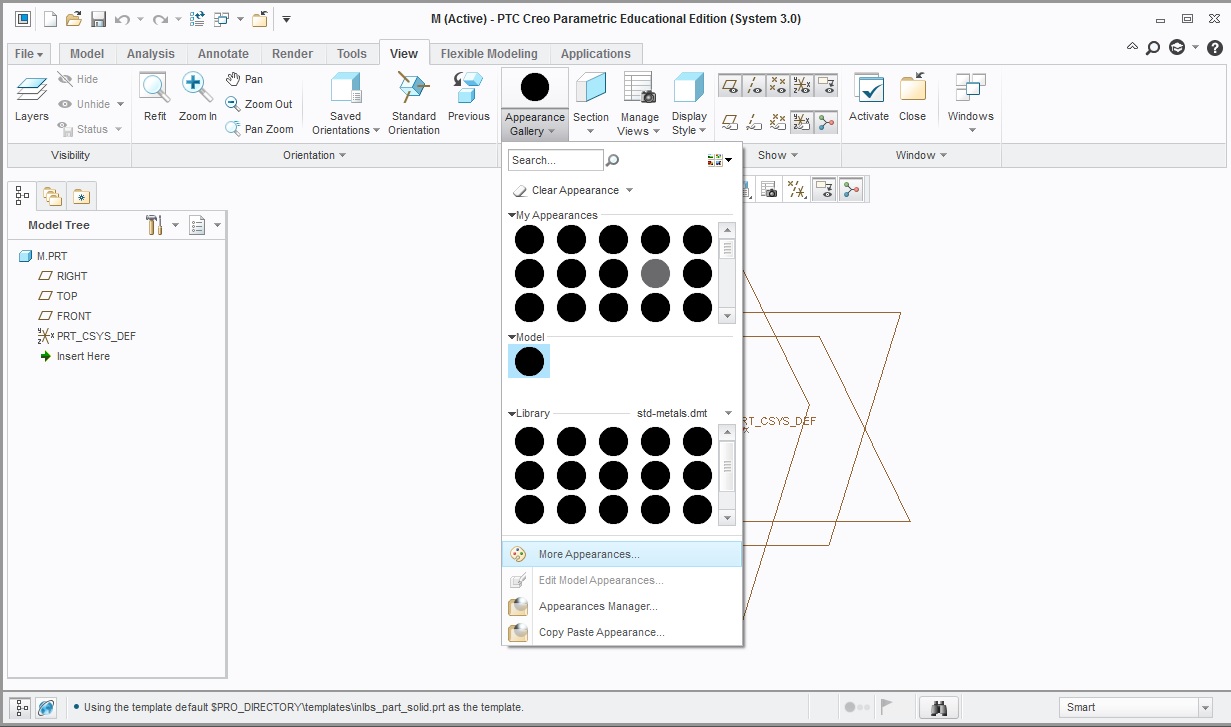
I don't know how to get colors in creo parametric MO10. This is the education model and I cannnot edit color in the appearance gallery.
This thread is inactive and closed by the PTC Community Management Team. If you would like to provide a reply and re-open this thread, please notify the moderator and reference the thread. You may also use "Start a topic" button to ask a new question. Please be sure to include what version of the PTC product you are using so another community member knowledgeable about your version may be able to assist.
Solved! Go to Solution.
- Labels:
-
2D Drawing
- Tags:
- color
Accepted Solutions
- Mark as New
- Bookmark
- Subscribe
- Mute
- Subscribe to RSS Feed
- Permalink
- Notify Moderator
Ok, let's try second option:
1. Select PTC Creo Parametric 3.0 shortcut icon on desktop > Right Click and select properties
2. Move the cursor at the end in Target path > Add a empty space followed by -g:win32_gdi
3. Apply and close
![]()
- Mark as New
- Bookmark
- Subscribe
- Mute
- Subscribe to RSS Feed
- Permalink
- Notify Moderator
Christina,
This seems to be due to graphics.
Add config option graphics win32_gdi in config file and test this.
- Mark as New
- Bookmark
- Subscribe
- Mute
- Subscribe to RSS Feed
- Permalink
- Notify Moderator
How exactly do I do this? I am new to this program
- Mark as New
- Bookmark
- Subscribe
- Mute
- Subscribe to RSS Feed
- Permalink
- Notify Moderator
1. Open config.pro in text editor from install location of Creo 3.0 (default is C:\Program files\PTC\Creo 3.0\M010\common files\text\)
2. Add graphics win32_gdi > Save and close the file
3. Launch Creo 3.0 and test.
- Mark as New
- Bookmark
- Subscribe
- Mute
- Subscribe to RSS Feed
- Permalink
- Notify Moderator
I am in there in the folder but where do I get config file and how do I add it in. Is it already somwhere in my computer. How do I create a new text editor?
- Mark as New
- Bookmark
- Subscribe
- Mute
- Subscribe to RSS Feed
- Permalink
- Notify Moderator
Also I can't even open config.pro. I have windows and says it can't open unless I use other installed programs. Should I open with creo parametric.
- Mark as New
- Bookmark
- Subscribe
- Mute
- Subscribe to RSS Feed
- Permalink
- Notify Moderator
Ok, let's try second option:
1. Select PTC Creo Parametric 3.0 shortcut icon on desktop > Right Click and select properties
2. Move the cursor at the end in Target path > Add a empty space followed by -g:win32_gdi
3. Apply and close
![]()
- Mark as New
- Bookmark
- Subscribe
- Mute
- Subscribe to RSS Feed
- Permalink
- Notify Moderator
Open the config.pro file using a text editor like NOTEPAD
At the bottom of the list of options, just copy and paste in the following:
graphics win32_gdi
save the file, exit and restart Creo
- Mark as New
- Bookmark
- Subscribe
- Mute
- Subscribe to RSS Feed
- Permalink
- Notify Moderator
Yea it works!! Thanks so much.





