Community Tip - Your Friends List is a way to easily have access to the community members that you interact with the most! X
- Community
- Creo+ and Creo Parametric
- 3D Part & Assembly Design
- Re: BOM Item
- Subscribe to RSS Feed
- Mark Topic as New
- Mark Topic as Read
- Float this Topic for Current User
- Bookmark
- Subscribe
- Mute
- Printer Friendly Page
BOM Item
- Mark as New
- Bookmark
- Subscribe
- Mute
- Subscribe to RSS Feed
- Permalink
- Notify Moderator
BOM Item
I have a very extensive BOM and there is one specific Item that has the part number and description blank. I have no idea where this item is as my model tree is filled with assemblies and sub-assemblies going down atleast 5 levels each.
Is there an easy way to search for the location of an item from the BOM? I know if I select the component in a process drawing, then it highlights the BOM and I can select it from there, but I need to find it in the model tree.
This thread is inactive and closed by the PTC Community Management Team. If you would like to provide a reply and re-open this thread, please notify the moderator and reference the thread. You may also use "Start a topic" button to ask a new question. Please be sure to include what version of the PTC product you are using so another community member knowledgeable about your version may be able to assist.
Solved! Go to Solution.
- Labels:
-
Assembly Design
Accepted Solutions
- Mark as New
- Bookmark
- Subscribe
- Mute
- Subscribe to RSS Feed
- Permalink
- Notify Moderator
I don't know of a way to get from a component selected in a drawing to it's location in the model tree.
You can however use the find tool (binoculars at the bottom right hand corner of the window). You'll have to change the "LOOK IN" from the drawing to the assembly in question, change "LOOK FOR" to component, key in (or select from the drop down arrow)the name of the component, then FIND. Once you select the component in the find tool, it highlights the component in the window and expands to and highlights in the model tree as well.
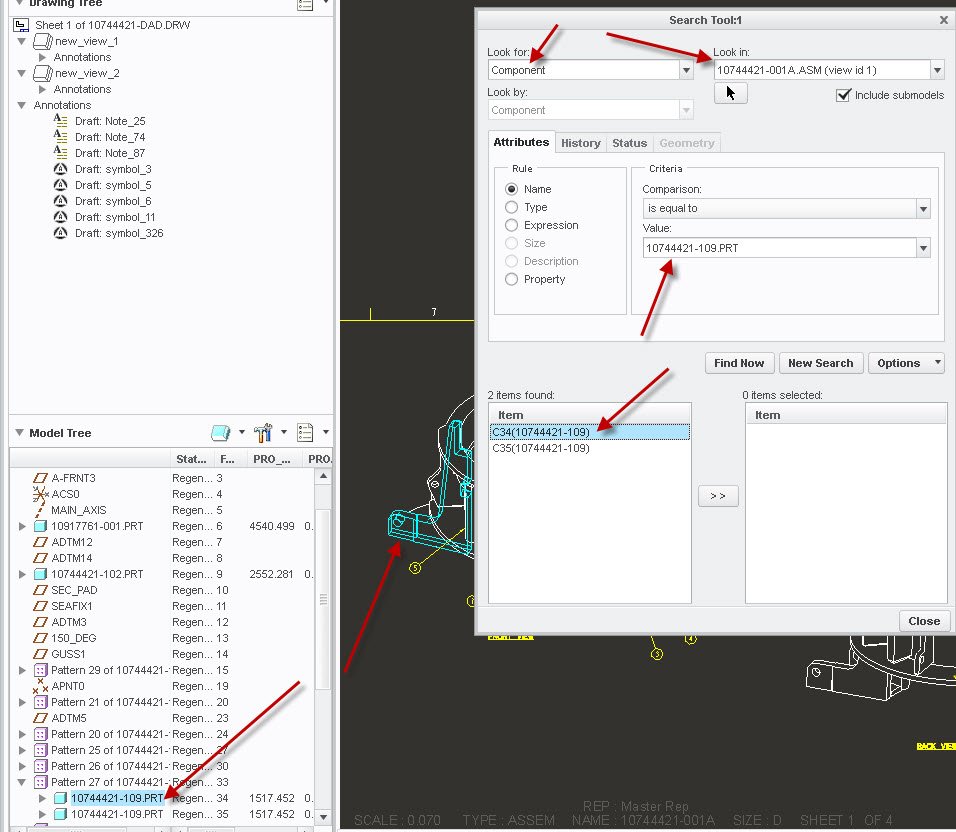
Other way:
If you open the assembly and select the component in the assembly, you can right click - LOCATE IN MODEL TREE.
Another way, in the assembly, is to use the search at the top of the model tree.
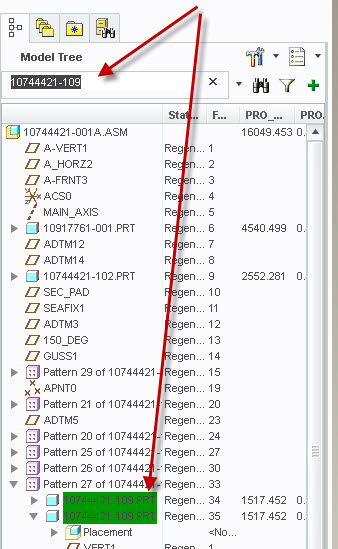
- Tags:
- search
- Mark as New
- Bookmark
- Subscribe
- Mute
- Subscribe to RSS Feed
- Permalink
- Notify Moderator
I don't know of a way to get from a component selected in a drawing to it's location in the model tree.
You can however use the find tool (binoculars at the bottom right hand corner of the window). You'll have to change the "LOOK IN" from the drawing to the assembly in question, change "LOOK FOR" to component, key in (or select from the drop down arrow)the name of the component, then FIND. Once you select the component in the find tool, it highlights the component in the window and expands to and highlights in the model tree as well.
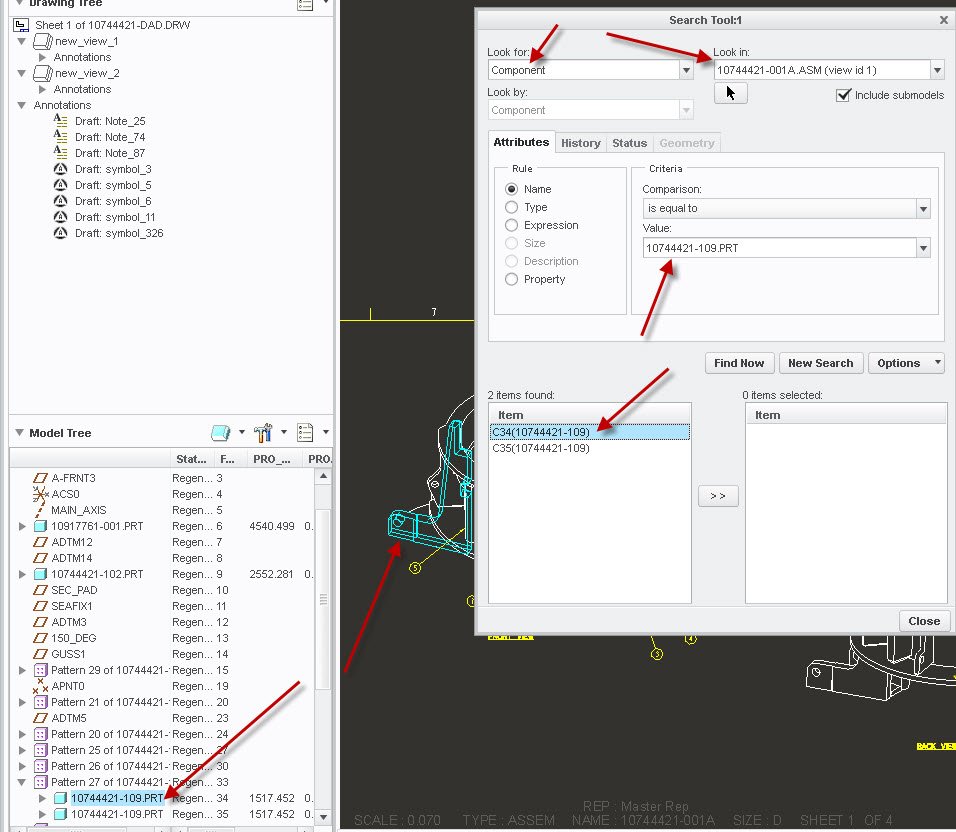
Other way:
If you open the assembly and select the component in the assembly, you can right click - LOCATE IN MODEL TREE.
Another way, in the assembly, is to use the search at the top of the model tree.
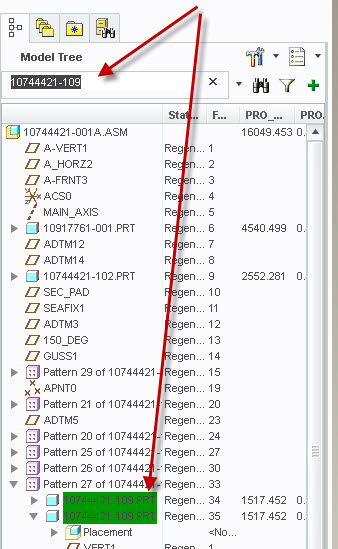
- Tags:
- search
- Mark as New
- Bookmark
- Subscribe
- Mute
- Subscribe to RSS Feed
- Permalink
- Notify Moderator
I actually found it (after about an hour of searching). I had to go item by item and open each and every assembly and sub assembly in order to finally find it. I was just hoping there was an easier way to find it.
The problem I was faced is that in the DRW I had an item but the part number and description were both blank, therefor I did not know what item this particular row in my BOM was referencing. I updated the parameters in the Model tree and it fixed the BOM, but I couldn't search it with the binoculars because all of it's parameters were blank and I didn't know the model it was referencing (thanks to the design engineer).
Thanks for the assist non-the-less.
- Mark as New
- Bookmark
- Subscribe
- Mute
- Subscribe to RSS Feed
- Permalink
- Notify Moderator
Maybe to help when someone looks for this in the future, if you are missing parameters and don't know the part number of the offending component, temporarily add the repeat region parameter &asm.mbr.NAME to your repeat region (or change one of the columns to that) so you can see the filename of the component missing.
- Mark as New
- Bookmark
- Subscribe
- Mute
- Subscribe to RSS Feed
- Permalink
- Notify Moderator
If your BOM Table is reading model parameters (which is sounds like it is) add those parameters to your model tree using the Column Display functionality. Once you turn off display of everything except components, a quick scroll through the model tree should make it obvious which models are missing entries for the parameters.





