Community Tip - Stay updated on what is happening on the PTC Community by subscribing to PTC Community Announcements. X
- Community
- Creo+ and Creo Parametric
- 3D Part & Assembly Design
- Re: CREO 2.0: Creating surface/volume regions in ...
- Subscribe to RSS Feed
- Mark Topic as New
- Mark Topic as Read
- Float this Topic for Current User
- Bookmark
- Subscribe
- Mute
- Printer Friendly Page
CREO 2.0: Creating surface/volume regions in subcomponents of assembly
- Mark as New
- Bookmark
- Subscribe
- Mute
- Subscribe to RSS Feed
- Permalink
- Notify Moderator
CREO 2.0: Creating surface/volume regions in subcomponents of assembly
Whenever I try to add a surface or a volume region to a subcomponent of an assembly, it fails. In order to add the surface/volume region, I must open that part by itself and add the surface/volume region there. However, the location of my surface region in one component is dependent on the position of other components within the assembly. This makes locating the surface/volume region very annoying. Does anyone else have this headache?
This thread is inactive and closed by the PTC Community Management Team. If you would like to provide a reply and re-open this thread, please notify the moderator and reference the thread. You may also use "Start a topic" button to ask a new question. Please be sure to include what version of the PTC product you are using so another community member knowledgeable about your version may be able to assist.
- Labels:
-
Assembly Design
- Mark as New
- Bookmark
- Subscribe
- Mute
- Subscribe to RSS Feed
- Permalink
- Notify Moderator
Jack,
Check your external reference settings. This may be preventing you from doing it in the assembly.
Hope this Helps,
Don Anderson
- Mark as New
- Bookmark
- Subscribe
- Mute
- Subscribe to RSS Feed
- Permalink
- Notify Moderator
I don't have any restraints on external referencing in my settings, that I can see. Were you thinking of a specific option that might cause this problem?
- Mark as New
- Bookmark
- Subscribe
- Mute
- Subscribe to RSS Feed
- Permalink
- Notify Moderator
Jack,
When you add a surface or volume region at the assembly level it will be stored in the part file but you should be able to define it at the assembly level.
Do any of the parts have features created with a module requiring a floating license?
See if your settings are are simalar to these below.
File > Options > Assesmbly >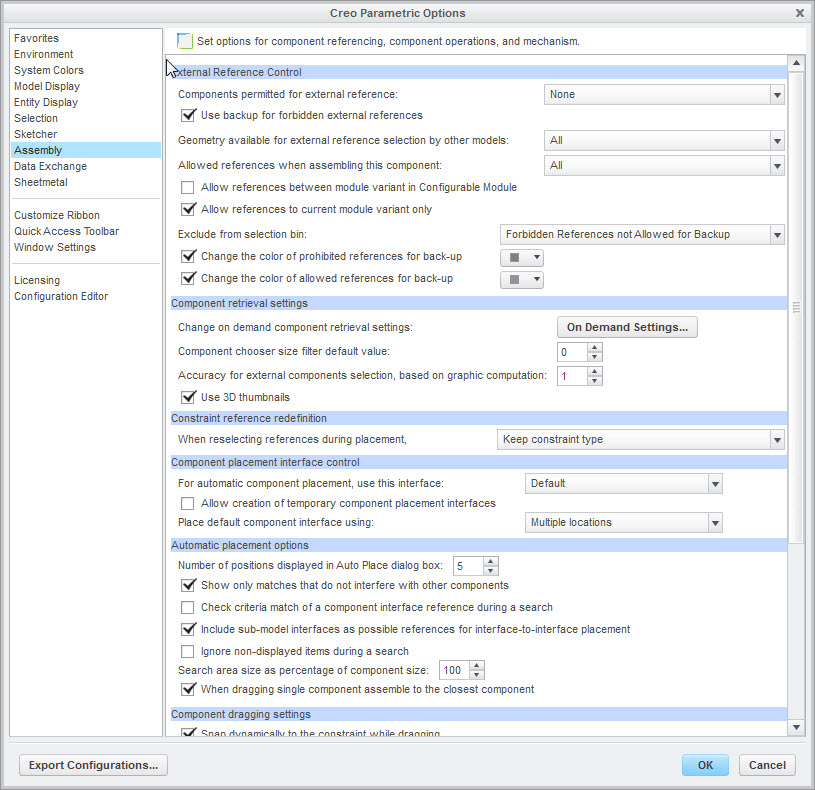
Don
- Mark as New
- Bookmark
- Subscribe
- Mute
- Subscribe to RSS Feed
- Permalink
- Notify Moderator
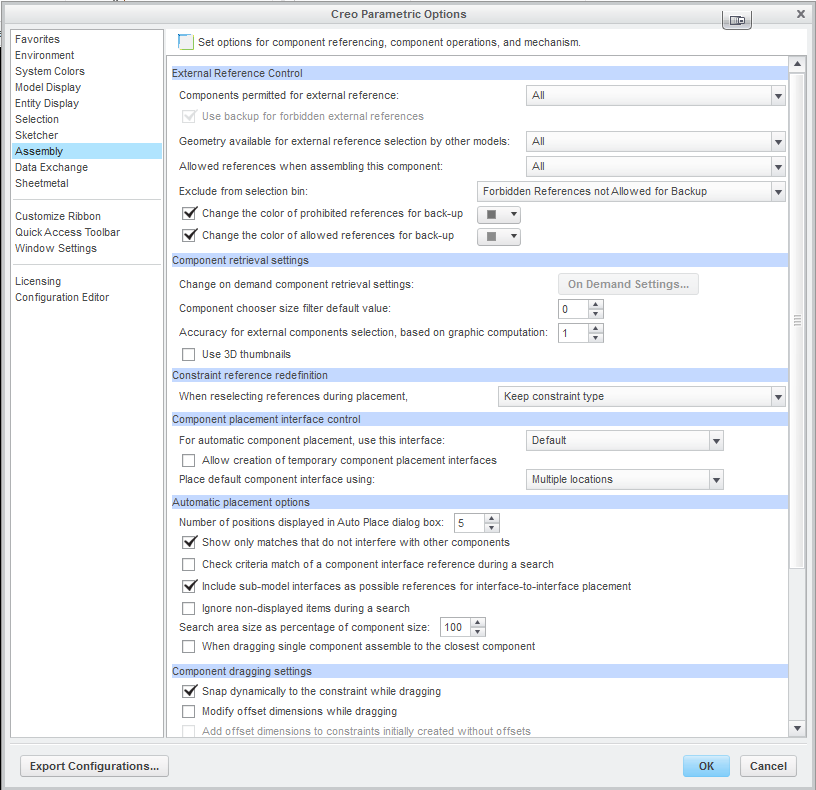
Our first option is set differently. It looks like if I set it up your way, any components I would change are backed up to the directory I'm working in, so as to not change the original file?
- Mark as New
- Bookmark
- Subscribe
- Mute
- Subscribe to RSS Feed
- Permalink
- Notify Moderator
Jack,
That option should not create any additional files. It should only allow the reference to be copied into the model so the parent model won't be needed in session and allow you to uncheck Dependent in the options.
Once you have created your sketch for the surface/volume region I would delete any reference other components/subassemblies so no external reference exist.
Hope this helps,
Don Anderson
- Mark as New
- Bookmark
- Subscribe
- Mute
- Subscribe to RSS Feed
- Permalink
- Notify Moderator
Using this option doesn't seem to change anything. I need to add the region at the component level still. I think it's a Windchill issue.
- Mark as New
- Bookmark
- Subscribe
- Mute
- Subscribe to RSS Feed
- Permalink
- Notify Moderator
Hi All,
Im running into a similar issue. I have three parts (all Sheet metal). I can assign a surface region on one part, but the other two give me a "Geometrical Reference Error" and cannot proceed. I can add teh region to the parts individually, but not in the assembly.
Any ideas?
- Mark as New
- Bookmark
- Subscribe
- Mute
- Subscribe to RSS Feed
- Permalink
- Notify Moderator
Paul,
Surface regions are stored in the part files, not in the assembly file. To avoid external references it's better to create the surface or volume regions in the part files.
Don
- Mark as New
- Bookmark
- Subscribe
- Mute
- Subscribe to RSS Feed
- Permalink
- Notify Moderator
Hi Don,
Then why can I add it to one part, but not the other two? I'll assume it has somethign to do with adding eh reagion to eh first part, the grounded part, the 'default' constrained part.
- Mark as New
- Bookmark
- Subscribe
- Mute
- Subscribe to RSS Feed
- Permalink
- Notify Moderator
Paul,
Is it the same part that you are trying to perform the function too?
Are the parts mirrored?
There may be an external reference that is only available at the assembly level that is interfering with the creation of the surface region.
My guess is that there is a feature/reference at the assembly level that is interfering.
Don
- Mark as New
- Bookmark
- Subscribe
- Mute
- Subscribe to RSS Feed
- Permalink
- Notify Moderator
You can't create a surface or volume region at the assembly level if there is an assembly-level cut - BUT, you can use "Solidify" to make an assembly-level-like cut in your model (my need for this is typically for symmetry use) ... then you can make a surface or volume region in Simulate. Of course, there will be cases where you cannot use this approach if the model requires assembly-level cuts to represent your real process.
Chris





