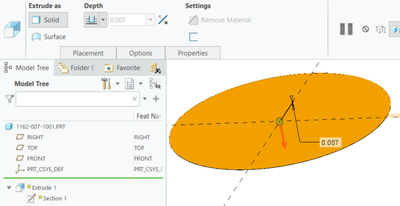Community Tip - Your Friends List is a way to easily have access to the community members that you interact with the most! X
- Community
- Creo+ and Creo Parametric
- 3D Part & Assembly Design
- Can't modify the thickness of a simple part. It is...
- Subscribe to RSS Feed
- Mark Topic as New
- Mark Topic as Read
- Float this Topic for Current User
- Bookmark
- Subscribe
- Mute
- Printer Friendly Page
Can't modify the thickness of a simple part. It is grayed out!
- Mark as New
- Bookmark
- Subscribe
- Mute
- Subscribe to RSS Feed
- Permalink
- Notify Moderator
Can't modify the thickness of a simple part. It is grayed out!
- Labels:
-
Design Exploration
-
General
Accepted Solutions
- Mark as New
- Bookmark
- Subscribe
- Mute
- Subscribe to RSS Feed
- Permalink
- Notify Moderator
I revisited the problem by duplicating again the assembly and the part, and found out the culprit is a relation created in the assembly. This relation is not shown in the part mode, but in the assembly mode. It turned out that the grayed out thickness is set to be proportional to a thickness of some other part in the assembly. (The batch of relations were created by myself one year ago).
Thanks for the hints! Especially the one to check the "message at the bottom of the screen" (and "check Message area -" from Martin).
- Mark as New
- Bookmark
- Subscribe
- Mute
- Subscribe to RSS Feed
- Permalink
- Notify Moderator
Which direction are you trying to modify the thickness, thicker or thinner?
Thicker should not be a problem.
Thinner may cause issues with your object tolerance settings. With a large diameter, you may not be able to get it as thin as you want with the default tolerance setting. Also, if Creo 7 or 8, the default tolerance has changed from relative to absolute. Is your start part a pre Creo 7 file where the tolerance has not been reset to the 'new' default.
Adjust your tolerance numbers and see if that changes the ability to make the part thinner.
- Mark as New
- Bookmark
- Subscribe
- Mute
- Subscribe to RSS Feed
- Permalink
- Notify Moderator
Thanks for your hint.
The part is created by "save as" in Windchill to duplicate an existing assembly and its drawing in CREO 6, one of its components is the "father" of this part. This new part is not locked in Windchill. Originally the part is 0.007" thick. I want to make it thicker. (Also curious about what is the point for PTC to gray the thickness cell out?)
- Mark as New
- Bookmark
- Subscribe
- Mute
- Subscribe to RSS Feed
- Permalink
- Notify Moderator
Hi,
modify dimension value in Part mode (not during Edit Definition mode) and check Message area - maybe Creo displays some error message.
Martin Hanák
- Mark as New
- Bookmark
- Subscribe
- Mute
- Subscribe to RSS Feed
- Permalink
- Notify Moderator
Thanks,
It was in Part mode. I also clicked on the dimension shown in the screen area. Creo didn't throw any error message.
Thanks,
Have a good day.
- Mark as New
- Bookmark
- Subscribe
- Mute
- Subscribe to RSS Feed
- Permalink
- Notify Moderator
It really sounds like a feature-level relation is locking the thickness dimension of your disc extrusion. Otherwise, it's some Windchill voodo, I'd say.
Clicking on a dimension in the graphics window will not throw a warning, but double-clicking (i.e. attempting to modify it) might show a message at the bottom of the screen such as Dimension in PART_MODEL is driven by relation d1=0.007.
Also, right-click on the feature containing the dimension and then select Information->Feature Information. The resulting window has the Relation table at the bottom, and it might tell you something more.
Funny thing is, a feature-level relation can modify dimensions of other features (including the features that come AFTER), so you might have to check the 4 datum features ahead of this extrusion.
- Mark as New
- Bookmark
- Subscribe
- Mute
- Subscribe to RSS Feed
- Permalink
- Notify Moderator
I revisited the problem by duplicating again the assembly and the part, and found out the culprit is a relation created in the assembly. This relation is not shown in the part mode, but in the assembly mode. It turned out that the grayed out thickness is set to be proportional to a thickness of some other part in the assembly. (The batch of relations were created by myself one year ago).
Thanks for the hints! Especially the one to check the "message at the bottom of the screen" (and "check Message area -" from Martin).
- Mark as New
- Bookmark
- Subscribe
- Mute
- Subscribe to RSS Feed
- Permalink
- Notify Moderator
I would guess it is relation driven. Check for relations in the feature.
There is always more to learn in Creo.
- Mark as New
- Bookmark
- Subscribe
- Mute
- Subscribe to RSS Feed
- Permalink
- Notify Moderator
Thanks. I checked {Relations, Dependencies, Parameters, Lock/Unlock in Windchill, etc.} and couldn't find the cause. Maybe it was just a computer glitch or tiny virus. I ended up with creating a new part to Replace the "infected". Luckily it is a very simple geometry.
Thanks,
Have a good day.
A SolidWorks Lover
- Mark as New
- Bookmark
- Subscribe
- Mute
- Subscribe to RSS Feed
- Permalink
- Notify Moderator
Yes, old post, I know. However, I experience this w/ Sheetmetal part modeling when I start w/ a sketch (for flange length lets say) and then extrude (first wall). Edit definition has thickness locked in the window, and clicking "d1" to show the dimensions on screen and double clicking on the ".0XX THICK" dimension will prompt the comment "Read-only value can not be modified"... I'm no expert in how our part templates and sheet metal parameters are set up for default, but I am forced to go into parameters, locate "SMT_THICKNESS" and change the value in that window. Regenerate and it's done. Thought I'd mention this and maybe save someone 15 minutes....
- Mark as New
- Bookmark
- Subscribe
- Mute
- Subscribe to RSS Feed
- Permalink
- Notify Moderator
@BM_6654910 wrote:
Yes, old post, I know. However, I experience this w/ Sheetmetal part modeling when I start w/ a sketch (for flange length lets say) and then extrude (first wall). Edit definition has thickness locked in the window, and clicking "d1" to show the dimensions on screen and double clicking on the ".0XX THICK" dimension will prompt the comment "Read-only value can not be modified"... I'm no expert in how our part templates and sheet metal parameters are set up for default, but I am forced to go into parameters, locate "SMT_THICKNESS" and change the value in that window. Regenerate and it's done. Thought I'd mention this and maybe save someone 15 minutes....