Community Tip - You can change your system assigned username to something more personal in your community settings. X
- Community
- Creo+ and Creo Parametric
- 3D Part & Assembly Design
- Re: Change routing of wire that is using Network
- Subscribe to RSS Feed
- Mark Topic as New
- Mark Topic as Read
- Float this Topic for Current User
- Bookmark
- Subscribe
- Mute
- Printer Friendly Page
Change routing of wire that is using Network
- Mark as New
- Bookmark
- Subscribe
- Mute
- Subscribe to RSS Feed
- Permalink
- Notify Moderator
Change routing of wire that is using Network
I am very new to creating harnesses and am trying to figure out how to change the routing of a wire that is not routing along the network how I would like it. In the picture the wire in question is in dark red and the path I want it to take is in yellow.
How do I go about changing that path?
Thanks
Chris
Solved! Go to Solution.
- Labels:
-
Routed Syst. Design
Accepted Solutions
- Mark as New
- Bookmark
- Subscribe
- Mute
- Subscribe to RSS Feed
- Permalink
- Notify Moderator
Hi Chris,
Move your mouse on top of the WIRE that is not following the network path to highlight it. Once it is highlighted, right mouse click and select "Insert Locations". Next pick the location point on the network you want to follow, then select the check mark (done). You will have to do this step several times to ensure it follows the path you want.
Kindest regards,
Lori
- Mark as New
- Bookmark
- Subscribe
- Mute
- Subscribe to RSS Feed
- Permalink
- Notify Moderator
Hi Chris,
Move your mouse on top of the WIRE that is not following the network path to highlight it. Once it is highlighted, right mouse click and select "Insert Locations". Next pick the location point on the network you want to follow, then select the check mark (done). You will have to do this step several times to ensure it follows the path you want.
Kindest regards,
Lori
- Mark as New
- Bookmark
- Subscribe
- Mute
- Subscribe to RSS Feed
- Permalink
- Notify Moderator
OMG that was too easy.. I was making it harder than it had to be. haha
- Mark as New
- Bookmark
- Subscribe
- Mute
- Subscribe to RSS Feed
- Permalink
- Notify Moderator
Got another one for ya. I am trying to close this loop but can't seem to get it to work. I did get it to show a gray line for a second and then it disappeared and now it just tells me there are no loops in this location. Left is the formed harness, right is the flattened harness where I need the line to be.
- Mark as New
- Bookmark
- Subscribe
- Mute
- Subscribe to RSS Feed
- Permalink
- Notify Moderator
Personally, I have had not much luck with "Closing Loops". You could try the instructions below to see if it works for you. Please note - per the instructions, sometimes in this situation the loop is not long enough to "close it" in the .mfg file, therefore, you will need to lengthen the segment in the .asm model by moving the location points.
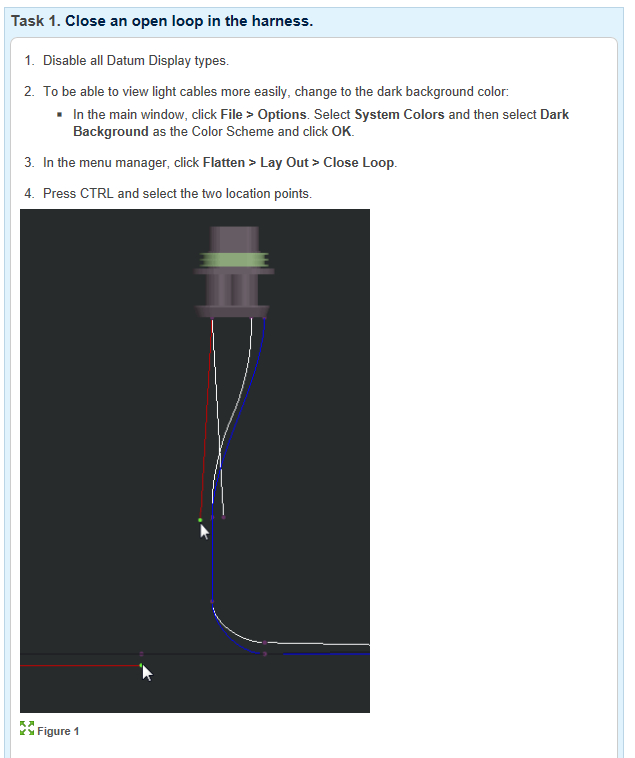
Good luck!
Lori
- Mark as New
- Bookmark
- Subscribe
- Mute
- Subscribe to RSS Feed
- Permalink
- Notify Moderator
Another way is to create a "breakout" or "junction" entity.
Make a part with several csys. Assemble the part, designate as a splice with no pins making the csys entry_ports. Then route to the entry_ports. No loops and thus no need to close loops
My preferred part has 8 csys located radially and 2 axially with a simple octagon extrusion with some embellishment for a graphic to indicate the orientation. The radial csys are the preferred entry_ports as they will flatten (old way at least, haven't tried with the harness mfg app) in a plane. May need a little work in the orientation. The 2 axial entry_ports for those instances where the harness truly needs to be manufactured in 3D. One trick is to use a relations and flexible part to "expand" the csys away from each other to make them easier to select. Then shrink them to 0 or a small offset if needed for a more accurate model. If the expanded offset is not too large, shrinking might not be worth the effort. Lengths are a first order estimate anyway as any shared locations automatically remove or at best reduce control of wire layup in the bundle.
Using assemble allows for easy (re)orientation. As a splice, it can be inserted in an existing run with some chance at not having to reflatten everything but can be more difficult to (re)orient.
The only real major issue would be wire/cables that are truly bend radius sensitive but those situations can be handled the typical way. The breakout part could be used as a reference for the other routing locations. It does otherwise eliminate problems with bend radius violations at the breakouts.
One point is the wires are not continuous through the joint - wires don't align with each other. This may cause issues if not routing in bundles and appearance is important. Routing in bundles takes care the appearance issue.
As this is a construction entity and not a real part, the part probably should be filtered out of BOM and other reports.
- Mark as New
- Bookmark
- Subscribe
- Mute
- Subscribe to RSS Feed
- Permalink
- Notify Moderator
If you have several points on the network that need to be added it may be more efficient to use the Reroute tool. Same procedure just pick Reroute instead of Insert Locations. Then define the first point at where it deviated from the network and then pick the furthest point down the network you want to add it to. It should add the cable to all the network locations in between.





