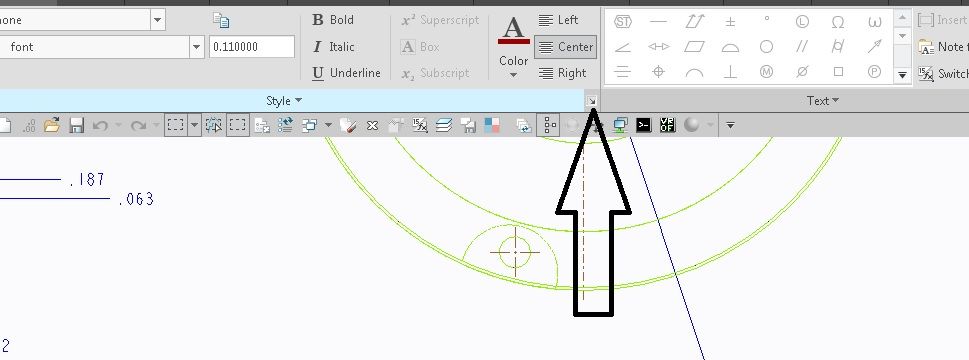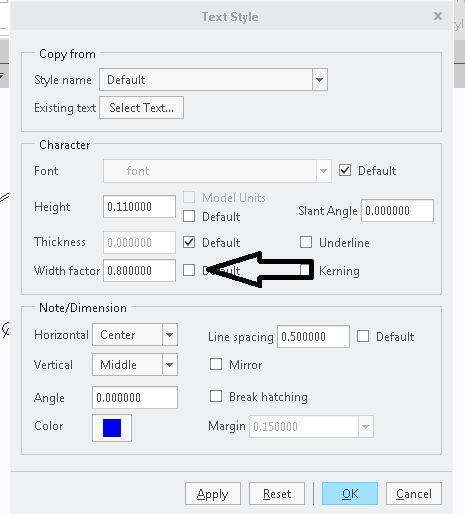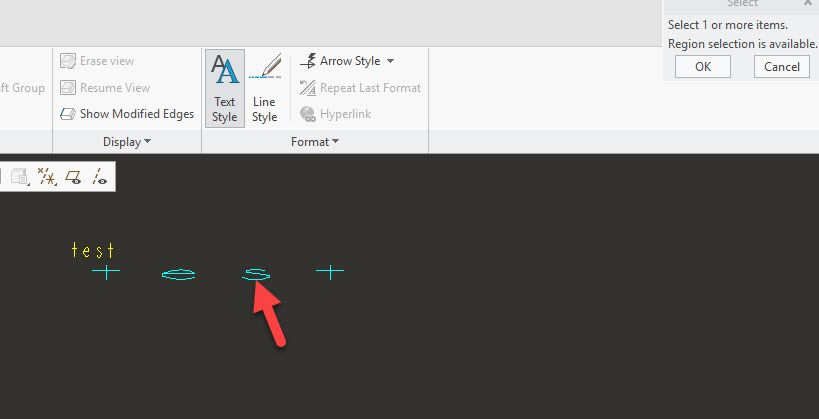Community Tip - Did you know you can set a signature that will be added to all your posts? Set it here! X
- Community
- Creo+ and Creo Parametric
- 3D Part & Assembly Design
- Re: Changing text width factor - Creo 3
- Subscribe to RSS Feed
- Mark Topic as New
- Mark Topic as Read
- Float this Topic for Current User
- Bookmark
- Subscribe
- Mute
- Printer Friendly Page
Changing text width factor - Creo 3
- Mark as New
- Bookmark
- Subscribe
- Mute
- Subscribe to RSS Feed
- Permalink
- Notify Moderator
Changing text width factor - Creo 3
In Creo 2 and older (i.e. the 'old' drawing note / text editor), I could easily switch to the formatting tab within the editor dialogue box and alter the text width factor (typically when my change note was just a couple of characters too long for the change table column).
With the WYSIWYG editor in Creo 3, I can't find a way to change the width factor of a note or table cell directly. The only way I've found is to create a new text style, then apply it to my note. This is particularly tedious because it doesn't save the link; if I want to change it again (trial and error), I have to modify the style and then re-apply it to the note.
Have I missed a hidden tool somewhere?
Solved! Go to Solution.
- Labels:
-
2D Drawing
- Tags:
- style
Accepted Solutions
- Mark as New
- Bookmark
- Subscribe
- Mute
- Subscribe to RSS Feed
- Permalink
- Notify Moderator
Hi Jonathan
In the format tab>style group there is a liitle right pointed arrow for edieting the text style on bottom right
clicking on this button pops up old style text format editor, with width factor
Regards
Pushkar
- Mark as New
- Bookmark
- Subscribe
- Mute
- Subscribe to RSS Feed
- Permalink
- Notify Moderator
Hi Jonathan
In the format tab>style group there is a liitle right pointed arrow for edieting the text style on bottom right
clicking on this button pops up old style text format editor, with width factor
Regards
Pushkar
- Mark as New
- Bookmark
- Subscribe
- Mute
- Subscribe to RSS Feed
- Permalink
- Notify Moderator
Hi ,
I was following the mentioned way to change width factor of a note. While we are able to change the width factor of an entire note at once, but if I want to change width factor only of a certain part of text in a note, then how to do it ? This was possible in Creo 2, but I am unable to do it here in Creo 3 . When I select a part of text in note , the little right pointed arrow for editing the text style on bottom right is grayed out.
- Mark as New
- Bookmark
- Subscribe
- Mute
- Subscribe to RSS Feed
- Permalink
- Notify Moderator
BEFORE selecting the text, in the annotate tab, select TEXT STYLE, then pick the lower line of text you wish to change the formatting of
- Mark as New
- Bookmark
- Subscribe
- Mute
- Subscribe to RSS Feed
- Permalink
- Notify Moderator
Thanks for reply , I tried this but change is reflected in the entire note . Requirement is for only certain part of the note which is selected.
- Mark as New
- Bookmark
- Subscribe
- Mute
- Subscribe to RSS Feed
- Permalink
- Notify Moderator
Don't pre-select the text. Push Text style first, the select the line of text you are interested in formating.