Community Tip - You can change your system assigned username to something more personal in your community settings. X
- Community
- Creo+ and Creo Parametric
- 3D Part & Assembly Design
- Combine drawing tables
- Subscribe to RSS Feed
- Mark Topic as New
- Mark Topic as Read
- Float this Topic for Current User
- Bookmark
- Subscribe
- Mute
- Printer Friendly Page
Combine drawing tables
- Mark as New
- Bookmark
- Subscribe
- Mute
- Subscribe to RSS Feed
- Permalink
- Notify Moderator
Combine drawing tables
I have a couple of standard drawing tables that my company has set up standard to show information regarding family table instances. The first shows an A and B dimension and the second will show C, D, E, F, G info. I was wondering if there is a way to combine these tables so that they move together (without having to start with one and add all of the columns/repeat region info)?
This thread is inactive and closed by the PTC Community Management Team. If you would like to provide a reply and re-open this thread, please notify the moderator and reference the thread. You may also use "Start a topic" button to ask a new question. Please be sure to include what version of the PTC product you are using so another community member knowledgeable about your version may be able to assist.
- Labels:
-
2D Drawing
- Tags:
- drawing table
- Mark as New
- Bookmark
- Subscribe
- Mute
- Subscribe to RSS Feed
- Permalink
- Notify Moderator
Hi,
you can:
- save tables as csv files
- combine them in Excel
- save resulting table in csv file
- import csv file into Creo
I know that the above method has limitations, therefore it is not generally usable.
MH
Martin Hanák
- Mark as New
- Bookmark
- Subscribe
- Mute
- Subscribe to RSS Feed
- Permalink
- Notify Moderator
Hello Nicholas,
if you need informations from all tables A,B,C,D try folowing idea ... PUT ALL DESIRED INFORMATIONS IN ONE COMPLEX TABLE INSIDE DRAWING SPACE.
1) Create new more complex table and put all desired informations in.
2) Save your table as table file (*.tbl) see picture below.
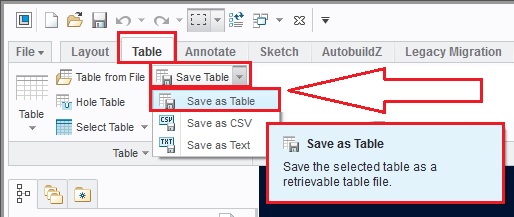
3) Set following configuration options:
pro_table_dir --- for example: C:\Aplic\Creo_2_M050_setup\table --- Specifies the directory to be used when tables are retrieved or saved. Use the full path name to avoid problems.
4) Use your tables in drawing space like following. It needs more investigation from your side to understand how it works...
Personally likes Quick tables function.
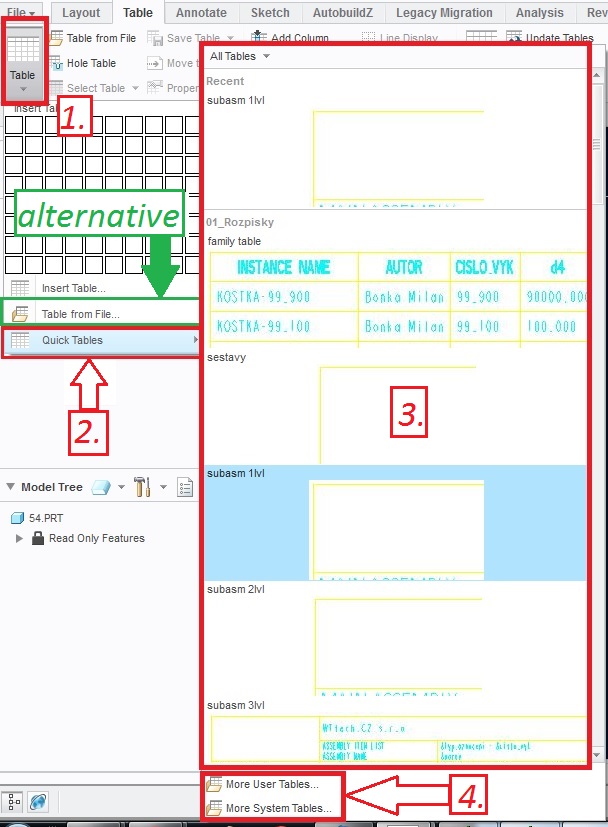
-------------------------------------------------------------------------------------------------------------------------------------------------------
Tips and tricks:
A) If you are not sure if "this parameter" should be included in "this table", it´s is better to include it. If you will change your opinion later, it´s much eaesier select unwanted column and press delete, than creating of new column eachtime many times.
B) Use some "delimiter" between columns, if you expect that your tables will be export to excel. See picture below.
Afterwards save your table as text file. This *.txt file import to excel and use special mark (in our case THE STAR * ) to divide columns.
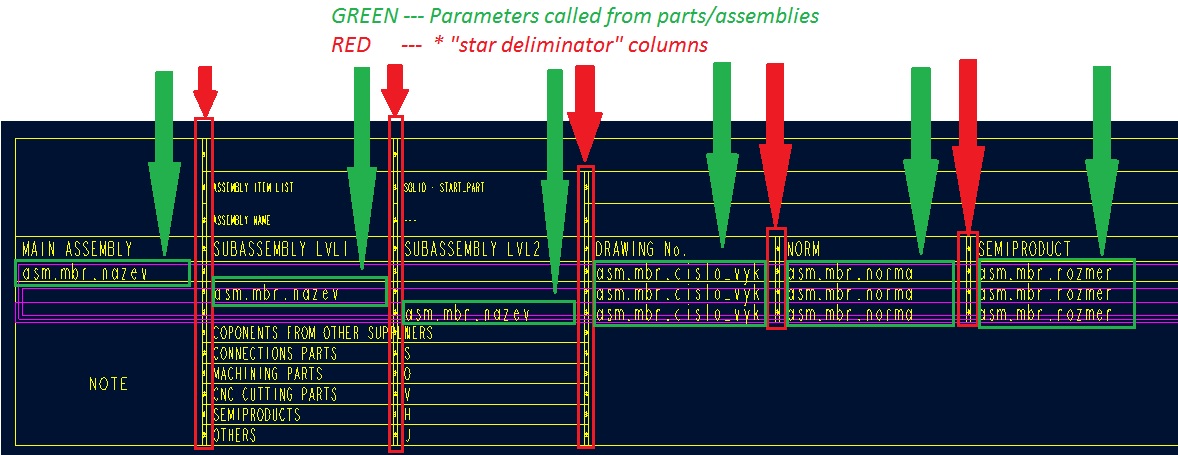
Hope it can helps...
Best regard
Milan
- Mark as New
- Bookmark
- Subscribe
- Mute
- Subscribe to RSS Feed
- Permalink
- Notify Moderator
If you want to keep them aligned, there is no function for that. If you want to align them, then you can position the tables to exact coordinates by picking a table cell, then select the pull-down for Select Table and pick on Select table, then moving the cursor over the corner to be aligned and right clicking to get the Move Special pop-up. This will allows entering coordinates of the destination for the corner of the table.





