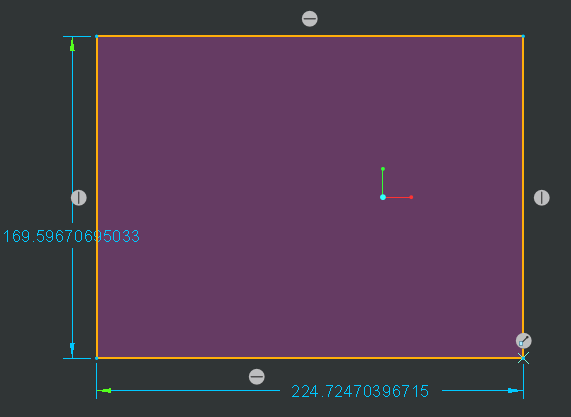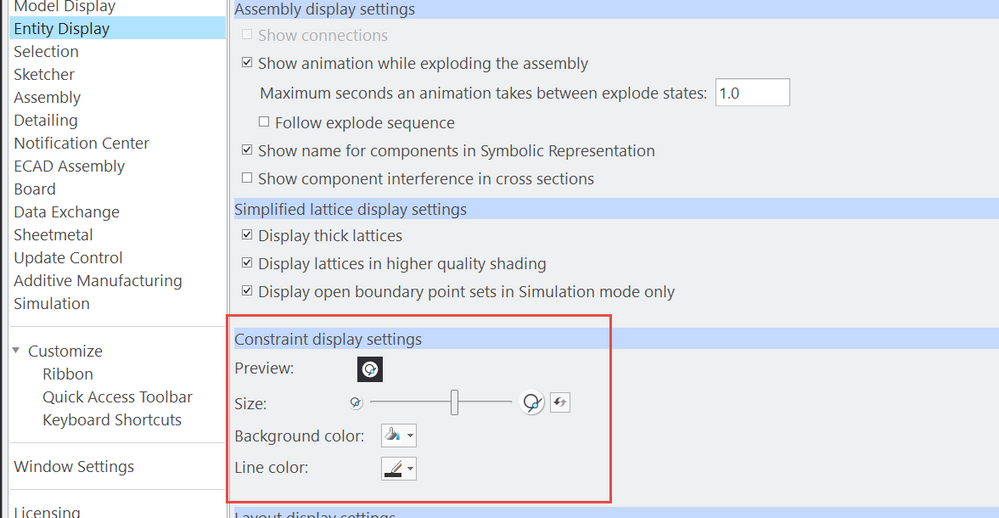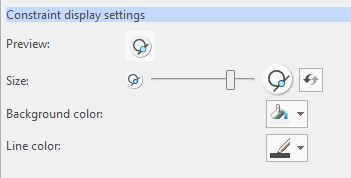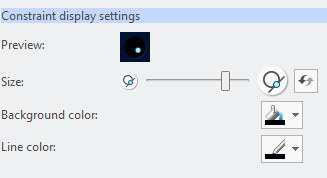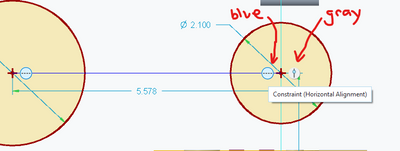Community Tip - Did you get called away in the middle of writing a post? Don't worry you can find your unfinished post later in the Drafts section of your profile page. X
- Community
- Creo+ and Creo Parametric
- 3D Part & Assembly Design
- Re: Creo 7.0 sketcher constraint color, black on d...
- Subscribe to RSS Feed
- Mark Topic as New
- Mark Topic as Read
- Float this Topic for Current User
- Bookmark
- Subscribe
- Mute
- Printer Friendly Page
Creo 7.0 sketcher constraint color, black on dark background
- Mark as New
- Bookmark
- Subscribe
- Mute
- Subscribe to RSS Feed
- Permalink
- Notify Moderator
Creo 7.0 sketcher constraint color, black on dark background
Using Creo 7.0 as of today, I use the dark per-Wildfire dark background, the sketcher constraints appear black on the dark background, they appear light colored when I hover over them, is that the intent? Sketcher appearance is grayed out so I'm unable to change the constraint color. Is PTC trying to force people to use the default/light background???
- Mark as New
- Bookmark
- Subscribe
- Mute
- Subscribe to RSS Feed
- Permalink
- Notify Moderator
@TB_7118605 wrote:
Using Creo 7.0 as of today, I use the dark per-Wildfire dark background, the sketcher constraints appear black on the dark background, they appear light colored when I hover over them, is that the intent? Sketcher appearance is grayed out so I'm unable to change the constraint color. Is PTC trying to force people to use the default/light background???
Hi,
if I set Creo 7.0 Dark Theme I can see following "picture".
If you are using Custom theme (system colors file) defined in the past then you have to define a new one.
Martin Hanák
- Mark as New
- Bookmark
- Subscribe
- Mute
- Subscribe to RSS Feed
- Permalink
- Notify Moderator
Yes, I was using the below colors, set in my config.pro, I'll try the dark theme.
system_background_color 256 256 256
Thanks, Tom
- Mark as New
- Bookmark
- Subscribe
- Mute
- Subscribe to RSS Feed
- Permalink
- Notify Moderator
Martin,
Thanks!
Tom
- Mark as New
- Bookmark
- Subscribe
- Mute
- Subscribe to RSS Feed
- Permalink
- Notify Moderator
Do you know what settings need to be tweaked in a new systems color file that control the constraints? A similar problem to @TB_7118605 except mine is with a white background, and they showing up as all white. If i switch to the "light theme" that is set up, it fixes itself, but we have users that have very specific custom setups, and we would like to combine or tweak our old one to give this functionality. Are you saying that we need to start with the new light theme and create custom files from there?
- Mark as New
- Bookmark
- Subscribe
- Mute
- Subscribe to RSS Feed
- Permalink
- Notify Moderator
@rsoukup wrote:
Do you know what settings need to be tweaked in a new systems color file that control the constraints? A similar problem to @TB_7118605 except mine is with a white background, and they showing up as all white. If i switch to the "light theme" that is set up, it fixes itself, but we have users that have very specific custom setups, and we would like to combine or tweak our old one to give this functionality. Are you saying that we need to start with the new light theme and create custom files from there?
Hi,
I understand that you would like to save your time ... but sometimes it is better to start from the beginning, because this path certainly leads to the desired goal. So start with the new light theme and create custom files from there. I am sorry I have no smarter advice.
Martin Hanák
- Mark as New
- Bookmark
- Subscribe
- Mute
- Subscribe to RSS Feed
- Permalink
- Notify Moderator
Thanks for the help on this, I was on other tasks recently, back on this and my sketcher lines and colors look fine to me, not sure what I changed. Thanks again for your help.
- Mark as New
- Bookmark
- Subscribe
- Mute
- Subscribe to RSS Feed
- Permalink
- Notify Moderator
You can control Sketcher constraints display in File - options - Entity Display - Constraint display settings:
- Mark as New
- Bookmark
- Subscribe
- Mute
- Subscribe to RSS Feed
- Permalink
- Notify Moderator
right, but where are these settings stored? apparently neither in the creo_parametric_customization.ui (in spite of this), nor in the sys color file. Thanks, anyhow
- Mark as New
- Bookmark
- Subscribe
- Mute
- Subscribe to RSS Feed
- Permalink
- Notify Moderator
Just did a test in Creo 7.0.5.0 and changes are saved to .ui file as described in the help center.
- Mark as New
- Bookmark
- Subscribe
- Mute
- Subscribe to RSS Feed
- Permalink
- Notify Moderator
I found that they are indeed stored in the creo_parametric_customization.ui, however, applying a previously made .scl file (as in a mapkey) resets it. I tried re-exporting the .scl file and I do not see a setting in that file that controls the constraints...probably an unexpected one...
Adding the Creo_scheme 0 at the beginning of the .scl didn't seem to affect the appearance.
Setting the following config.pro did actually make the problem go away as it returns to the old constraint method, but I am not yet sure I want to do that workaround...still looking for alternative methods.
- sketcher_pre_creo4_constraints yes
"When you reward an activity, you get more of it!"
- Mark as New
- Bookmark
- Subscribe
- Mute
- Subscribe to RSS Feed
- Permalink
- Notify Moderator
I misspoke as I was changing the wrong file. Changing to the Creo_scheme 0 does actually work! it is that light gray background for the constraint. I am still looking how to save it as a custom color though as the light gray is very close to the light blue which comes up when you hover over the constraint to highlight its match.
"When you reward an activity, you get more of it!"
- Mark as New
- Bookmark
- Subscribe
- Mute
- Subscribe to RSS Feed
- Permalink
- Notify Moderator
There seems to be a significant inconsistency in how this new constraint color setting is controlled.
- If I change to a different theme using Options/System Appearance/system colors, it will change the Constraint display settings from within the Entity Display section to black on gray
- If I export/import a .scl file it will not save/set the Constraint display settings appropriately. It will however change it to black on black. Not at all what any user would want. Apparently, this setting is saved in the .ui file, however, it makes it impossible to hardwire this setting. I saved it in the .ui file for our users, but if a user temporarily changes (e.g. white background for screenshots) it will undo this setting. The only way apparently to control this is to reset it using mapkeys. This is a very sloppy way to control this from an admin perspective and not very user friendly from a user perspective.
- Note that this will not turn to black on black until you hit ok, and then go back into the settings. If you check constraint color prior to hitting ok, then it will actually be black on gray!
I would open a case, but it seems lately they just want you to post bugs on this forum or make a product idea... 😓
As a side note the default gray color for constraints is way to close to the light blue color for constraints that are similar. One of these defaults should change to achieve greater contrast.
"When you reward an activity, you get more of it!"
- Mark as New
- Bookmark
- Subscribe
- Mute
- Subscribe to RSS Feed
- Permalink
- Notify Moderator
Changes in the Entity Display menu get saved into the .UI file. If the UI file already exists, those changes only will be added. To load them next time, you would need to place UI file in the "Start in" folder (start directory of Creo shortcut), into the ".Settings" folder in the user profile or to apply them company-wide, you could place .UI file into the "text" folder in the Common Files in the Creo installation path (and name it creo_parametric_admin_customization.ui).
To save the applied changes in the Entity Display menu, load Creo with blank settings (previously delete all above mentioned UI-s, but creo_parametric_admin_customization.ui), change the Entity Display, go to Customize and Export admin and user customizations. When this newly saved UI is placed in any of the above mentioned folders, this Entity Display setting will get loaded every time.
- Mark as New
- Bookmark
- Subscribe
- Mute
- Subscribe to RSS Feed
- Permalink
- Notify Moderator
You can also add "sketcher_pre_creo4_constraints yes" to your config.pro
This will use the classic constraints. Sketcher appearance will not be grayed out.
- Mark as New
- Bookmark
- Subscribe
- Mute
- Subscribe to RSS Feed
- Permalink
- Notify Moderator
We just updated to Creo 7 recently, and some of our users were having this issue. I was able to resolve it for them with a simple edit to their syscol.scl file. Edited the first line to read "COLOR_SCHEME 0". Affected users had "COLOR_SCHEME 7" there. So was able to resolve the glitch without having to change the color scheme they've become accustomed to.