Community Tip - You can Bookmark boards, posts or articles that you'd like to access again easily! X
- Community
- Creo+ and Creo Parametric
- 3D Part & Assembly Design
- Re: Creo Exporting Help
- Subscribe to RSS Feed
- Mark Topic as New
- Mark Topic as Read
- Float this Topic for Current User
- Bookmark
- Subscribe
- Mute
- Printer Friendly Page
Creo Exporting Help
- Mark as New
- Bookmark
- Subscribe
- Mute
- Subscribe to RSS Feed
- Permalink
- Notify Moderator
Creo Exporting Help
When I export my model as a step file (also tried IGES & Parasolid) the surfaces used to create various part shows up when importing into Solidworks. My Export STEP settings has surfaces unchecked (see picture below). If I open the step file back up in Creo it opens correctly but my customer uses Solidworks and sees all the surfaces after importing. How do I make sure these surfaces don't show up when exporting from Creo & importing into solidworks?
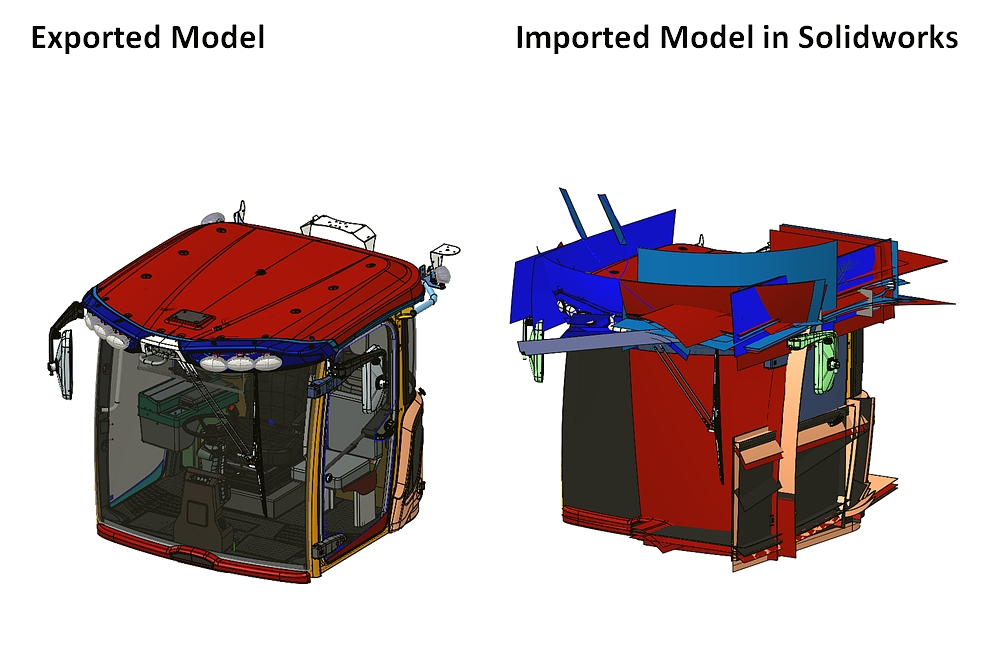
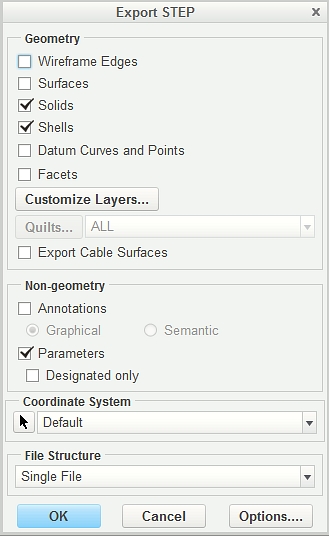
This thread is inactive and closed by the PTC Community Management Team. If you would like to provide a reply and re-open this thread, please notify the moderator and reference the thread. You may also use "Start a topic" button to ask a new question. Please be sure to include what version of the PTC product you are using so another community member knowledgeable about your version may be able to assist.
Solved! Go to Solution.
- Labels:
-
2D Drawing
Accepted Solutions
- Mark as New
- Bookmark
- Subscribe
- Mute
- Subscribe to RSS Feed
- Permalink
- Notify Moderator
Todd,
What if you uncheck "shells" in the export dialog? I tried that and the surface didn't show.
Hatim
- Mark as New
- Bookmark
- Subscribe
- Mute
- Subscribe to RSS Feed
- Permalink
- Notify Moderator
I noticed that the imported surface appears as a separate feature in SolidWorks feature tree. It's possible to simply suppress it.
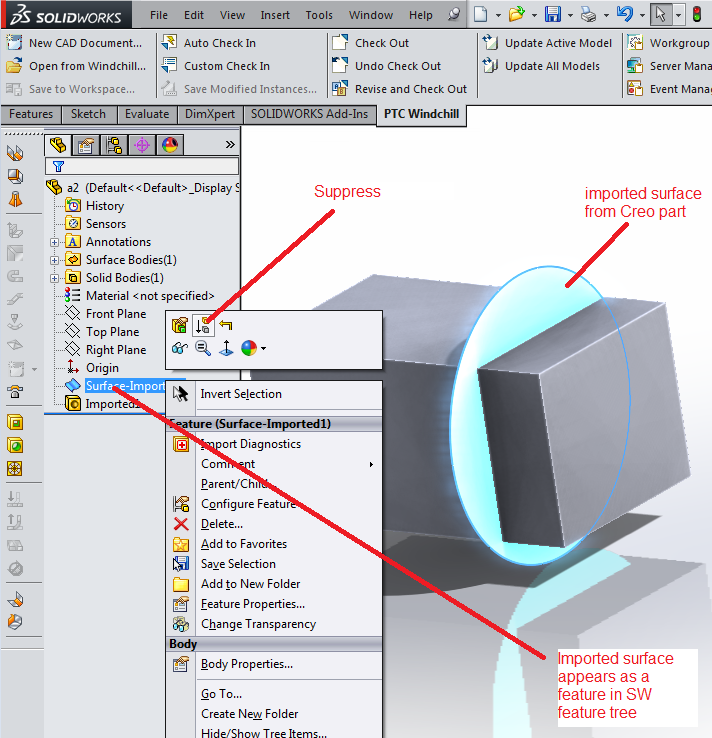
- Mark as New
- Bookmark
- Subscribe
- Mute
- Subscribe to RSS Feed
- Permalink
- Notify Moderator
Todd,
What if you uncheck "shells" in the export dialog? I tried that and the surface didn't show.
Hatim
- Mark as New
- Bookmark
- Subscribe
- Mute
- Subscribe to RSS Feed
- Permalink
- Notify Moderator
Hitim,
Thank you for your response. By unchecking shells this seemed to work.
- Mark as New
- Bookmark
- Subscribe
- Mute
- Subscribe to RSS Feed
- Permalink
- Notify Moderator
Hi,
test this procedure (in the past it worked for IGES format):
- add following option into config.pro file
intf_out_blanked_entities no - start Creo and export your model
For options description see http://www.proesite.com/cgi-bin/find_option.cgi?srch=INTF_OUT_BLANKED_ENTITIES&ver=wildfire
MH
Martin Hanák
- Mark as New
- Bookmark
- Subscribe
- Mute
- Subscribe to RSS Feed
- Permalink
- Notify Moderator
MH,
I tried this but I beilieve it had more to do with skeleton surfaces then layers. After unchecking shells it seemed to pull into Solidworks just fine.





