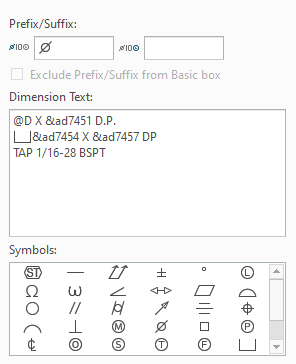- Community
- Creo+ and Creo Parametric
- 3D Part & Assembly Design
- Re: Creo7 Anyway to be able to double click to get...
- Subscribe to RSS Feed
- Mark Topic as New
- Mark Topic as Read
- Float this Topic for Current User
- Bookmark
- Subscribe
- Mute
- Printer Friendly Page
Creo7 Anyway to be able to double click to get dimension text to show up? Like it used to in Creo3?
- Mark as New
- Bookmark
- Subscribe
- Mute
- Subscribe to RSS Feed
- Permalink
- Notify Moderator
Creo7 Anyway to be able to double click to get dimension text to show up? Like it used to in Creo3?
Hi Guys,
when in a drawing, i used to just double click on a dimension and it would call up box where i could add dimension text and such
Now in Creo7 I cannot as the menus have changed. (not sure when this may have changed as we jumped from Creo3 to Creo7)
If I want to edit (which I do ALOT everyday) I have to click the dimension, then go up to dimension text button to get this to happen. Wish i could double click, or even add a quick key to the mini floating toolbar, but NOPE Dimension text is grayed out. WTH
Anyone come up with any better ways to quickly access the dimension text. Sometime I could spend weeks in a drawing, and being able to double click the dimension to get the dimension text window to show would save me a TON of time. (like it used to in creo3)
Jay
- Labels:
-
Generative Design
- Mark as New
- Bookmark
- Subscribe
- Mute
- Subscribe to RSS Feed
- Permalink
- Notify Moderator
- Mark as New
- Bookmark
- Subscribe
- Mute
- Subscribe to RSS Feed
- Permalink
- Notify Moderator
Yeah that doesn't work if you use text to create your dimensions.
like:
I want my drawings to not change my part model. So i have to create each and every dimension inside the drawing.
- Mark as New
- Bookmark
- Subscribe
- Mute
- Subscribe to RSS Feed
- Permalink
- Notify Moderator
For frequently used tasks, make yourself a mapkey!
The one below will call up that dimension dialog box from the ribbon tab. Just select the dimension(s) and press "e" twice...
mapkey ee @MAPKEY_NAMECallUpDimensionTextDialog;\
mapkey(continued) @MAPKEY_LABELCallUpDimensionTextDialog;\
mapkey(continued) ~ Activate `main_dlg_cur` `page_Dimension_Properties_control_btn` 1;\
mapkey(continued) ~ Command `ProCmdPmaChkSldPnlDimTxt` 1;\
mapkey(continued) ~ Trail `main_dlg_cur` `Dimension_Properties:ProCmdPmaChkSldPnlDimTxt` \
mapkey(continued) `RibbonPanelsOnActivate_ProCmdPmaChkSldPnlDimTxt` ``;
- Mark as New
- Bookmark
- Subscribe
- Mute
- Subscribe to RSS Feed
- Permalink
- Notify Moderator
If you detach the dimension text edit box you showed a picture of from the ribbon it will pop up with a single click on a dimension. Direct access to the text edit dialog in one click.
- Mark as New
- Bookmark
- Subscribe
- Mute
- Subscribe to RSS Feed
- Permalink
- Notify Moderator
Hi there,
I encountered exactly the same problem. Here are my 2 solutions.
1. Using mapkey.
I made a mapkey with F9 key. When I left click on a dimension, it will turn red.
From this state, if I press F9, the dimension text box will appears.
This is the mapkey, I think you can use it directly without any modification.
!--- Mapkey to edit dimension text
mapkey $F9 @MAPKEY_LABELDimension text;\
mapkey(continued) ~ Command `ProCmdPmaChkSldPnlDimTxt` 1;\
mapkey(continued) ~ Trail `main_dlg_cur` `Dimension_Properties:ProCmdPmaChkSldPnlDimTxt` \
mapkey(continued) `RibbonPanelsOnActivate_ProCmdPmaChkSldPnlDimTxt` ``;\
mapkey(continued) ~ Input `ProCmdPmaChkSldPnlDimTxt__panel` `PH.dim_txt_area` `@D`;\
mapkey(continued) ~ Update `ProCmdPmaChkSldPnlDimTxt__panel` `PH.dim_txt_area` `@D`;
2. Using AutoHotkey
A limitation with creating mapkey is that you cannot assign a functionality to mouse button (which is sometimes more efficient). To address that I use Autohotkey.
Now after I selected a dimension (it turned red), I can press Backward Mouse Button + Right Mouse Button, and the dimension text box will appear.
The code is very simple.
~XButton1 & RButton::
Sendinput, {F9}
return
This Autohotkey code reuses the F9 mapkey created above, what it does is simply to trigger the mapkey.
Even if you don't have Autohotkey installed, you can use this by having someone compile it into exe. You can also make that exe file run together with Creo automatically. If you are interested in how to do it, I will explain.
I don't make an exe file and upload here because generally it is not safe to use executable downloaded from a forum, and compiling ahk is easy.
Hope this helps!