Community Tip - Stay updated on what is happening on the PTC Community by subscribing to PTC Community Announcements. X
- Community
- Creo+ and Creo Parametric
- 3D Part & Assembly Design
- Re: Exploded View Offset Lines not showing in Draw...
- Subscribe to RSS Feed
- Mark Topic as New
- Mark Topic as Read
- Float this Topic for Current User
- Bookmark
- Subscribe
- Mute
- Printer Friendly Page
Exploded View Offset Lines not showing in Drawings
- Mark as New
- Bookmark
- Subscribe
- Mute
- Subscribe to RSS Feed
- Permalink
- Notify Moderator
Exploded View Offset Lines not showing in Drawings
To start off I'm working in WF4. I'm trying to make an exploded view with offset lines and put it in a drawing. I have actually acheived this, however WF4 does not like the fact that I'm attempting this with a shaded view.
I've created my exploded view and offset lines and saved the configuration in the view manager. When I insert my view in the drawing and set the Display Style to 'No Hidden' everything works as expected. The problem comes in when I switch the Display Style to 'Shading' the offset lines only show when the model itself is in the exploded state. When the model is in its default state the offset lines in the drawing go away. A further problem is that when I print the drawing to pdf with the shaded view the offset lines print VERY thin and light so you can almost not see them. When I print the drawing in the 'No Hidden' display style the offset lines show up the same blue dashes as in the drawing when I'm working in WF4.
Does anyone have any idea of what's causing this inconsistency? I've contacted PTC and they haven't come up with any solutions at this point.
This thread is inactive and closed by the PTC Community Management Team. If you would like to provide a reply and re-open this thread, please notify the moderator and reference the thread. You may also use "Start a topic" button to ask a new question. Please be sure to include what version of the PTC product you are using so another community member knowledgeable about your version may be able to assist.
- Labels:
-
Data Exchange
- Mark as New
- Bookmark
- Subscribe
- Mute
- Subscribe to RSS Feed
- Permalink
- Notify Moderator
Hello Adam
If you need the exploded states with offset lines do you need create a new Explode state in View Manager. Defaul Explode state does not contains offset lines.
The you can create view in drawing from yours Explode state like "No Hidden View" and "Shaded View".
For correct export to pdf set configuration option:
pen_table_file ...\path on file\pentable.pnt
pdf_use_pentable yes
use_8_plotter_pens yes
Note: pentable.pnt file you can find in attachment
Vladimir Palffy
- Mark as New
- Bookmark
- Subscribe
- Mute
- Subscribe to RSS Feed
- Permalink
- Notify Moderator
While I appreciate the attempt, I have already performed the tasks you've stated. I tried to make that clear in my original post. I have already made a new Explode state in the View Manager that contains my Offset lines. I'm also already using a pen table, however, it doesn't appear that any of the pens in the table actually control the line weight of the Offset lines.
I have a little more information on my issue. When I have the drawing style in "Shading" the Offset lines show up as Dashed lines like they do in the model but seem to print as hidden lines. When I switch to "No Hidden" the Dashed lines turn into what looks like Hidden Lines but print as Dashed lines. I have no explanation for the line style changes but it's a little more information.
Thanks
- Mark as New
- Bookmark
- Subscribe
- Mute
- Subscribe to RSS Feed
- Permalink
- Notify Moderator
Hello
Lines are controled from Exploded states - default lines for Offset lines - two deferent lines in assemble mode, that appear at necessary view - Shading, No Hidden, Hidden, Wireframe:
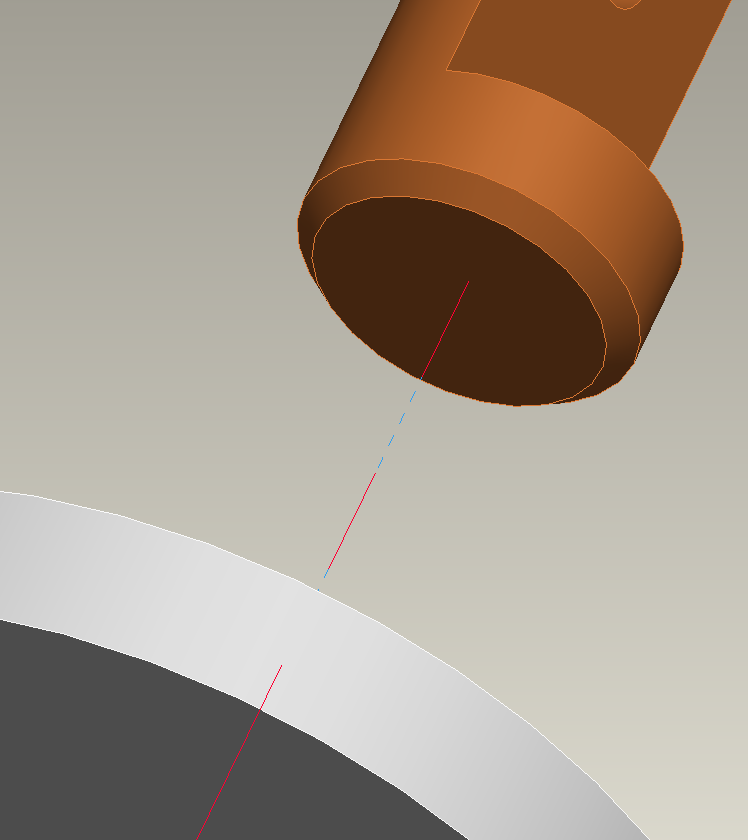
In drawing mode it is same - two deferent lines dependent on view display:

Vladimir Palffy
- Mark as New
- Bookmark
- Subscribe
- Mute
- Subscribe to RSS Feed
- Permalink
- Notify Moderator
So the line style changes normally. That is good to know. However, it does not solve the issue of the lines being very, very light when I print the shaded display style.
Another finding, unless it's my eyes fooling me, is that when I set the system colors to Black on White from Default the Offset lines print slightly darker but still too light.
Thanks
- Mark as New
- Bookmark
- Subscribe
- Mute
- Subscribe to RSS Feed
- Permalink
- Notify Moderator
Hello Adam.
I think currently it is not possible to customize this lines as you need - you can, of course, send enhancement request for it, using the following link:
Or you can use ilustration software: Arbortext IsoDraw
Have a nice day.
Vladimir
Vladimir Palffy





