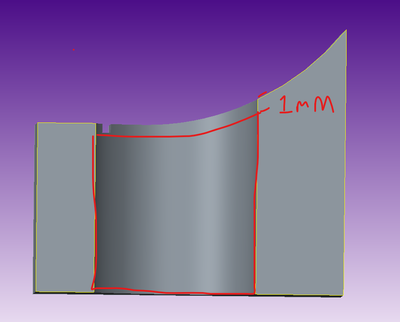Community Tip - Did you know you can set a signature that will be added to all your posts? Set it here! X
- Community
- Creo+ and Creo Parametric
- 3D Part & Assembly Design
- Extrude 1 mm normal to a curved surface
- Subscribe to RSS Feed
- Mark Topic as New
- Mark Topic as Read
- Float this Topic for Current User
- Bookmark
- Subscribe
- Mute
- Printer Friendly Page
Extrude 1 mm normal to a curved surface
- Mark as New
- Bookmark
- Subscribe
- Mute
- Subscribe to RSS Feed
- Permalink
- Notify Moderator
Extrude 1 mm normal to a curved surface
I am working on a design and I need to extrude 1 mm normal to a curved top surface. Reference simple part example. The top surface is not continuous. I think there's a way to offset an entire top surface down 1 mm and then cut up to that surface. How do I create that offset surface? Snapshot below is what I'd like to achieve
Solved! Go to Solution.
- Labels:
-
Reverse Engineering
-
Surfacing
Accepted Solutions
- Mark as New
- Bookmark
- Subscribe
- Mute
- Subscribe to RSS Feed
- Permalink
- Notify Moderator
If you are extruding a solid up to the depth reference surface then use the depth option to extrude up to surface (quilt) set the selection filter to quilt and select it as the depth reference. It is the last option shown in the pic below with the red. Make sure your sketch will be completely inside the quilt boundaries (there are exceptions to this for some features but it is best to avoid going outside the lines so to speak). Be advised that if you change geometry that is a parent of the copied quilt depth reference and internal feature ids change that can cause failures of the extrusion.
Involute Development, LLC
Consulting Engineers
Specialists in Creo Parametric
- Mark as New
- Bookmark
- Subscribe
- Mute
- Subscribe to RSS Feed
- Permalink
- Notify Moderator
I don't understand what you mean by "not continuous". Do you mean that it does not cover the full area you want to project up to, or that it is composed of multiple surfaces in a quilt and there are discontinuities at adjacent edges? The latter is regrettably a common nightmare for me with imported geometry and I don't have any easy way to fix them. Sometimes the Import Data Doctor is able to fix these things, but not always.
If you mean that the surface is not covering the full extent of your protrusion, you could try to create an untrimmed copy of the surface (select it by highlighting, then use Ctrl-C, Ctrl-V to copy/paste, then click on the Options tab). Then pick that new surface and make an Offset of it (Under the Editing tab of the ribbon). If there's not something inherently wrong with the surface, it should be able to create a 1mm offset...
- Mark as New
- Bookmark
- Subscribe
- Mute
- Subscribe to RSS Feed
- Permalink
- Notify Moderator
Not continuous meaning not a smooth surface. The top level surface isn't a single surface. Think of a curved keypad for example. The top surface is the top of the buttons but they are broken up by the spaces to create the individual buttons.
I was able to create a copy of the entire top surface and then offset it by 1 mm. But how do I extrude from the bottom up to that offset surface?
- Mark as New
- Bookmark
- Subscribe
- Mute
- Subscribe to RSS Feed
- Permalink
- Notify Moderator
You might be able to select all the surfaces, then do a Ctrl-C Ctrl-V (copy then paste) to create a quilt that is a copy of the surfaces "grouped together" in a quilt. Then do the extrude up to that quilt.
- Mark as New
- Bookmark
- Subscribe
- Mute
- Subscribe to RSS Feed
- Permalink
- Notify Moderator
If you are extruding a solid up to the depth reference surface then use the depth option to extrude up to surface (quilt) set the selection filter to quilt and select it as the depth reference. It is the last option shown in the pic below with the red. Make sure your sketch will be completely inside the quilt boundaries (there are exceptions to this for some features but it is best to avoid going outside the lines so to speak). Be advised that if you change geometry that is a parent of the copied quilt depth reference and internal feature ids change that can cause failures of the extrusion.
Involute Development, LLC
Consulting Engineers
Specialists in Creo Parametric
- Mark as New
- Bookmark
- Subscribe
- Mute
- Subscribe to RSS Feed
- Permalink
- Notify Moderator
In many cases you can extrude up to a surface with holes in it and Creo will treat it a solid.
When the copying surface, the Options tab allows you to fill holes.
You can try extending the surface edges to cover the area needed.
If possible copy the surface in the tree before the surface is broken up.
There are many different ways to accomplish what you are doing depending on the actual circumstances.
There is always more to learn in Creo.